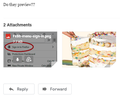how to preview pictures or attachments in GMail without opening
I had stopped using Firefox due to the lack of being able to preview pictures or attachments in gmail. I started back to using it and see it still the same thing! A panel opens up asking me either to choose how to open it or top save it. Obviously if its a .jpg I want to preview it, then decide what I want to do with it. How do I fix this so I can just preview quickly?
الحل المُختار
My attachments look like the following in GMail (the mouse pointer is over the first image). When I click the thumbnail -- as long as I don't click on the two inset buttons (Download, Drive) -- GMail shows the full-sized image an in overlay as a preview:

I don't know why your Firefox acts differently. Do you use any image-related add-ons or downloaders that might be modifying how the page works?
If a site is generally known to work in Firefox, these are standard suggestions to try when it stops working normally:
Double-check content blockers: Firefox's Tracking Protection feature, and extensions that counter ads and tracking, may break websites that embed third party content (meaning, from a secondary server).
(A) The shield icon toward the left end of the address bar usually turns a bit purplish when content is blocked. Click the icon to learn more or make an exception. See: Enhanced Tracking Protection in Firefox for desktop.
(B) Extensions such as Adblock Plus, Blur, Disconnect, DuckDuckGo Privacy Essentials, Ghostery, NoScript, Privacy Badger, uBlock Origin or uMatrix usually provide a toolbar button to manage blocked content in a page. There may or may not be a number on the icon indicating the number of blocked items; you sometimes need to click the button to see what's going on and test whether you need to make an exception for this site.
Cache and Cookies: When you have a problem with one particular site, a good "first thing to try" is clearing your Firefox cache and deleting your saved cookies for the site.
(1) Clear Firefox's Cache
See: How to clear the Firefox cache
If you have a large hard drive, this might take a few minutes.
(2) Remove the site's cookies (save any pending work first). While viewing a page on the site, click the lock icon at the left end of the address bar. After a moment, a "Clear Cookies and Site Data" button should appear at the bottom. Go ahead and click that.
In the dialog that opens, you will see one or more matches to the current address so you can remove the site's cookies individually without affecting other sites.
Then try reloading the page. Does that help?
Testing in Firefox's Safe Mode: In its Safe Mode, Firefox temporarily deactivates extensions, hardware acceleration, and some other advanced features to help you assess whether these are causing the problem.
If Firefox is running: You can restart Firefox in Safe Mode using either:
- "3-bar" menu button > "?" Help > Restart with Add-ons Disabled
- (menu bar) Help menu > Restart with Add-ons Disabled
and OK the restart. A small dialog should appear. Click "Start in Safe Mode" (not Refresh).
If Firefox is not running: Hold down the Shift key when starting Firefox. (On Mac, hold down the option/alt key instead of the Shift key.) A small dialog should appear. Click "Start in Safe Mode" (not Refresh).
Any improvement?
Read this answer in context 👍 0All Replies (3)
الحل المُختار
My attachments look like the following in GMail (the mouse pointer is over the first image). When I click the thumbnail -- as long as I don't click on the two inset buttons (Download, Drive) -- GMail shows the full-sized image an in overlay as a preview:

I don't know why your Firefox acts differently. Do you use any image-related add-ons or downloaders that might be modifying how the page works?
If a site is generally known to work in Firefox, these are standard suggestions to try when it stops working normally:
Double-check content blockers: Firefox's Tracking Protection feature, and extensions that counter ads and tracking, may break websites that embed third party content (meaning, from a secondary server).
(A) The shield icon toward the left end of the address bar usually turns a bit purplish when content is blocked. Click the icon to learn more or make an exception. See: Enhanced Tracking Protection in Firefox for desktop.
(B) Extensions such as Adblock Plus, Blur, Disconnect, DuckDuckGo Privacy Essentials, Ghostery, NoScript, Privacy Badger, uBlock Origin or uMatrix usually provide a toolbar button to manage blocked content in a page. There may or may not be a number on the icon indicating the number of blocked items; you sometimes need to click the button to see what's going on and test whether you need to make an exception for this site.
Cache and Cookies: When you have a problem with one particular site, a good "first thing to try" is clearing your Firefox cache and deleting your saved cookies for the site.
(1) Clear Firefox's Cache
See: How to clear the Firefox cache
If you have a large hard drive, this might take a few minutes.
(2) Remove the site's cookies (save any pending work first). While viewing a page on the site, click the lock icon at the left end of the address bar. After a moment, a "Clear Cookies and Site Data" button should appear at the bottom. Go ahead and click that.
In the dialog that opens, you will see one or more matches to the current address so you can remove the site's cookies individually without affecting other sites.
Then try reloading the page. Does that help?
Testing in Firefox's Safe Mode: In its Safe Mode, Firefox temporarily deactivates extensions, hardware acceleration, and some other advanced features to help you assess whether these are causing the problem.
If Firefox is running: You can restart Firefox in Safe Mode using either:
- "3-bar" menu button > "?" Help > Restart with Add-ons Disabled
- (menu bar) Help menu > Restart with Add-ons Disabled
and OK the restart. A small dialog should appear. Click "Start in Safe Mode" (not Refresh).
If Firefox is not running: Hold down the Shift key when starting Firefox. (On Mac, hold down the option/alt key instead of the Shift key.) A small dialog should appear. Click "Start in Safe Mode" (not Refresh).
Any improvement?
Hi, thanks for responding! Yes the attachments show in the received email in Gmail. The only place where it doesn't show is for example: I created a draft email in Gmail and attached 4 pictures. The draft shows the name of the file with the .jpg at the end. However I can't see what I attached. There should at least be a thumbnail of what it is. It only gives me the option of either how to open or save it, no thumbnail. Thanks!
Yes, I see now, when composing, it only shows me the title of the attached files, even if they are images. (I uploaded from my PC instead of storing it on Google Drive first.) I'm not sure why Google gives a different experience for Firefox users...