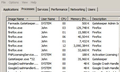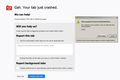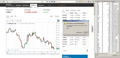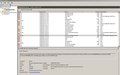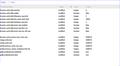Quantum takes all my RAM and only releases it after crashing
I am regularly suffering from this issue where Quantum grinds to a halt and crashes after a few minutes (5 to 10 mins).
Whilst viewing the Processes tab in Windows Task Manager I have found that I have 7 entries of firefox.exe whilst having 9 tabs open in the browser.
As an example, whilst viewing ebay, carrying out a search and then looking at further pages, clicking back a page and then looking at another entry I find that the CPU increases from 2 or 3% to 50%, but the memory changes from 115,000k to over 3,000,000k. Only 1 tab shows the increased usage all the other remain relatively static. However I have opened Firefox with just one tab and had exactly the same issue.
Even as I write this question the memory has gone up to 3,150,256k and I am waiting to type further text but the memory has gone again. After 4 minutes of doing nothing it has has it dropped back to 150,552k and hopefully I will be able to finish this question before it crashes again.
I occassionally have a small Excel file open as well, but once Firefox starts using up the memory Excel crashes as the computer tries to close programs to give more memory to Firefox.
If I leave Firefox open, but not use it for about 20 minutes it seems to give back the memory, but within 5 minutes of using it again it is back up to 3,000,000k or above.
I used to be able to use Firefox whilst having other programs open at the same time, such as Photoshop CS5, Illustrator CS5, Thunderbird, Excel and Word, but since upgrading to Quantum I cannot have any other program open in the background. In fact all these programs work fine, even with all of them open at the same time until I open my browser.
The problem started with Quantum as I have not had the same issue with previous versions of Firefox.
I am using Firefox version 61.0.2 (64 bit) on Windows 7 with 4GB Ram.
I have added a couple of images to show the errors/memory issues.
Does anybody have any suggestions how to solve the problem?
الحل المُختار
Jems1 said
.
Wow. 4GB Memory system. I'm struggling with an 8GB system (from Nov 2010).
I haven't tried the turning-off the 'MultiProcessor' setup yet. I'm using 2 now and have Hardware Acceleration un-checked. I may try turning-off the 'MultiProcessor' setup.
There's another thing you could try that's helped me extend my browser sessions before becoming Memory-Choked or an occasional crash. Setting the Disk Cache in About:Config to 0. It's been working great for me for a while now.
- browser.cache.disk.capacity (Set to 0)
~Pj
All Replies (14)
Good thought, Let us know how it goes.
Pkshadow said
Good thought, Let us know how it goes.
I deleted my version of Microsoft Visual C++ 2015 Redistributable and replaced it with the one in the link as you suggested.
I have been using Firefox for about 10 minutes this morning, had to sort out a breakdown for a couple of hours then returned to computer to find, in my absense, that Microsoft Windows had closed down 2 programs due to low memory.
Firefox, Thunderbird and Task Manager were the only programs left open. After two hours of inactivity Firefox still seemed to be using over 3GB of RAM and Windows was asking for confirmation from me to close down the program.
I decided to continue using Firefox rather than closing it down to see if it would crash, however before that happened Windows decided to close it down normally rather than waiting for me to confirm it, therefore I don't have a crash report to send.
I did take an image with the snipping tool before it closed, and I have attached it below.
Hi, you can check what happened in Windows by going to the Event Viewer and look for the time that this happened at and see the actions taken by Windows.
It looks like the C++ was fixed by doing that as Firefox did not crash.
I think as you have pointed out :
Microsoft Windows had closed down 2 programs due to low memory.
The issue is your 4Gigs of Ram.
It would be a good thought to move to the Extended Release as was suggested :
Or you may want to move to another browser like Seamonkey.org which does not use so much ram and is Firefox based.
Pkshadow said
Hi, you can check what happened in Windows by going to the Event Viewer and look for the time that this happened at and see the actions taken by Windows. It looks like the C++ was fixed by doing that as Firefox did not crash. I think as you have pointed out :Microsoft Windows had closed down 2 programs due to low memory.The issue is your 4Gigs of Ram.
Although Firefox did not crash it keeps going into "Not Responding" mode every few seconds.
I am not sure where to look in Event Viewer for the information you want. I have added an image of the main page in Event Viewer if you want me to further into it.
If I don't hear anything I will just change over to the ESR.
Modified
Pkshadow said
Hi, you can check what happened in Windows by going to the Event Viewer and look for the time that this happened at and see the actions taken by Windows.
After 20 to 30 minutes of use Quantum now takes between 3 and 5 minutes to load a page and although it has not crashed it has in my view become unusable on this computer.
I have attached a copy of the Event Viewer for your information to see if there is anything it is throwing up to alleviate the problem, but otherwise I will try going back to the last ESR prior to the Quantum release.
Pj said
There's another thing you could try that's helped me extend my browser sessions before becoming Memory-Choked or an occasional crash. Setting the Disk Cache in About:Config to 0. It's been working great for me for a while now.~Pj
- browser.cache.disk.capacity (Set to 0)
Well having tried everything else and failed I decided to try your suggestion, although I believe somebody else didn't think this should be changed.
In fact it IS the only change I have made that has worked. I have just been using Firefox with Thunderbird open together with another bespoke program running and an Excel spreadsheet open (all normally close due to lack of memory).
The browser has kept up to speed and the memory has not increased above 800,000k, or less than 1GB with 17 tabs open at the same time.
Many, many thanks I only wish I had gone ahead and tried it sooner!
@ jems1 :
You inadvertently marked your own post as Chosen Solution - you can rectify that by clicking on the 'Undo' button to the right of that post, and then mark Pj's post .....
McCoy said
@ jems1 : You inadvertently marked your own post as Chosen Solution - you can rectify that by clicking on the 'Undo' button to the right of that post, and then mark Pj's post .....
Thank you for pointing that out - A moment of madness that has now been corrected ............
Jems1 said
A moment of madness that has now been corrected ............
Well done ! (thank you ..... )
Jems1 said
Pj saidThere's another thing you could try that's helped me extend my browser sessions before becoming Memory-Choked or an occasional crash. Setting the Disk Cache in About:Config to 0. It's been working great for me for a while now.~Pj
- browser.cache.disk.capacity (Set to 0)
Well having tried everything else and failed I decided to try your suggestion, although I believe somebody else didn't think this should be changed.
In fact it IS the only change I have made that has worked. I have just been using Firefox with Thunderbird open together with another bespoke program running and an Excel spreadsheet open (all normally close due to lack of memory).
The browser has kept up to speed and the memory has not increased above 800,000k, or less than 1GB with 17 tabs open at the same time.
Many, many thanks I only wish I had gone ahead and tried it sooner!
I figured this 'unconventional' fix would help someone else since it did it for me.
(See PK, it wasn't 'about me'... it's about a fix that may help someone else, not just 'me'.) (Wink)
Now, having this Cache set to 0 does have the disadvantage in surfing around, as you're loading each page/site visit from afresh so it slows your Web navigation a bit, but it's obviously still a better solution from what I and you were going through.
But the big question is, why did this setting help me and you? What else is going on with this Quantum browser that a 0 setting of the Cache helps with these memory problems? Only the tech gurus know for sure.
Ironically, as I saw your 'solution' post, I just recently tried another Cache setting. Instead of the default (in my situation, anyway) 614MB, I'm trying something different by going in the other direction: 1GB Disk Cache!
I suspect there's something not quite right with some of us older computer / lower memory users in the 'default' Cache FF uses. Going to 0 helped on my memory pile-up and heavier hard disk drive crunching and extended my sessions.
Now, I'm trying the 1GB (1000) Cache setting. So far, it appears to be working ok. I may have to increase my Window Paging File to 4GB. I got a couple of Windows-7 Warnings, "Low Memory", but I close that Warning and ignore it, as FF will eventually throttle back down on memory (mostly) and my session lives on. (Grin)
I'll await and give this new setting some time to see if heavy disk-crunching returns or other memory issues. If this continues to work ok, I may try a higher setting, like 2GB! (Gasp!)
~Pj
Jems1 said
- Well having tried everything else and failed I decided to try your suggestion, although I believe somebody else didn't think this should be changed.
- In fact it IS the only change I have made that has worked. I have just been using Firefox with Thunderbird open together with another bespoke program running and an Excel spreadsheet open (all normally close due to lack of memory).
- The browser has kept up to speed and the memory has not increased above 800,000k, or less than 1GB with 17 tabs open at the same time.
- Many, many thanks I only wish I had gone ahead and tried it sooner!
How's your FF working with Disk Cache at 0?
I got some disk-crunching and long navigation delays (frozen until disk activity is done - allowing clicks/navigation to continue) with my Disk Cache set at 1GB.
I'm now back to 0 Disk Cache but this time with other Cache mods I'm testing.
- Update: 10:13pm EDT
The new Cache settings seem to be working great! Better than just setting Disk Cache to 0. I'll report back in the days ahead with my testing. Browsing is quicker now that I set the Browser Cache to a higher value, plus the other Cache values I modified.
~Pj
Modified
Pj said
Jems1 saidHow's your FF working with Disk Cache at 0? I got some disk-crunching and long navigation delays (frozen until disk activity is done - allowing clicks/navigation to continue) with my Disk Cache set at 1GB. I'm now back to 0 Disk Cache but this time with other Cache mods I'm testing.The new Cache settings seem to be working great! Better than just setting Disk Cache to 0. I'll report back in the days ahead with my testing. Browsing is quicker now that I set the Browser Cache to a higher value, plus the other Cache values I modified. ~Pj
- Update: 10:13pm EDT
Pj
Before I changed the cache to "0" I tried reducing the default by 50% but there wasn't any improvement so I reduced it by another 50% and again it slowed down to a crawl.
The main improvement was changing it to 0.
After running for a few days I thought I would put the multi process back on, and the problem returned, but this time instead of turning it off again I started reducing the 'content process limit'. However I am current set on 2 (default is 4) and only very occassionally does Firefox start to slow up.
Even this morning whilst typing this reply the 4 firefox.exe processes are running at 180,000k, 90,000k, 50,000k and 140,000k (figures rounded up), this is with 12 tabs open.
When I first raised the issue I had to write my question into Notepad and then copy and paste into the browser page because the computer became too slow trying to write the question directly into the browser page. At that time just 1 firefox.exe was running at over 3,500,000k with only 1 tab open.
I haven't found any other improvements up to now, although I realise the processor and graphics card are probably working a lot harder.
I did try and update most of my drivers but as Sony has stopped producing the VAIO no updated drivers are available.
Modified
Pj said
Jems1 saidDo you have the Extension "AdBlock Plus" (ABP)? ~PjNo Ad Blocker, I just have: Privacy Badger to protect from trackers. Colorzilla to check what style of colors are being used on websites Google Translate for Selected Text NoFollow - an add-on to show no follow links in my website.
I have 2 others that are disabled, and have been for a few months; they are Ghostery and Screengrab.
I have found since making the changes marked as a solution that Firefox is operating just as it used to. Occasionally it may slow down but 99% of the time it is working really well.