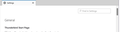How do I widen the scroll bar?
Add a feature for a wider scroll bar.
All Replies (19)
This is something you do in your Windows 10 OS. https://www.makeuseof.com/windows-10-11-customize-scrollbars/
That was done a long time ago in Windows. It does not apply within Thunderbird which stays narrow.
Try this userChrome.css code:
scrollbar {
-moz-appearance: none !important;
background: orange !important;
width: 15px;
scrollbar-color: grey orange;
}
and userContent.css code (for Message Pane):
:root {
scrollbar-color: grey orange;
scrollbar-width: 25px;
}
Help/More Troubleshooting, Profile Folder, Open Folder, close TB, create a new folder named chrome, create a new document in chrome with a text editor, name it userChrome.css (userContent.css), Save as type: All files *.*, copy in the above code, change the numbers and colours as desired. Double-click toolkit.legacyUserProfileCustomizations.stylesheets to true in Settings/General/Config. editor, restart TB.
Thanks, sfhowes. I think before I do any coding (gave that up long ago) for the TBird group, I'll just answer my own question "You can't" and send them an obvious fix they need to add.
What sfhowes has suggested is really quite easy to follow. You have to create a folder (easy), create two text files -- userChrome and userContent (easy), copy and paste some text into one of the text files and some other text into the other text file (easy), make sure you save the text files with the correct extension (.css) (easy), place the two text files in the folder you created in your "profile" folder, which is easy to locate using Help > More Troubleshooting Information > Profile Folder > Open folder (which puts you in File Explorer, and you should then close Thunderbird before you proceed with the folder creation and the making of the two files), and you're laughing all the way to the bank.
The worst that can happen is that you make a mistake and so nothing at all changes when you re-open Thunderbird.
C'mon, give 'er a try. Maybe print out the sfhowes reply above and this reply and then follow them step-by-step.
[I'm only half serious here: if you don't want to try it, nobody can fault you for that. And you're right: it should be an available setting in a future version.]
Okulungisiwe
ottsshoals said
Add a feature for a wider scroll bar.
Hi. Can you post a screen shot of which scroll bar you are hoping to make wider? Thank you. You can blur out any identifying information in the image.
Hi, Elizabeth,
I think the Question Owner may have abandoned the discussion, but I'm sure that the scrollbar you see in my screenshot (click the thumbnail if it's tiny, and a larger view will open) is the one -- over on the right edge. Older people's eyes sometimes have trouble with smaller things, especially when they're just grey (the things, not the eyes). That may be why sfhowes added some orange to the script he gave to the QO.
ottsshoals said
That was done a long time ago in Windows. It does not apply within Thunderbird which stays narrow.
Researching further, including Firefox, because we'd likely support whatever Firefox supports ...
Windows 7 provided settings. But Windows 10 and Windows 11 have only registry settings, which I'd bet Firefox doesn't honor (but I didn't try it), and we shouldn't expect most users to use anyway.
Firefox's status is documented in enhancement Bug 1786665 - Scrollbar widths are insufficiently customizable in Firefox. It is nowhere close to implimentation.
Wayne, if I may be so bold, it is the case, however, that the css script sfhowes offered above in this thread, does work to widen the scrollbars when the pointer hovers over them. I tried both snippets: one in userChrome.css and the other in UserContent.css, after I edited them a bit to take out the orange and to make the widening less dramatic, and they worked "a treat," as we say in Canada.
I tried to persuade the Question owner that what howes proposed was not so difficult, and gave him a sort of step-by-step, but he wasn't buying.
These are the bits I inserted into my userChrome.css and UserContent.css files, respectively:
scrollbar {
-moz-appearance: none !important; background: blue !important; width: 15px; scrollbar-color: grey;
}
and
- root {
scrollbar-color: grey; scrollbar-width: 15px;
}
I'm sorry ottsshoals wasn't willing to try it. I'd like to see him happier with Thunderbird than he is.
I didn't previously comment about the value and viability of CSS, but I will do so now.
There is no dispute that CSS works. And I'm not saying it is bad advice. But it is not a solution that scales to large numbers of users, nor should we expect the average user to attempt it no matter how much we like it as a workaround.
Understood. No problem. I'm still new here, and I'm learning every day.
Thanks.
Wisewiz said
Hi, Elizabeth, I think the Question Owner may have abandoned the discussion, but I'm sure that the scrollbar you see in my screenshot (click the thumbnail if it's tiny, and a larger view will open) is the one -- over on the right edge. Older people's eyes sometimes have trouble with smaller things, especially when they're just grey (the things, not the eyes). That may be why sfhowes added some orange to the script he gave to the QO.
Thanks for adding this context.
You’re most welcome.
Owner of the Q is still here and reading the answers. I have not seen anything from Mozilla saying, that is a good idea, we will look into adding that feature.
ottsshoals said
Owner of the Q is still here and reading the answers. I have not seen anything from Mozilla saying, that is a good idea, we will look into adding that feature.
I haven't seen anything like that either. But we can always hope. I appreciate your continuing to monitor the conversation.
Okulungisiwe
I was extremely vexed by the same problem until I discovered this solution: Windows settings: Accessibility: Visual effects: Always show scrollbars: On. This will make them more visible.
I have used that solution before on other sites, but in this case it does not make the scroll bar wider, just visible / not visible.
Wisewiz said
What sfhowes has suggested is really quite easy to follow. You have to create a folder (easy), create two text files -- userChrome and userContent (easy), copy and paste some text into one of the text files and some other text into the other text file (easy), make sure you save the text files with the correct extension (.css) (easy), place the two text files in the folder you created in your "profile" folder, which is easy to locate using Help > More Troubleshooting Information > Profile Folder > Open folder (which puts you in File Explorer, and you should then close Thunderbird before you proceed with the folder creation and the making of the two files), and you're laughing all the way to the bank. The worst that can happen is that you make a mistake and so nothing at all changes when you re-open Thunderbird. C'mon, give 'er a try. Maybe print out the sfhowes reply above and this reply and then follow them step-by-step. [I'm only half serious here: if you don't want to try it, nobody can fault you for that. And you're right: it should be an available setting in a future version.]
A. Where does one create the folder? B. Where is the More Troubleshooting option located in the Help menu? Is it under Troubleshooting Mode or Troubleshooting Information? Either way, I'm not seeing it. C. Has the Profile Folder option been moved somwhere else? I checked all the menu options and didn't spot it. How about a hint? D. Do these instructions apply to other operating systems besides Windows? (Yes, Virginia, there are other operating systems, lol!) E. Isn't the scrollbar width controllable by a Thunderbird setting? Especially given that TB ignores the operating system's settings.
In case it helps to know, I am running Thunderbird ver. 115.4.1 (64-bit) on Linux Mint 21.2 (Victoria) and the Cinnamon 5.8.4 desktop environment.
A. In the Profile folder. B. It's now called Troubleshooting Information. When it opens the page, scroll down to Profile Folder, click Open Folder, and then CLOSE Thunderbird. C. It's there, waiting for you. D. I hope so, but I only use Windows, so I'm never sure what's going to happen in Linux. E. Nope.
Might consider clicking Help > About Thunderbird and updating to 115.4.3.
Now, if you wish, review the sfhowes instructions and my point-by-point expansion on that post, keep your browser open to this thread while you work, and Git 'er Done!
Okulungisiwe