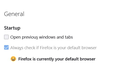Every time I close out of Firefox and then later, reopen Firefox, it restores my previous session
Every time I close out of Firefox and then later, reopen Firefox, it restores my previous session.
This is despite my settings being like so:
https://user-media-prod-cdn.itsre-sumo.mozilla.net/uploads/images/2022-10-10-07-31-50-59f657.png
And my "about: config" set like so:
https://user-media-prod-cdn.itsre-sumo.mozilla.net/uploads/images/2022-10-10-07-34-04-637557.png
What can be done so that, after closing Firefox, it does *NOT* restore my old session when I decide to open Firefox again?
All Replies (8)
To see whether this is a "crash recovery" restore, you can change the following preference:
(1) In a new tab, type or paste about:config in the address bar and press Enter/Return. Click the button accepting the risk.
More info on about:config: Configuration Editor for Firefox. The moderators would like us to remind you that changes made through this back door aren't fully supported and aren't guaranteed to continue working in the future. Since we have had this setting for a long time and I use it myself, I feel comfortable mentioning it.
(2) In the search box in the page, type or paste browser.sessionstore.max_resumed_crashes and pause while the list is filtered
(3) Double-click the preference to display an editing field, and change the value to 0 then press Enter or click the blue check mark button to save the change. (The default of 1 tries once; setting it to zero means immediately display the screen where you can choose to restore or start a new session.)
Any difference?
You can check if you have a user.js file in the Firefox profile folder that sets the browser.sessionstore.resume_session_once pref to true.
- browser.sessionstore.resume_session_once
- https://support.mozilla.org/en-US/kb/about-config-editor-firefox
jscher2000 - Support Volunteer said
To see whether this is a "crash recovery" restore, you can change the following preference: (1) In a new tab, type or paste about:config in the address bar and press Enter/Return. Click the button accepting the risk. More info on about:config: Configuration Editor for Firefox. The moderators would like us to remind you that changes made through this back door aren't fully supported and aren't guaranteed to continue working in the future. Since we have had this setting for a long time and I use it myself, I feel comfortable mentioning it. (2) In the search box in the page, type or paste browser.sessionstore.max_resumed_crashes and pause while the list is filtered (3) Double-click the preference to display an editing field, and change the value to 0 then press Enter or click the blue check mark button to save the change. (The default of 1 tries once; setting it to zero means immediately display the screen where you can choose to restore or start a new session.) Any difference?
I just tried this and it made no difference. The same thing still happens.
Okulungisiwe
cor-el said
You can check if you have a user.js file in the Firefox profile folder that sets the browser.sessionstore.resume_session_once pref to true.
- browser.sessionstore.resume_session_once
- https://support.mozilla.org/en-US/kb/about-config-editor-firefox
What are you asking here?
Gogogodzilla said
... browser.sessionstore.max_resumed_crashes ...I just tried this and it made no difference. The same thing still happens.
Thank you for checking that. If you didn't get a different screen, then Firefox doesn't think it crashed the last time to you quit it.
Gogogodzilla said
cor-el said
You can check if you have a user.js file in the Firefox profile folder that sets the browser.sessionstore.resume_session_once pref to true.What are you asking here?
- browser.sessionstore.resume_session_once
- https://support.mozilla.org/en-US/kb/about-config-editor-firefox
A user.js file is an optional settings file that can override normal preferences at startup. The following article has a section on how to check for it:
cor-el said
You can check if you have a user.js file in the Firefox profile folder that sets the browser.sessionstore.resume_session_once pref to true.
- browser.sessionstore.resume_session_once
- https://support.mozilla.org/en-US/kb/about-config-editor-firefox
I do have a "user.js" file in my profile folder. However, it does not have a "browser.sessionstore.resume_session_once" line in it.
Below is the sum total of my "user.js" file:
// ** Theme Related Options **************************************************** // userchrome.css usercontent.css activate user_pref("toolkit.legacyUserProfileCustomizations.stylesheets", true);
// Proton Enabled #127 user_pref("browser.proton.enabled", true);
// Fill SVG Color user_pref("svg.context-properties.content.enabled", true);
// CSS Blur Filter - 88 Above user_pref("layout.css.backdrop-filter.enabled", true);
// Restore Compact Mode - 89 Above user_pref("browser.compactmode.show", true);
// about:home Search Bar // user_pref("browser.newtabpage.activity-stream.improvesearch.handoffToAwesomebar", false);
Okay, let's hide old session information from Firefox so it has to start up with your home page. This should definitely work at least once, but hopefully it resolves whatever issue is causing the problem permanently.
Open your current Firefox settings (AKA Firefox profile) folder using either
- "3-bar" menu button > Help > More Troubleshooting Information
- (menu bar) Help > More Troubleshooting Information
- type or paste about:support in the address bar and press Enter
In the first table on the page, find the Profile Folder row. Click the "Open Folder" button on that row. This should launch a new window listing various files and folders in Windows File Explorer.
Leaving that window open, switch back to Firefox and Exit, either:
- "3-bar" menu button > Exit
- (menu bar) File > Exit
Pause while Firefox finishes its cleanup, then:
(1) right-click the sessionstore-backups folder, click Rename, tap the Right Arrow key to move the cursor to the end and type OLD. When you click away it should now be named sessionstore-backupsOLD (just in case you ever need those old tabs).
(2) right-click the sessionstore.jsonlz4 file, click Rename, tap the Right Arrow key to move the cursor just before the . and type OLD. When you click away it should now be named sessionstoreOLD.jsonlz4 (just in case you ever need those old tabs).
The next time you start Firefox, it should have no option but to display your home page. If it gives any messages about a failure to restore your session, that would be interesting, but hopefully not indicative of a further settings problem.
You could test by opening a couple tabs and again using "Exit" to end your Firefox session. After allowing 15-30 seconds for file cleanup, start Firefox again and see whether those tabs come back.
All,
My Firefox has started working properly today. (I haven't done the most recent instructions here, though.)
I'm not sure what happened, but the only thing I can think of is that by opening my "user.js" file to copy/paste it's information here and then closing it again... might have jogged something in Firefox?
Either that, or maybe there was some issue with the Mozilla's sync servers that holds our browsing history so that it can be pulled from our other devices.