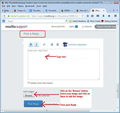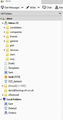How do I restore on Thunderbird my lost email sub folders on the left side of the screen?
My email saved subfolders have vanished. I tried View All Folders with no luck .
Isisombululo esikhethiwe
you browse for each image and upload it. As you message does not have a image attached I assume you navigated to the file and did not actually upload it.
Funda le mpendulo ngokuhambisana nalesi sihloko 👍 0All Replies (11)
Hi again Todd Hall- Thank u for your reply: here is what I tried: 1-I can send u the screen shots of my T-Bird interface. Please give me the email address to send them to. 2- I opened the Troubleshooting window, but do not see any "Open folders " option. Again can send a screen shot of what is showing. One difficulty is that some of us are not as technically proficient as those helping us, which is totally understandable, so i appreciate your patience. I'm sure we can fix this.
Toad Hall- UPDATE to earlier message: I was able to locate Open Folders in Troubleshooting, so give me an address and will send u the screen shots. Your message comes only in a "Do not Reply" form. Thank u again.
screen shots can be added here by clicking the browse button under the heading Add images under the reply box.
Trying to send images, but for some reason it will only let me send one; which is the left pane. There u can see Local Folders , but what is missing is 60-70 more files which were attached to my email account name- norhow@sonic.net
Isisombululo Esikhethiwe
you browse for each image and upload it. As you message does not have a image attached I assume you navigated to the file and did not actually upload it.
In this forum question, in a 'Post a Reply' text box, type some text to explain attached images. I've included an image below.
- 1. Click on 'Browse' button
- 2. A new window opens and you need to locate the folder where you stored the saved images.
- 3. Select one of the images and click on 'Open'.
- 4. Wait and image will get uploaded.
- To add more images, one at a time, repeat the same action.
- Finally when all images are added, click on 'Post Reply' button.
This link offers info on how to create a screenshot. You can save the image as JPG or PNG. Personally I always use .jpg extension, but either is ok. https://support.mozilla.org/en-US/kb/how-do-i-create-screenshot-my-problem#w_create-a-screenshot-on-windows
Todd Hall and Matt- I was able to recover the lost files from your directions . What had happened was that I had converted my ISP sonic.net email account to an IMAP account on 3-3-2020 , but by doing that, all the my previous email files stayed under the old “pop.sonic” account , and I found them under the Mail tab after Open Folder. So thank u for directing to me to that area. Now my only issue is how to a restore them to the left side pane and start using them again ( adding to them, creating new ones, etc)on T Bird.? Thank u again.
In Thunderbird.
- Help > Troublesooting Information
- Click on 'Open Folder'
- Exit Thunderbird now - this is important.
- Click on 'Mail' folder
You will see the pop account and also 'Local Folders' account.
- click on 'pop mail account name' folder.
- Copy all the mbox files in the pop account and paste them into the 'Local Folders' account.
- mbox files do not have any extension and they contain emails.
If you see any folders with .sbd extension, then this means you had subfolders. Those *.sbd folders may also contain mbox files. All files with *.msf extension are just index files that are only used by thunderbird, do not bother with them as new will be created when you start Thunderbird.
When all mbox files have been copied into 'Local Folders'....note: you cannot simply copy the mbox files into the imap account because it will not work. When Thunderbird connects with server it displays what is on server, as those files are not on server, they get removed and you are back to square one, so please copy them into 'Local Folders'.
- Start Thunderbird.
Folders with emails should show up under the 'Local Folders' mail account.
You now have a choice. You can leave them in that location if you wish, after all, you can now see them. You can also choose to 'copy' them into an imap folder of choice and this will get them back onto the server. Please do this in batches - have a little patience :)
Okulungisiwe
Used to have a folder tree with a subfolder called 'family' - yesterday for no reason this disappeared. Have used T'Bird for many years with no issues and now ......... anyone got the required pixie dust?
dave194 Do you have an imap gmail account? If yes, have you tried to 'Subscribe' to see 'family' ?
- right click on imap mail account name and selct 'Subscribe'
- click on 'Refresh'
- Select 'family' and click on 'Subscribe'
- click on 'OK'
In gmail webmail account viewed via a browser, is 'family' visible as a folder? In Settings > 'Labels' is it selected to 'Show in imap'?