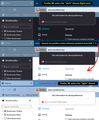Latest Firefox 01/12/22
Screen colors (black/white)on Firefox menu, tools, all Firefox pages are reversed color and very hard on my old eyes. People with seeing problems will more than likely have problems with the reversed images. This was a really bad idea. Please correct or I will have to find a new browser, and I don't want to. I have been with Firefox for 20 years. I don't need all the high tech stuff. I like it simple and easy to use for home use.
所有回覆 (1)
Hi Lori, here's how to take control of this situation.
What is happening
Firefox 96 now harmonizes more parts of Firefox with your toolbar theme. When the text color on your background tabs is light/white, it triggers Firefox to use a dark background on menus, the sidebar, the Library window, and various built-in pages. It also signals sites that you have a dark theme preference.
What to do about this
(1) For people not attached to their toolbar theme
The fastest workaround for now is to change your theme to one that uses dark text. By dark text I mean, for example, the built-in Light theme, or an add-on theme with black or dark text on the tabs. That doesn't need to be blinding, it can have a pastel color. As examples:
- Firefox Logo: https://addons.mozilla.org/firefox/addon/firefox-b/
- Winter snow: https://addons.mozilla.org/firefox/addon/blue-winter-snow/
- Green shoots: https://addons.mozilla.org/firefox/addon/printania/
- Great wave: https://addons.mozilla.org/firefox/addon/japan-style-kanagawa-gr-232767/
- Kitten: https://addons.mozilla.org/firefox/addon/savage-black-kitten/
I have attached a screenshot illustrating the difference between a theme with light text on the tabs and dark text on the tabs.
(2) For people who can't part with their toolbar theme
This is only a partial workaround for the built-in pages, and for websites that have light/dark responsive themes. (This is the middle panel of the attached screenshot.)
Currently, the only way to decouple your page (content) theme preference from your toolbar theme is through the back door:
(1) In a new tab, type or paste about:config in the address bar and press Enter/Return. Click the button accepting the risk.
More info on about:config: Configuration Editor for Firefox. The moderators would like us to remind you that changes made through this back door aren't fully supported and aren't guaranteed to continue working in the future.
(2) In the search box in the page, type or paste layout.css.prefers-color-scheme.content-override and pause while the list is filtered
(3) Double-click the preference to display an editing field, and change the value to whatever you prefer from the list below, then press Enter or click the blue check mark button to save the change.
- 0 => Force a Dark background
- 1 => Force a Light background
- 2 => Follow the System theme (default in Firefox 94)
- 3 => Follow the Browser toolbar theme (default in Firefox 95+)
The about:config page should immediately reflect your saved change.
What about other aspects of the UI?
For the sidebar, menus, and toolbar drop-down panels, there is an unofficial, community-supported option, which is to override the built-in styles using your own style rules in a userChrome.css file. I think people are still pondering how to do that efficiently, and perhaps you aren't that into hacking your browser anyway.