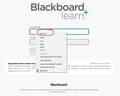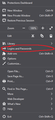How to Hide "Fill Login" in Right Click Menu?
Is there an 'about:config' toggle for me to disable the "fill login" option when I right click in a username or password field on a website? I do not use Firefox lockwise or any of the browser's autofill settings and would like to hide the right click menu as well as turning the feature off entirely, as it clutters the UI.
I also wouldn't mind being able to hide the "Logins and Passwords" section in the drop down menu on the right. Is there a toggle for that as well?
I have attached a screenshot of the UI element(s) I'm asking to hide.
Thanks.
所有回覆 (1)
If "Fill Login" is enabled (not grayed) like in your screenshot then this would mean that you have stored a login for this website and those logins are managed in Lockwise. You can use this menu item to fill a login in stead of u autofill.
Don't you see a suggestion if you open the "Fill Login" sub menu ?
You can possibly use code in userChrome.css to hide entries in the context menu. See this file for possible selectors to use.
Add code to the userChrome.css file below the default @namespace line.
@namespace url("http://www.mozilla.org/keymaster/gatekeeper/there.is.only.xul"); /* only needed once */
/* hide fill-login items */
#fill-login {display:none!important;}
/* hide fill-login separator */
#fill-login-and-generated-password-separator {display:none!important;}
- https://www.userchrome.org/what-is-userchrome-css.html
- https://www.userchrome.org/how-create-userchrome-css.html
In Firefox 69 and later you need to set this pref to true on the about:config page to enable userChrome.css and userContent.css in the chrome folder.
- toolkit.legacyUserProfileCustomizations.stylesheets = true
See: