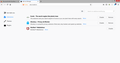The icons for the Top Sites websites aren't displaying
Most of the websites don't display their icon even though all of the websites I have in my Top Sites display a small icon in their tab if you load them. When I try to upload a picture instead, it works perfectly well in preview but when it's actually on the Top Sites bit it's disolayed as plain white. Occassionally some of the icons are displayed but this is very infrequent and sporadic. I've been using Firefox as my browser for one or two days now. None of the websites in Top Sites are in my bookmarks if that would make any difference.
所有回覆 (6)
Hi, What security software are you using please and what Extensions are you running ?
Try Firefox Safe Mode to TEST & see if the problem goes away. Firefox Safe Mode is a troubleshooting mode that temporarily turns off hardware acceleration, resets some settings, and disables add-ons (extensions and themes).
If Firefox is open, you can restart in Firefox Safe Mode from the Help menu:
- Click the menu button
 , click Help
, click Help  and select Restart with Add-ons Disabled.
and select Restart with Add-ons Disabled.
If Firefox is not running, you can start Firefox in Safe Mode as follows:
- On Windows: Hold the Shift key when you open the Firefox desktop or Start menu shortcut.
- On Mac: Hold the option key while starting Firefox.
- On Linux: Quit Firefox, go to your Terminal and run firefox -safe-mode
(you may need to specify the Firefox installation path e.g. /usr/lib/firefox)
When the Firefox Safe Mode window appears, select "Start in Safe Mode".
If the issue is not present in Firefox Safe Mode, your problem is probably caused by an extension, theme, or hardware acceleration. Please follow the steps in the Troubleshoot extensions, themes and hardware acceleration issues to solve common Firefox problems article to find the cause.
To exit Firefox Safe Mode, just close Firefox and wait a few seconds before opening Firefox for normal use again.
When you figure out what's causing your issues, please let us know. It might help others with the same problem.
Thank you for your feedback. I tried launching the browser in Safe Mode in just the way you suggested, but my problem still persisted (there was no difference at all). The add-ons I have are Ghostery, Ecosia, and McAfee WebAdviser, as should be shown in the screenshot attached. https://prod-cdn.sumo.mozilla.net/uploads/images/2018-07-31-01-52-13-95d9a9.png
Can you please turn off Mcafee or turn off a scanning function then reload the page each time till find the one that is stopping it.
I've tried that but the problem is still persisting.
Hi, if it continues after this please check with Mcafee Forum https://community.mcafee.com/
Please try this : uninstall Firefox. Then Delete the Mozilla Firefox Folders in C:\Program Files , C:\Program Files(x86) & C:\ProgramData Then restart system. Then run Windows Disk Cleanup. (Note: This should be Pinned and run Weekly, If never done below expect 10's of gig's) Then run it again and click the button that says Cleanup System Files. Note: your Firefox Profile is saved. But you should make a back up before you do :
- https://support.mozilla.org/en-US/kb/back-and-restore-information-firefox-profiles
- https://support.mozilla.org/en-US/kb/export-firefox-bookmarks-to-backup-or-transfer
Reinstall with Current Release Firefox 61.0.1 with a Full Version Installer
Please let us know if this solved your issue or if need further assistance.
It's worked! Thank you!!!