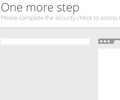capcha on sites does not appear
About 2 months ago, the CAPCHA to "Confirm I am Not a Robot" does not come up on my frequently visited sites that have my username and password already saved, I can't figure it out? I deleted cookies, and history updated and reloaded Firefox and everything that I had as addons all along....still nothing?
所有回覆 (2)
I'm a bit confused. Do you want sites to offer you a captcha test? Websites only do that when there's suspicious/unusual/high amounts of activity coming from a network that can generally be attributed to bots. If you're gaining direct access, that means that your computer/network is not running a bot program.
If you mean that the sites are showing you a page to complete the security check but not actually showing you a captcha box, (like the one in the image), then you may need to turn off your element blocking plugins/addons (for example, ad blockers)
If you use extensions ("3-bar" menu button or Tools -> Add-ons -> Extensions) that can block (wanted) content (e.g. Adblock Plus, NoScript, Flash Block, Ghostery) then always make sure such extensions do not block (wanted) content.
- make sure that your extensions and filters are updated to the latest version
There is security software that can interfere with loading content, so check that as well.
You can try these steps in case of issues with web pages:
You can reload web page(s) and bypass the cache to refresh possibly outdated or corrupted files.
- hold down the Shift key and left-click the Reload button
- press "Ctrl + F5" or press "Ctrl + Shift + R" (Windows,Linux)
- press "Command + Shift + R" (Mac)
Clear the cache and remove the cookies from websites that cause problems via the "3-bar" Firefox menu button (Options/Preferences).
"Clear the cache":
- Firefox/Options/Preferences -> Advanced -> Network -> Cached Web Content: "Clear Now"
"Remove the cookies" from websites that cause problems.
- Firefox/Options/Preferences -> Privacy -> "Use custom settings for history" -> Cookies: "Show Cookies"
Start Firefox in Safe Mode to check if one of the extensions ("3-bar" menu button or Tools -> Add-ons -> Extensions) or if hardware acceleration is causing the problem.
- switch to the DEFAULT theme: "3-bar" menu button or Tools -> Add-ons -> Appearance
- do NOT click the "Refresh Firefox" button on the Safe Mode start window