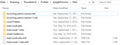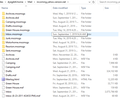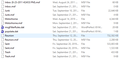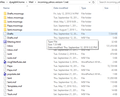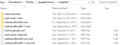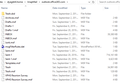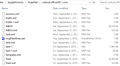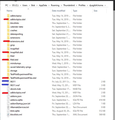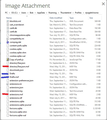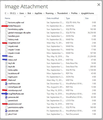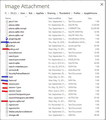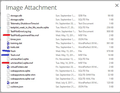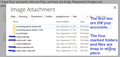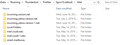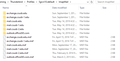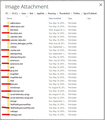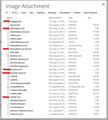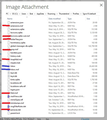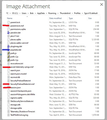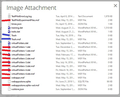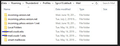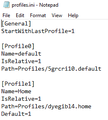1. Thunderbird 68.1 is empty after update. 2. Unable to open Troubleshooting and Options 3. Keeps updating after reinstalling older version
Thunderbird performed an automatic update to 68.1 from 60.9 today. Upon restart of the program, TB came up in 68.1 with empty fields. No mailboxes. Won't start Options. Can't start Troubleshooter. Everything from 60.9 is gone, and I can't figure out how to bring it all back in 68. I can uninstall 68 and reinstall 60, and everything goes back to normal, but then the automatic update cycle starts again. Please help!
由Wayne Mery于
被采纳的解决方案
Sorry if I said this before.
Perhaps rename the global-messages-db.sqlite file in the profile folder and try it again.
Saw it reported as a workaround on a bug report. It might be worth trying.
定位到答案原位置 👍 0所有回复 (20)
Well I can see what has gone wrong and I know how to fix. In a nut shell, your profile name folders also include files that should be in their respective mail account folders. Because your profile name folder is trying to run as if it were a mail account, additional incorrect files have been created. Deleteing the files is easy enough, but before doing that I need to know if the 'Mail' and 'ImapMail' folders still contain the correct files.
Before I advise you on what to do next, we are going to need to delve a bit further to see if files have actually been removed from correct location. For the 'Home' profile name: click on 'Mail' Post image showing contents. For each pop mail account, open folder - make sure it is showing details and the size column header is visible, so size of files can be seem. Post image showing contents.
click on 'ImapMail' Post image showing contents. For each imap mail account, open folder - make sure it is showing details and the size column header is visible, so size of files can be seem. Post image showing contents.
Just for the record, how many mail accounts do you normally have and are they pop or imap ?
由Toad-Hall于
I have four accounts: two are Pop, and two are Imap. Requested images are attached. Advise if you need more...
The 'profiles.ini' file seems ok and is already selected to use the 'Home' profile name folder.
At this point, I've only looked into the 'Home' profile name folder 'dyegibl4.home'. So this is the only profile name folder you need to be dealing with at the moment.
Make sure Thunderbird is not running.
Create two folders on desktop. these will act as a temp backup storage for specific files and folders.
Call one folder 'TB Profile temp' Put a copy of the following folder into that folder.
- C:\Users\Bob\Appdata\Roaming\Thunderbird\Profiles\dyegibl4.home folder
Should you make a mistake then you have a copy of everything prior to doing what is required.
Call other folder 'TB temp'
Below, I have included copies of the images you supplied. I have marked various files and folders with either RED or BLUE lines.
If you cannot read them very well, then you should be able to see them via this forum question in browser, by clicking on the image to enlarge it.
Any file or folder that has a RED line against it needs deleting. I have also marked the folderTree.json and session.json files to be deleted just in case they were holding unwanted data. They will be auto created when you start Thunderbird later on.
Any file or folder that has a BLUE line against it needs to be moved into the 'TB temp' folder on desktop. This is because those files may contain emails and could be misplaced, so just in case move them as mentioned. Either way, they are all in the wrong place.
The 'Mail' folder has two pop yahoo verizon accounts and Local Folders mail accounts. These are ok. Smart mailboxes is also ok and was created because you used 'Unified' view at some point. However, for some weird reason it seems to also contain imap account folders, so move them into the 'TB temp' folder. I do not think you will need them, but....move anyway as they are in wrong place.
The 'ImapMail' folder seems to contain both imap mail accounts and all ok.
When you have completed everything and sure all is ok.
Start Thunderbird.
It should auto launch using 'Home'.
I'm not sure at this point if the 'Home' 'prefs.js' file got messed up, if you launch home and all is ok we'll know that file is also ok.
Then we'll look at the '5grcri10.default' profile. Do not attempt to launch that profile. First I'll need to check the 'Mail' and 'ImapMail' folder contents by you supplying images as before.
OK, I did all that, and TB 60.9.0 started fine, but no longer suggests an update to 68. Everything shows up in TB as before. Do we need to address the "default" profile? Why isn't TB suggesting an upgrade to 68 anymore? If you want to see the contents of the Mail and ImapMail folders, where should I take them from (so many choices now...)? Please specify exactly what you want to see.
If you are never going to use the 'default' profile then you can leave as it is, but if you want it sorted now then provide image showing contents of: 1.C:\Users\Bob\Appdata\Roaming\Thunderbird\Profiles\5grcri10.default\Mail folder - (image showing contents of Mail)
2.C:\Users\Bob\Appdata\Roaming\Thunderbird\Profiles\5grcri10.default\ImapMail folder - (image showing contents of ImapMail)
If you want to upgrade to 68.1.0:
- Exit Thunderbird.
- Uninstall Thunderbird program
- In search type: Programs
- Select 'Add or remove programs
- Select 'Mozilla Thunderbird' and click on 'Uninstall'
Then go the the following link and choose the 'Windows 32 bit' download for your prefered language.
Run and install.
由Toad-Hall于
Attached are the Mail folder contents (first) and the Imap folder contents (second). Might as well clean these up while I have you...
So you suggest that I try installing the 32-bit version of 68.1. When TB initially upgraded me to 68.1, it installed the 64-bit version. Could that be why I had my problem of nothing being brought over? If I install the 32-bit version (and it works), will future automatic upgrades stay with 32-bits, or will TB keep trying to install 64-bit versions? And why shouldn't I use the 64-bit version, since that's what my computer uses?
Either way, I'm going to wait for you to help me clean up Default before I experiment with 68.1 further...
As before:
Exit Thunderbird. Access : 5grcri10.default profile name Any file or folder that has a RED line against it needs deleting. Any file or folder that has a BLUE line against it needs to be moved into the 'TB temp' folder on desktop.
Note: As the previous one worked ok. It is then likely you can delete those folders on desktop.
There are some discussion going on regarding issues with the 64bit version which is causing issues like you experienced. It is also to do with the fact that the 64 bit version gets auto installed in a different Windows directory. So I would stick with the 32 bit version at the moment.
OK. Did all that. Uninstalled 60.9. Installed 68.1 (32-bit). Back to square one. TB opens, but nothing is there, and Troubleshooting is not working, so I can't choose a profile. Going back to 60.9 until you offer the next suggestion...
Could you please post info the following:
Do you see 'Mozilla Thunderbird' in this directory?
- C:\Program Files\Mozilla Thunderbird\
Do you see 'Mozilla Thunderbird' in this directory?
- C:\Program Files (x86) \Mozilla Thunderbird\
Mozilla Thunderbird exists only in the (x86) directory; not the other one.
Please try this:
Exit Thunderbird.
Access:
- C:\Program Files (x86) \Mozilla Thunderbird\
delete the 'Mozilla Thunderbird' folder - this will uninstall Thunderbird.
Empty the 'Recyling Bin'
Assuming you are using the 'Home' profile: Access :
- C:\Users\Bob\Appdata\Roaming\Thunderbird\Profiles\dyegibl4.home folder
delete these files:
- session.json
- xulstore.json
Download and install 'Windows 32bit' version 68.1.0 from here:
Start Thunderbird.
Please report back on whether toolbar is ok.
No change. 68 still comes up empty, and unable to access Troubleshooting.
re : 68 still comes up empty Confirm: 68.1.0 is not locating the 'profile' ?
Start Thunderbird via the Profile Manager Press Windows Key +R on the keyboard. A Run dialog will open. In the Run dialog box, type in: thunderbird.exe -P That is 'thunderbird.exe' then a space then '-P' Then press 'Enter/Return' key
Select the 'home' profile Select checkbox 'Use the selected profile without asking at start up' click on 'Start Thunderbird'
Did that. TB starts, but doesn't open any mailboxes. Troubleshooting still won't work.
Can you tell me if: C:\Users\Bob\Appdata\Roaming\Thunderbird\Profiles\dyegibl4.home folder
has got all those useless files in it again ?
Can you also post image showing contents of 'profiles.ini' to see if there have any changes.
The only files now in the Home profile that were on your delete list are folderTree.json and session.json. Profiles.ini is attached.
Have you given up on me? I don't want to be left behind as Thunderbird progresses through its lifetime...