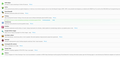Firefox clear cookies after new tab is opened
Hi
I have problem with my firefox. Suppose, that i'm one site www.somesite.com. I have there account so i log in. After, that i'm opening new tab and entering url (www.somesite.com) If i do so - this site is loading but i'm not loaded (and i should have session from first tab) Moreover - if i return to the first tab and hit F5 (refresh) my session is lost (and i have to log in once again)
I'm not in private mode. I attach information about my addons:
What could cause such behavior ? It is driving me crazy - many payments gateways are not working correctly for me as i'm beeing redirected after sucessful payment and have no session on site, from which i was redirected to payment gateway and i cannot see summary. Of course payment is handled properly but still - it is frustrating
Thanks in advance for any tip.
被采纳的解决方案
Many site issues can be caused by corrupt cookies or cache.
- Clear the Cache and
- Remove Cookies
Warning ! ! This will log you out of sites you're logged in to.
Type about:preferences<Enter> in the address bar.
- Cookies; Select Privacy. Under History, select Firefox will Use Custom Settings. Press the button on the right side called Show Cookies. Use the search bar to look for the site. Note; There may be more than one entry. Remove All of them.
- Cache; Select Advanced > Network. Across from Cached Web Content, Press Clear Now.
If there is still a problem, Start Firefox in Safe Mode {web link} A small dialog should appear. Click Start In Safe Mode (not Refresh). While you are in safe mode;
Type about:preferences#advanced<Enter> in the address bar.
Under Advanced, Select General. Look for and turn off Use Hardware Acceleration.
Poke around safe websites. Are there any problems?
Then restart.
定位到答案原位置 👍 2所有回复 (4)
Image with addons was not attached. Here it is
选择的解决方案
Many site issues can be caused by corrupt cookies or cache.
- Clear the Cache and
- Remove Cookies
Warning ! ! This will log you out of sites you're logged in to.
Type about:preferences<Enter> in the address bar.
- Cookies; Select Privacy. Under History, select Firefox will Use Custom Settings. Press the button on the right side called Show Cookies. Use the search bar to look for the site. Note; There may be more than one entry. Remove All of them.
- Cache; Select Advanced > Network. Across from Cached Web Content, Press Clear Now.
If there is still a problem, Start Firefox in Safe Mode {web link} A small dialog should appear. Click Start In Safe Mode (not Refresh). While you are in safe mode;
Type about:preferences#advanced<Enter> in the address bar.
Under Advanced, Select General. Look for and turn off Use Hardware Acceleration.
Poke around safe websites. Are there any problems?
Then restart.
Gee - FredMcD many thanks. One before last step was crucial to my findings. It turns out, that csFire addon was causing such behaviour. In fact - it is maybe preventing csrf but it was also preventing normal trafic.
Once again FredMcD - thank you for help (and very quick anwser)
Glad to help. Safe Surfing.