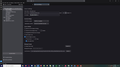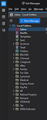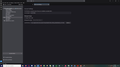Merging profiles? (Help setting up profile from documents folder.)
HELP!!
I am trying to move my Thunderbird profile (containing a huge number of mail files dating back to 1995!!) from a Windows 10 computer to a new Windows 11 computer. My active profile has been kept in my Documents file (for easier automatic cloud backup). I have spent days trying everything I can to make this work. The best I can do is two profiles, one that can check mail, but contains no historic mail or files -- the other that has all my emails but won't connect with my server. "The following is a special account." "There are no identities associated with it." I was wondering if I could merge these two profiles? Or?
Any assistance will be greatly appreciated!!!!!!!!
Ọ̀nà àbáyọ tí a yàn
I did as you suggested. Failed again. But, I noticed that the new computer listed "OneDrive/Documents/ThunderMail" as the mail location folder. I deleted that file and changed the address to "Documents/ThunderMail" and everything is working properly!
!!!!!!!!!!!!!THANK YOU!!!!!!!!!!!!!!!!!
Ka ìdáhùn ni ìṣètò kíkà 👍 0All Replies (8)
assuming a standard setup, I suggest this: - exit thunderbird on old pc - IMPORTANT - copy the c:\users\<yourid>\appdata\roaming\thunderbird to external media - install thunderbird from thunderbird.net on new pc and exit - paste the copied thunderbird folder to NEW pc at c:\users\<yourid>\appdata\roaming - that should prompt for overwrite. allow. - copy the profile in Documents folder to the same location on new pc. That is, the location should be the same, relative to c: root. - restart thunderbird and it should work. I say this because thunderbird uses the profiles.ini file in the appdata\roaming\thunderbird folder to identify the profile. by copying both, you maintain the consistent relationship.
Thanks for your response. No change.
I've attached images of the two account settings from the old computer. The new computer settings are identical.
On the new computer, "Inbox" only shows "Local Folders," "Inbox," "Drafts," "Trash," and "Outbox" (all empty). I've attached a photo of the "Local Folders" in the old computer.
(I don't understand the problem here, I've moved these files from computer to computer many times with no issues!!)
I am confused. You stated that the profile was in Documents folder, yet the screenshot from old computer shows the profile at drive C in the typical place of appdata\roaming\thunderbird. Look at the profiles.ini (text file) in the OLD profile in Thunderbird folder. That shows where it is telling Thunderbird to work. Here is my suggestion. - click help>troubleshootinginformation - scroll down to 'profiles' and click 'about:profiles' - click the create profile button - click next - enter shortcut name for profile, such as MYPROFILE - next, click the 'choose' button and select the profile in the Documents folder and launch . that will activate the profile.
You think you are confused!!
My wife and I both confirmed that the two addresses were exact. There were several hours until I got around to making screenshots and there were several reboots, something must have happened.
Until now there have been NO files in the new computer "OneDrive" folder. (At one time they may have been installed in the OneDrive folder on the old computer.)
Further in my old computer, my mail files are in the "ThunderMail" file in the Documents folder. The screenshot of the old computer show them with the profile in the AppData folders. The mail data in the "AppData" is old, from 2019. On my old computer all mail files are displaying correctly (from the "ThunderMail" file in Documents).
I had been using Thunderbird 68.12.1. I only recently updated to 115.18.0 in anticipation of Windows 11.
These 30 years of mail files are very valuable to me. I have to make sure that they are not lost and accessible (searchable).
Thank you for your help and patience (so far)!
Here is the .ini file for the old computer -- [Install8216C80C92C4E828] Default=Profiles/n465byvj.default
[Profile0] Name=default IsRelative=1 Path=Profiles/n465byvj.default Default=1
[General] StartWithLastProfile=1 Version=2
New Computer [Install8216C80C92C4E828] Default=Profiles/n465byvj.default
[InstallD78BF5DD33499EC2] Default=Profiles/n465byvj.default Locked=1
[Profile1] Name=MYPROFILE IsRelative=1 Path=Profiles/n465byvj.default
[Profile0] Name=default IsRelative=1 Path=Profiles/n465byvj.default Default=1
[General] StartWithLastProfile=1 Version=2
If you're sure where the profile is on new computer, I'm confident my suggested steps should work for you.
Ọ̀nà àbáyọ Tí a Yàn
I did as you suggested. Failed again. But, I noticed that the new computer listed "OneDrive/Documents/ThunderMail" as the mail location folder. I deleted that file and changed the address to "Documents/ThunderMail" and everything is working properly!
!!!!!!!!!!!!!THANK YOU!!!!!!!!!!!!!!!!!
You are very welcome. Free beer for all!!! :) david