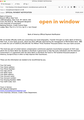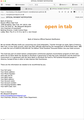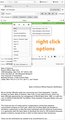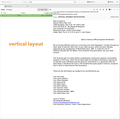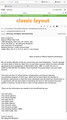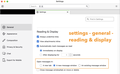Thunderbid email home format
I am an older user and have used Thunderbird for a long time . When switched to Yahoo I still preferred the Thunderbird layout and continued to use it . My computer became like me , to old to be useful , so I purchased a new one . When I set it up and downloaded Thunderbird it came with the Yahoo format that I find hard to use . Enough BS and to my question , how can I return to the old format ? I have a Dell computer running Windows 11 .
Thanks for any help ! Ken
Ọ̀nà àbáyọ tí a yàn
kobark said
Hope this clears things up . Thanks for your reply ! Ken
Not really, so I have toddled off to yahoo and had a look at some email there. When you select an email it opens in a frame under, or it looks something like that.
So I am guessing from what you have said here that you are reading mail in the message pane, either under your mail lists, or to the right of them. Press F8 to turn that off. Pressing it again toggles the setting.
That would look a little like what is shown here https://support.mozilla.org/en-US/kb/how-change-thunderbird-layout
Now once you close the message pane, double clicking on a message will open it in a new tab.
Is that what you mean?
Ka ìdáhùn ni ìṣètò kíkà 👍 0All Replies (12)
Can you describe the "Yahoo format" and the "old format"? Or post a screenshot and say what you don't like about it?
Rick , thanks for your reply . I don't know how to do screen shots . A Yahoo page shows my inbox , sent and etc. On the left , then the senders Info in the next column, then the message I selected is shown in the next box in a small area . In my Thunderbird email the left also has inbox , sent and etc . When you select a message it fills the screen and is easy to read . The print is not larger or more spaced out just fills the screen and is not jammed into a small box like Yahoo does . Hope this is understandable , I am not very good at descriptions .
Thanks for trying to help Ken
Hi Ken. Thanks for the descriptions. Yeah, images work better than text.
WINDOWS
Press the print screen key (Print Screen or Prnt Scrn or prt sc or PrtSc or PrtScr, depending on your keyboard). This key is usually found in the upper right section of your keyboard. To capture only the active window, hold down the Alt key, before you press the print screen key. Go to the Windows Start menu and open up the Microsoft Paint program from the Programs list (look under Accessories). Once Paint is open, click Paste and your screenshot will appear. Save your image as a PNG file, in an easy-to-find location such as your desktop.
MACINTOSH
To capture the screen, hold down the Command key, as well as the Shift key, as you press 3. To capture a specific section, hold down the Command key, as well as the Shift key, as you press 4; then select the area you want to copy. To capture a specific window, hold down the Command key, as well as the Shift key, as you press 4; then press the Spacebar. You can then click on a window to capture it.
As a result, there will be a PNG file on your desktop.
Show us what you have and tell us what you want different.
_____
In the meantime, options under the View > Layout menu may give you what you want. If you're using Windows and the menu is not visible, press the alt key first. See how each view looks. You can adjust sizes of panes. Is something there what you want?
If the small area that you don't want is the message pane below the message list, you can adjust the size of that.
If your preferred larger area is a tab or window, you can set those options in Settings > General > Reading & Display.
Sorry , I do not have a view option in my Yahoo page and pressing alt does not appear to do anything . But I am on my old computer now , will try your idea when I get to the new one tomorrow . I think I understand how to take a screen shot and will also try that tomorrow .
Thanks ! Ken
Have you installed Thunderbird on your new computer? v It sounds to me like you are logging into yahoo using a web browser
As far as I know it is Thunderbird , the icon is Thunderbird but the format is the same as Yahoo and that is what I don't care for , I like the Thunderbird format of my old computer , when you click an email it opens to a full screen . Yahoo opens to a small window . I downloaded Thunderbird but it behaves just like Yahoo . My older mail carrier ( Frontier / Verizon ) stopped and switched my service to Yahoo . On this older computer my mail still works just like it always has ( win 7 pro ) the new computer is the problem ( win11 ) . If an email would open to a full screen in this new version , I could get by , they just open in the small Yahoo window .
Hope this clears things up . Thanks for your reply ! Ken
Ọ̀nà àbáyọ Tí a Yàn
kobark said
Hope this clears things up . Thanks for your reply ! Ken
Not really, so I have toddled off to yahoo and had a look at some email there. When you select an email it opens in a frame under, or it looks something like that.
So I am guessing from what you have said here that you are reading mail in the message pane, either under your mail lists, or to the right of them. Press F8 to turn that off. Pressing it again toggles the setting.
That would look a little like what is shown here https://support.mozilla.org/en-US/kb/how-change-thunderbird-layout
Now once you close the message pane, double clicking on a message will open it in a new tab.
Is that what you mean?
Ken, we are still guessing at what you are seeing. Could you try to post a screenshot?
I am not tech savvy enough at 85 years old for this , it is easy to get a mental picture if you care to . If you have Yahoo and click on an email , it opens in a small pane on the Yahoo mail page . On my Thunderbird email when you click an email it opens a full screen in another tab , making it much easier to navigate and read . No difference in text size just full screen versus a small window . That is how it works on my old win 7 computer . On my new win 11 computer Thunderbird and Yahoo operate the same and only open in the small window and Thunderbird does not open a separate tab and display the email in full screen mode . Hope this ends the confusion .
Thanks ! Ken
I believe that this will help. Please refer to the images. You have many options for displaying a single message:
- View it in the message pane below the message list. If this pane is too small, you can make it taller by clicking and dragging the dividing line between the list and the pane. You can also make the whole window (and thus the message pane) larger by clicking and dragging its border.
- If you want to view a message in its own space, one option is to open it in a new window. Only that message will appear in the window. You can make the window as large as you want. Thunderbird will remember your preferred size and keep using it with other messages.
- If you want to view a message in its own space, another option is to open it in a new tab. Only that message will appear in the tab. Tabs are full-height. You can make them wider by making the window wider.
- You can use the vertical layout. The message will appear in a full-length pane that you can make as wide as you want by clicking and dragging a dividing line and by adjusting the size of the window. Menu: View > Layout > Vertical
You can set an option that will apply to all messages (open in tab, open in new window, open in existing window). See Thunderbird settings.
Many options! Does something here look good to you? If it does, but you are not sure how to make it appear as you want, please refer to an image and ask more questions.
Rick and all ,
This was made so complicated and the solution was so simple , not sure where the suggestion came from , it may show up in the threads . Some one said to just push (tap) F8 , that doesn't do anything on my old computer but on the new one it opens the email in a full screen tab , just what I needed . Thanks to everyone and I hope this may help someone else !
Thanks again ! Ken
I found the thread , it was from Matt .
Thank you Matt , not sure why everyone else was making it so hard . You hit the nail on the head and gave me the answer I was hoping for .
Thanks Matt ! Ken