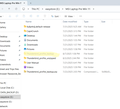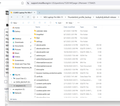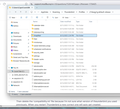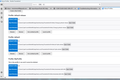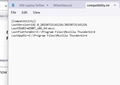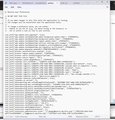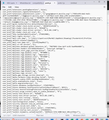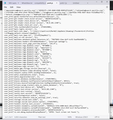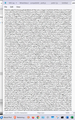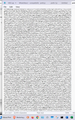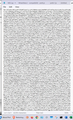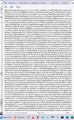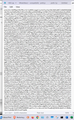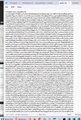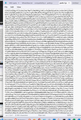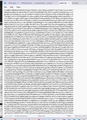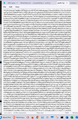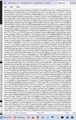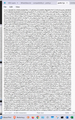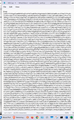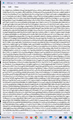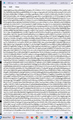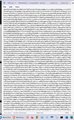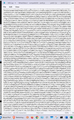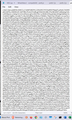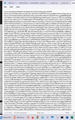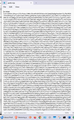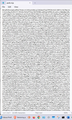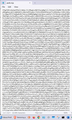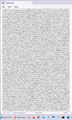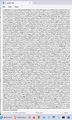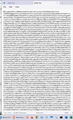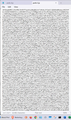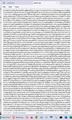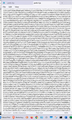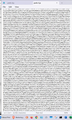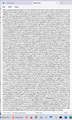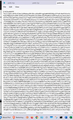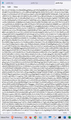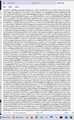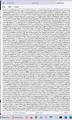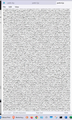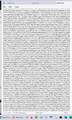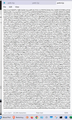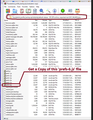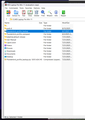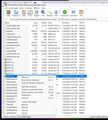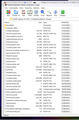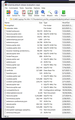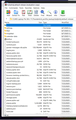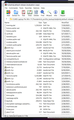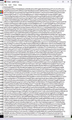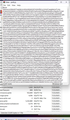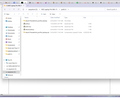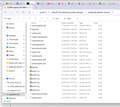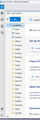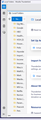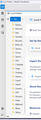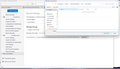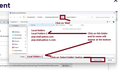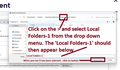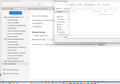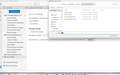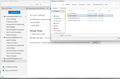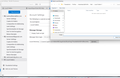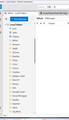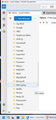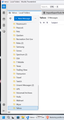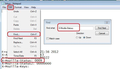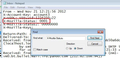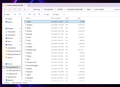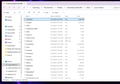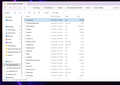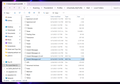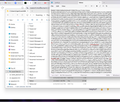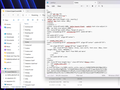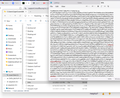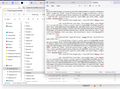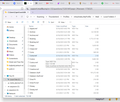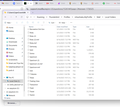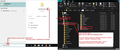Restoring profile to new computer
Hi, Just got computer back from shop where - rather than upgrade - they did a clean install of Win11. I was under the impression from them they'd backup everything on a new "backup" drive they installed to double my capacity as part of the upgrade process.
They're version of backing up Thunderbird left me with a folder "Thunderbird_profile_backup.zip" that is 9,698,657kb in size.
I am attempting to install Thunderbird on the essentially new computer and restore all data from the previous installation.
Is this even possible anymore at this point?
I have data in that file that is important not only financially but archived family info from now deceased members... I'd really like to recover it.
In short help! lol.
Mark
All Replies (20)
re: from Toad-Hall "Can you post images showing all the contents" First pic shows external drive housing backup from Win10 Thunderbird install with most recent extraction highlighted, 2nd shows content of that folder and what was copied per your instructions. 3rd shows where those contents were pasted... 4th shows "about:profiles" inside TB. When I followed instructions making "27dwqp1g.default-release" active none of the email accounts showed (again, I did follow all of your instructions: "Root directory...info..ends with 27dwqp1g.default-release Below it there are buttons - click on 'Set as default profile' Click on 'Launch Profile' = it opens in a new window. Close the original Thunderbird window.") When I switched back to the "Profiles\mhaohwku.MyProfile" email accts were back. Mark
...continued:
I ran out of room but wanted to thank both you and David for all or your attempts in helping... I feel like I'm close to getting those files back and it's because of the 2 of you.
Sincerely, thank you!!
Mark
The contents of the '27dwqp1g.default-release' folder - It does not show all of the contents.
Locate the 'compatibility.ini' file - open it using Notepad and post image of contents. I presume you originally deleted this file and the current one is newly created.
In particular I wanted to see the 'prefs.js' files Some may have a number eg: 'prefs-5.js' Please post image showing all of them.
Posting screenshots since I don't know how else I'd get them to you... there's a total of 6 numbered prefs files will attach them plus one without a number. Looks like it'll take several messages to get them all posted. Here's the first
Prefs-1 and Prefs-2
Prefs-3 and Prefs-4
Prefs-5 and Prefs-6
Thank you,
Mark
OK that explains alot. compatibility.ini is perfect
Thunderbird is using the 'prefs.js' file - it is lacking a lot of information. There are only a few lines that mention : user_pref("mail..... There is no mention of any mail accounts etc, so although you have emails stored in mail accounts, Thunderbird prefs file does not mention them so Thunderbird does not know anything about them. So it always asks you to create a new mail account
All the other 'prefs' files with numbers eg: prefs-6 ( please confirm you really did open them using Notepad - it looks like you did.) All of them are corrupted. As you can see none of them look anything like the contents of the 'prefs.js' file.
Not sure when this corruption occurred - but I need you to access a file in the following location. Originally david asked you to "Please unzip that file and create a screenshot of the contents. " you posted an image and I've posted it below - showing you the exact location and the file. I need you to access that location and open the indicated 'prefs-6.js' file using Notepad and post images of contents. If that 'prefs-6.js' file looks correct - we can use it to fix the situation. It should have loads of lines that start : user_pref(.... I'm looking for lines a bit like this: user_pref("mail.account... user_pref("mail.identity..
If it's ok I'll post info on what to do next.
Good Morning Toad-Hall,
Yes indeed... I simply right clicked on the file in question and selected "edit in Notepad."
I've tried to show the contents of that file several ways, however my ignorance is showing through. Originally when I posted that photo I'd simply dbl clicked on that file to show those locations. It shows the files but acts like it's still zipped because it offers to extract to a folder or file, which I tried in a folder called Prefs-6. When I attempt to "view file" it opens in Notepad and shows zero bytes with an empty screen - even though in it's zip folder it shows 23,647 bytes.
First pic shows "pre win 11" folder where the zipped file originally was saved on external drive. 2nd shows contents of the zipped folder w/a dialog box when I right clicked on it.
In the course of this process I've extracted the file 3 different times... shown in 1st pic as well - on 7/31, 8/3 and 8/7. 3rd pic = contents of 7/31 unzip, no Prefs files at all. 4th pic 8/3 unzip w/same results. Next 2 pics from 8/7 unzip... the files show up but as you can see in the last 2 pics both prefs-6 and prefs dot js appear the same as before (hence not taking pics of 6 pages of the files,) what you mentioned as corrupted. I could try using winrar's repair feature on the orig zip folder... then extract again?
Thanks again for taking the time to view and respond to all of these,
Mark
The method I proposed is the usual method of copying all contents of an old profile into a new profile and it would normally work, but having a corrupted prefs file is going down a rabbit hole. If you cannot get the winrar to do a repair on 'prefs' and also try 'prefs-6' then the prefs file is dead, so it means using the 'MyProfile' profile.
Regarding the 'MyProfile': The 'Local Folders-1' and the 'pop.mail.yahoo-1.com' folders were created because you copy pasted the old original backup into new, so rather than overwrite it added folders of same name with additional number.
I'm not sure what you are currently seeing or not seeing in 'Local Folders'. To see if 'Local Folders-1' has all folders and viewable emails you can perform a test. Basically you are going to point the Local Folders account to show what is in Local Folders-1.
In 'Account Settings'
- In left pane select 'Local Folders'
- On the right you should see 'Local directory:....ending with ...\Mail\Local Folders
- click on 'Browse' button
A new window opens showing the 'contents' of 'Local Folders' folder.
- Click on 'Mail' so you go up directory and can now see both 'Local Folders' and 'Local Folders-1' listed
- Select 'Local Folders-1'
- Folder: will now show 'Local Folders-1'
- click on 'Select Folder' button
The 'Local directory:....should now end with ...\Mail\Local Folders-1 Restart Thunderbird In Folder Pane: Select 'Local Folders' folder
Report back on what you see.
Thank you Toad-Hall,
Today I used WinRaR to try and repair individually prefs and prefs-6 files with folder showing zero bytes. I then tried to repair then extract again the entire zip file which created a "rebuilt" zipped profile and a "rebuilt" profile backup unzipped which contains another copy of the OG profile - Note that all the prefs files show zero bytes. See screenshot 101, SS107 respectively. I then followed instructions to "see" what local folders is pointing to. Next 3 pics, SS104 105 and 106 shows what the tree looks like under local folders which is pointing to "Local Folders-1" which appears to have nothing in it. See SS 102. I then selected the other local folders in mail folder and followed your instructions. I end up with a screen shown in SS 108 that has no mail folders in it with the following message: "The following is a special account. There are no identities associated with it." Now I can't get it back to where it was with all of the folders showing. Tried to duplicate your instructions exactly only switching back to previous folder w/previous info in it. To clarify... the folders (alfred, amazon, apple etc...) are there... but no data in those folders.
Hoping I provided complete info w/regard to your instructions... Thank you for your efforts, Mark
Looking at last image, it does not show that you have selected anything. Where it says 'Folder:' it does not display anything meaning you have not selected a folder.
Did you do one of these methods: Click on 'Mail' and you will see a list of it's folders appear below in the details area under Name - it will show 'Local Folders', Local Folders-1 plus the pop accounts. Click on 'Local Folders-1' folder and that name should appear below at the bottom where it says 'Folder: - see the image I've posted. Then you click on the 'Select folder' button
Or Where it says 'Mail' there is a > chevron after it - click on that > and you should get a drop down list Click on 'Local Folders-1' in that drop down menu/list and it should appear below where it says 'Folder: - see the image I've posted. Then you click on the 'Select folder' button
Updated....sorry I forgot to add the other image :)
Ti ṣàtúnṣe
Hi Toad-Hall, I want to thank your patience and diligent, detailed instructions and I apologize for the delay in responding... short story is we're heading south for the winter in a week, had to get 1 or 2 Dr's appts out of the way before leaving which is a near 4 hour trip one way to see 1st doc... which has stretched into another day here.
In answer I did follow your instructions... the pic you referenced is after I changed folders, discovered the other folder is "special" with no accounts associated with it. I then changed it back again and took the screenshot.
I'll do it again now with new SS's to verify it's done correctly: SS110, 111, 112 show following the process. SS113 is after restarting TB and getting back to the mail folder to show that local folders is now indeed local folders-1. SS 114, 115, and 116 show the folders being there in the left pane... but there are no emails in any folder. None. I clicked each 1 at a time... all are empty.
What's odd to me is all of those folders in the zip file show varying amounts of data that kinda match what I remember being there prior to this whole thing starting.
Thanks again for all your help, Mark
Need to check contents of an mbox file, so suggest you start with Yahoo, it's as good as any.
Exit Thunderbird now - this is important.
Access via profile - Mail - Local Folders (assuming you have reset to view 'Local Folders' )
The mbox files have no extension. These are files that should have emails. Right click on eg: 'Yahoo' mbox file and select 'Open with' > 'Notepad'
It should list emails in the order downloaded, so the oldest will be at the top. Each email would start with lines which look similar to this:
- From
- X-Mozilla-Status: 0009
- X-Mozilla-Status2: 00000000
- X-Mozilla-Keys: nonjunk
- Delivered-To: your email address
- Received:...a load of header info details of servers etc
- Followed by the Date, Subject, To etc headers
- Followed by actual email content - usually Plain Text is above the html section.
Do you see that sort of information? If no - does it look like the type of content you saw in the 'prefs' file?
If yes - you can see emails: What do you see on this line: X-Mozilla-Status: not X-Mozilla-Status2: Does it always have a number that ends with a 9? eg: X-Mozilla-Status: 0009
If no: they have numbers like 0001 and all looks good. Delete the 'Yahoo.msf' file just in case it's not aligned correctly.
If yes:
- Use the Edit > Find in Notepad to help do the following:
- Edit all the lines that have 'X-Mozilla-Status:' and change the number to 0001
- see image below as guide
- Then save the Yahoo mbox file.
- Delete the Yahoo.msf file.
Start Thunderbird and check the Yahoo folder in Local Folders.
Okay, so I tried to follow your instructions... I can find nothing anywhere called "mbox" files. I've tried in all mail folders - ie local folders, local folders-1, for all profiles...
SS's attached show all that's in local folders... I can SS local folders-1 similarly to show essentially the same information.
Is there something I'm missing? Or were those files not included with the backup that was zipped maybe? You mentioned starting with yahoo but there is no "yahoo.mbox" file... so unsure what to look for.
Thanks for your efforts, will keep trying to find it..
Mark
re:I can find nothing anywhere called "mbox" files.....You mentioned starting with yahoo but there is no "yahoo.mbox" file... so unsure what to look for.
I previously said " The mbox files have no extension." They are just a File In the images you posted. They are files with same name as folder you see in Thunderbird. In all those images you will see some have Type: File - those are the mbox text files. You will also see other files with a .msf extension and they are the index files. They have a Type: MSF.
All the mbox files should also have a .msf files. I notice that only a few have .msf files. The last image you posted has a 'Yahoo' file at the bottom. It has a small size. It is an mbox text file. Let's see what is in it. Then choose another one such as 'Coins' and see what it contains. Check out some of those mbox no extension files to see what is in them. We need to know if they are good emails or gobbledegook.
If emails are still good in the mbox files then we will need to force new index files in order to see them in Message List. But first you have to verify you have emails in the mbox Files.
I would like to see what is in the 'Local Folders-1' to see if that displays a load of .msf index files.
Please tell me where is Local Folders currently pointing to- is it Local Folders or Local Folders-1 ? As shown in Account Settings for Local Folders under 'Local directory:....
Sorry, it didn't occur to me what you were looking for wouldn't actually say "mbox" somewhere. I attached some examples of what I found and also a SS showing some of "local folders-1" which I switched to after reading your last... it has msf files where the "local folders" folder does not. SS129 yahoo mbox gobbledegook I think SS130 coins mbox seems to have coded email info SS131 DOL mbox ...gook SS133 Creative coded email info SS134 Local Folders-1 w/msf files SS135, SS136 Local Folders mostly no msf files but some are there
Again, currently pointed to -1 folder. My apologies again for misunderstanding what to look for and many thanks for your continued patience.
Mark
I'm guessing since there's no further suggestions on my problem we've given up on a solution?
If so, I just want to thank both of you that tried to help... it is much appreciated.
I'm saddened that they are lost... can either of you suggest a better method for saving all of my emails locally that won't get so compromised so easily?
Thanks again, Mark
Without wading through this exhausting-looking thread, I can answer your last question: make regular backups of your Thunderbird profile! The simplest way is to use the menu option Tools | Export , which will make a compressed copy of your profile called "Thunderbird_profile_backup.zip". That file can be Imported to restore your email to the condition it was at that time. Copy it to a safe location.
Personally, I have crafted a Windows batch file that makes the copy, renames it with the current date and time, and moves it to a safe location on my home network. I run it when I feel like it's time, but it would be possible to have it run automatically on a schedule.
The Tools > Export option is only useful if your entire profile is less than 2GB.
The method I use gets a backup of everything - profile, accounts, mail, address books, calendar, preferences the lot.
If you use Pop accounts and Local Folders to store emails then you should have download of everything already.
If you use IMAP accounts you need to check you really do have a full downloaded copy of everything.
- In Account Settings for an imap acount
- Select 'Synchronisation & Storage'
- Make sure you have the following selected.
- Click on 'Advanced' button
- For all folders and subfolders which you want full download copies of all emails - select the checkboxes and then click on 'OK'
- Under 'Disk Space'
- select 'Synchronise all mesasges locally regardless of age'
- File > Offline > Download/Sync now
- select 'Mail Messages'
- if it applies to you select 'Newsgroup messages' otherwise leave unselected.
- Check you really do have all the folders you need - click on 'Select'
- If it all looks ok then click on 'OK'
- Then click on 'OK' to force a synchronisation and download.
This forces accounts to check with server to make sure you have up to date data. Then I would suggest you compact all folders as you do not need to backup old previously deleted data.
- File > Compact Folders
When compacting has completed - and not before and that point is important...
- Exit Thunderbird
Access profile - see image below as guide.
- In windows search type: %Appdata%
- Select %Appdata% file folder
- Click on 'Roaming'
- Copy the 'Thunderbird' folder
Get an external drive or usb of suitable size or you can use another drive on computer, but it's always a good idea to have a good backup externally.
- On external drive create a folder and call it 'TBIRD-date of backup' eg: 'TBIRD-01/09/25'
- Paste the copied 'Thunderbird' folder into the into eg: 'TBIRD-01/09/25' on external drive