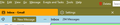TB Theme Customization -how to get Light theme and light tab text
My question: is there a way to force a light TB theme and use white tab background text color?
I installed a theme add-on which I like except the associated dark theme. I want to use the theme image with a light TB theme but it appears the tab background text color determines the theme color (light or dark). This image has some darker colors and a light/white tab text looks the best, but this color seems to force a dark theme for the rest of TB (White text ->dark theme). If I change the manifest file to use a different tab background text color I can change the overall theme to light or dark. Using a darker or black tab background text color the theme changes to a light theme. Light tab background text color changes to a dark theme and darker tab background text colors forces a light them. I'm guessing there is a threshold 1/2 way between black and white text that will force the theme one way or another.
The articles I have read on this json file don't provide any examples and this is as far as I have been able to get. I'm new to both TB and modifying this json file. Any help would be appreciated
Ti ṣàtúnṣe
Ọ̀nà àbáyọ tí a yàn
To set the colour of tab text:
.tab-label {
color:white !important;
}
.tab-label[selected=true] {
color:black !important;
font-weight:bolder !important;
}
Help/Troubleshooting Info, Profile Folder, Open Folder, close TB, create a new folder named chrome, create a new document in chrome with a text editor, name it userChrome.css, Save as type: All files *.*, copy in the above code, change the colours as desired. Double-click toolkit.legacyUserProfileCustomizations.stylesheets to true in Settings/General/Config. editor, restart TB.
video on how to create a css file (Firefox and TB)
Ka ìdáhùn ni ìṣètò kíkà 👍 0All Replies (8)
what theme? Are the tabs changed by the theme? or are the the same with or without it?
It's possible to set the colour of the tabs toolbar, the colour of the selected tab and tab text, and the colour of the line at the top of the tab. Reply here if you're interested in the userChrome.css method (see picture).
Thanks for the replies @Matt and @sfhowes. I have attached pics of my issue. The tabs are transparent (Which I like) and when I change this json file:
{"applications": {"gecko": {"strict_min_version": "60.0", "id": "carl@mail.com"}}, "theme": {"images": {"theme_frame": "LakeTahoeHeader.jpg"}, "colors": {"frame": "#4a9acc", "tab_background_text": "#000000"}}, "version": "7.3", "name": "Tahoe-Carl", "manifest_version": 2}
and only change the the "tab_background_text" value does the theme change. #000000 is black text typical with a light theme, but hard to read with the darker header image (see pic). The original creators "tab_background_text" color was off white (typical of a dark theme) and when I change the color back to that off white the entire TB theme changes to a dark theme.
I would like to be able to have a light theme for TB (black text in all other areas of TB) but white text for the header tabs. So if the userChrome.css method is the only way to achieve this result then I would be interested in that rabbit hole (-:
Thanks
Ọ̀nà àbáyọ Tí a Yàn
To set the colour of tab text:
.tab-label {
color:white !important;
}
.tab-label[selected=true] {
color:black !important;
font-weight:bolder !important;
}
Help/Troubleshooting Info, Profile Folder, Open Folder, close TB, create a new folder named chrome, create a new document in chrome with a text editor, name it userChrome.css, Save as type: All files *.*, copy in the above code, change the colours as desired. Double-click toolkit.legacyUserProfileCustomizations.stylesheets to true in Settings/General/Config. editor, restart TB.
Thanks @sfhowes that did the trick! I really appreciate the laser focus steps to get this changed. I will now explore other things I can change.
Thanks again for the assistance.
@sfhowes I appreciate the help changing the tab text color and have since been trying to locate what I have to add to the css file to change the Tab icons, Tab close button and TB hamburger/menu button in the top right (They are all still black). I was hoping to use an "inspector" tool to identify the above items and more, but I have had no luck.
I have seen references to use the "Browser Toolbox" but the instructions :
set these two in about:config to true
about:config > devtools.chrome.enabled > true about:config > devtools.debugger.remote-enabled > true
Hit Ctrl+Alt+Shift+I or open 'Tools > WebDeveloper > Browser Toolbox
Don't do anything for me (I'm not sure if this only works on FF and not TB). I have looked at "resources for Style recipes" but what I saw was mainly for FF or not relevant.
Any help resolving these other color changes and/or tools to help me would be appreciated.
Try this (see picture):
/* appmenu icon colour */
#button-appmenu{stroke: cyan !important;}
/* tab icon & close colours */
.tab-icon-image{stroke:white !important;}
.tab-icon-image[selected=true]{stroke:black !important;}
.tab-close-button{color:white !important;}
.tab-close-button[selected=true]{color:black !important;}
For Toolbox methods, see this post:
https://www.elevenforum.com/t/thunderbird-115-css-customization.16320/post-342983
Ti ṣàtúnṣe
@sfhowes Perfect! Thankyou so much for your response. My header looks great and I can now use the inspector (was missing the "devtools.inspector.showAllAnonymousContent = true") Appreciate the help (again).