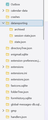Corrupted profiles?
20 years of emails apparently gone. I have been trying to add TB to a new laptop.
I used the export function in TB and was directed to create a zip file since it was over 2GB. I used 7Zip to view the file and it did not show up in the program. I did this a few times and it kept doing the same thing. When it actually worked I got about 2% of the emails. I believe that, as a result of doing this, that the profile was corrupted by the process of creating a zip file. The result? The original profile on the old laptop is no longer valid. Most of the time when I tried to unzip the file it displayed an error message. I have been through so much over the last few days I cannot remember the entire error but it had the word invalid in it. A red banner across the top of the screen.
I have scoured all my devices for profiles and have tried every one I could find. I was told that using old profiles without them going through the process of TB versions that unexpected results may happen. The latest result, which happens with every profile I use is what is in the attached image. Nothing in or under the inbox, and all this under the outbox.
Is there anything I can do to fix this?
Saafara biñ tànn
Just to clarify, the guideline is to NOT use zip if the profile is over 2 gig. I will post here the solution that has always worked. This assumes Windows and that you use the default profile folder location,
Here is the link for moving a profile in Windows when installed in default location:
https://support.mozilla.org/en-US/kb/moving-thunderbird-data-to-a-new-computer
here is the info in brief steps:
- ensure thunderbird is NOT running on old machine
- enter %appdata% in search window on task bar and press Enter key
- this should open windows file explorer in Appdata\roaming folder
- highlight the Thunderbird folder and copy to external media
- ensure thunderbird is installed on second computer and NOT running
- enter %appdata% in search window on task bar and press Enter key
- you should be in Appdata\roaming folder , copy&paste the exported Thunderbird folder there. This may prompt to overwrite an existing folder of same name. allow it
- start thunderbird and all should be there
All Replies (2)
Saafara yiñ Tànn
Just to clarify, the guideline is to NOT use zip if the profile is over 2 gig. I will post here the solution that has always worked. This assumes Windows and that you use the default profile folder location,
Here is the link for moving a profile in Windows when installed in default location:
https://support.mozilla.org/en-US/kb/moving-thunderbird-data-to-a-new-computer
here is the info in brief steps:
- ensure thunderbird is NOT running on old machine
- enter %appdata% in search window on task bar and press Enter key
- this should open windows file explorer in Appdata\roaming folder
- highlight the Thunderbird folder and copy to external media
- ensure thunderbird is installed on second computer and NOT running
- enter %appdata% in search window on task bar and press Enter key
- you should be in Appdata\roaming folder , copy&paste the exported Thunderbird folder there. This may prompt to overwrite an existing folder of same name. allow it
- start thunderbird and all should be there
Rewrite!
I found a profile that is not corrupted and it works!!! Thing was buried deep!
Thanks for all the help and advice. I was really, really freaking out. 20 years of email history gone... Not!!
Whew.
I'm setting your last post as the solution because that is exactly what I am going to do for the transfer. Again, thank you.
Rhys3300 moo ko soppali ci