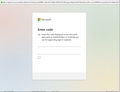OAuth2 and Thunderbird - Microsoft's Enter code screen is incorrectly displayed for Outlook
Modern Authentication Methods are now needed to continue syncing Outlook Email in Thunderbird. I have changed my POP Mail Server settings for outlook.office365.com to OAuth2, but every time that I attempt to logon, the Microsoft Enter code screen is incorrectly displayed (see image). The necessary 'verify' icon is missing, so that whenever I input the required code from my authenticator app, nothing at all happens and then the connection fails.
There are two separate lines shown for inputting the code and this is also abnormal. Unfortunately, neither of them does anything and the same goes for the blank square box, or simply hitting the return key after the code has been entered.
It makes no difference if I delete my Outlook account from Thunderbird and reconfigure the relevant email settings from scratch. I have two Windows 10 laptops with Thunderbird 128.3 and the results are identical on both.
I cannot find a reference to anyone else having this particular problem with OAuth2 logins and would appreciate some help.
Microsoft suggested that I open Thunderbird Settings - Privacy & Security - Accept Site Cookies (checked) and then attempt the login step again. The box was already checked, so I cleared the existing cookies and made another login attempt. It was unsuccessful for the same reason as before.
NB. I have edited out my actual email address which was shown below the Microsoft logo in the image.
Thanks.
MutleyB moo ko soppali ci
Saafara biñ tànn
I found that the solution was to edit the prefs.js file in my Thunderbird Profiles folder by deleting the following line:-
user_pref("general.useragent.override", "Mozilla/5.0 (Windows; U; Windows NT 6.1; en-GB; rv:1.8.1.24) Gecko/20100228 Lightning/0.9 Thunderbird/2.0.0.24 Mnenhy/0.7.6.666");
This line was generated by a long removed add-on, so anyone with the same problem should check if they have something similar.
Jàng tontu lii ci fi mu bokk 👍 1All Replies (1)
Saafara yiñ Tànn
I found that the solution was to edit the prefs.js file in my Thunderbird Profiles folder by deleting the following line:-
user_pref("general.useragent.override", "Mozilla/5.0 (Windows; U; Windows NT 6.1; en-GB; rv:1.8.1.24) Gecko/20100228 Lightning/0.9 Thunderbird/2.0.0.24 Mnenhy/0.7.6.666");
This line was generated by a long removed add-on, so anyone with the same problem should check if they have something similar.
MutleyB moo ko soppali ci