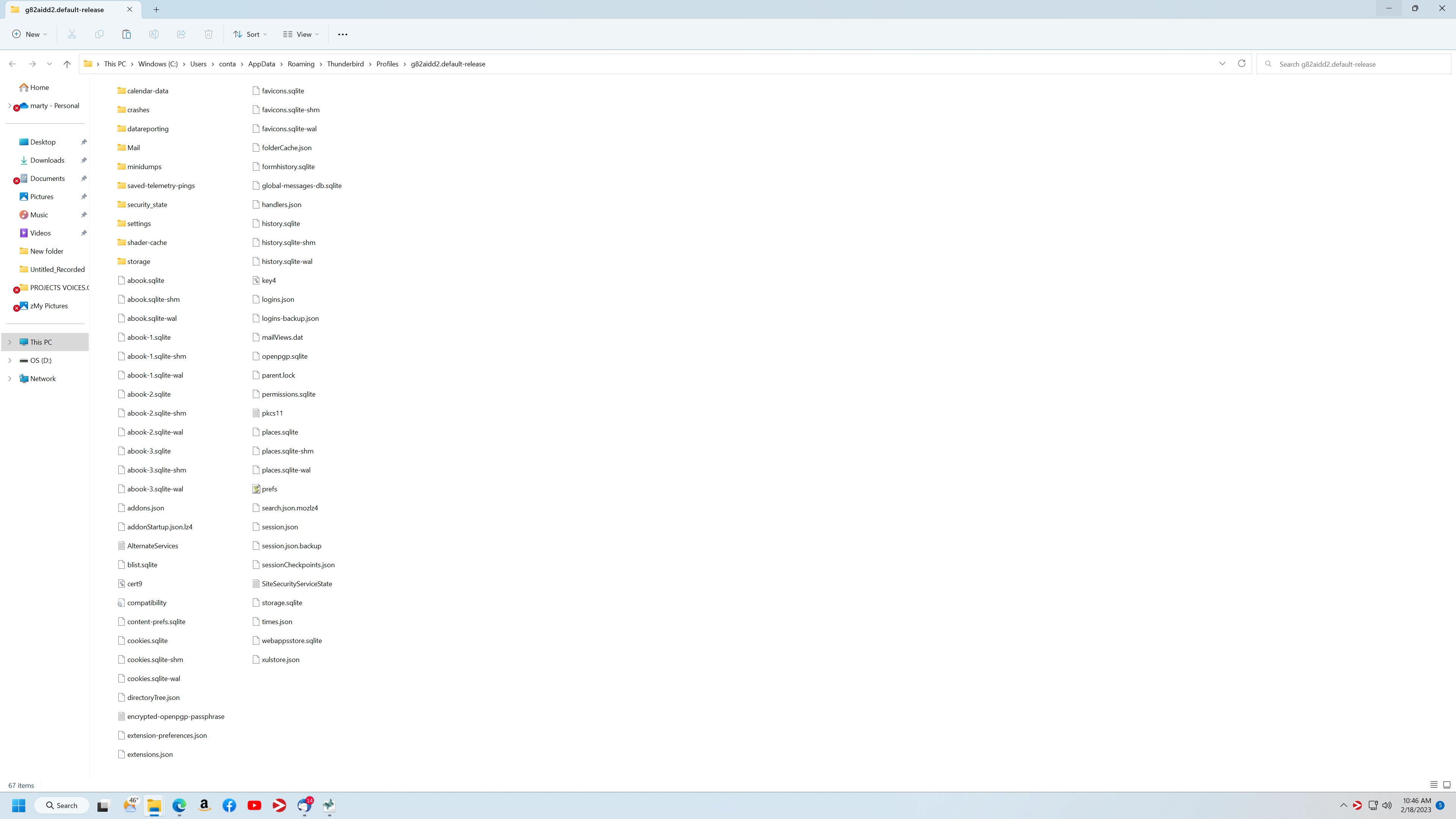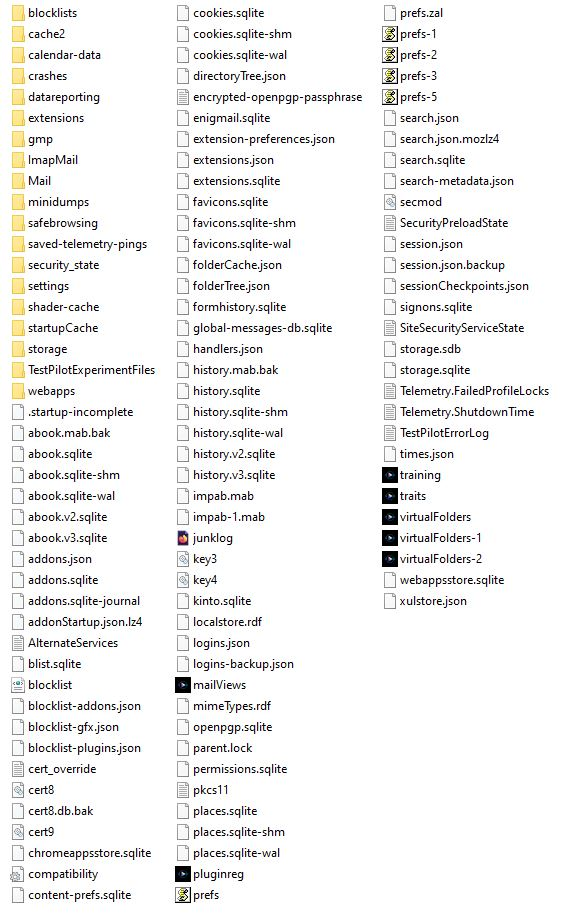Migration to new Windows 11 PC not working
I have followed the instructions for moving my data folder to a new PC running Windows 11 and it is not working. The only thing that is different is that my file path on my old Windows 10 PC is different. The folder is located on my desktop and labeled "thunderbird data". There is no three level jump to "roaming". But the contents of the folder are the same, however. I copied, paste and recopied to new PC per instructions, then restarted Thunderbird. It takes me directly to the account set up process, clearly not recognizing the pasted folder and its contents. I've now tried this multipe times to no avail.
Saafara biñ tànn
After all of that, an import button showed up on the launch page of Thunderbird that gave me the option of importing from that messed up folder. I tried it and it worked. If it was there, I had not noticed it. It did all of the hard work for me. My bad for Googling it instead of looking within the program. Thank you very much for your help to me and others. I'm sure you're a Godsend to lots of people trying to work their way through Mozilla.
Jàng tontu lii ci fi mu bokk 👍 0All Replies (12)
Where exactly are you pasting the "thunderbird data" folder?
I pasted it according to instructions within the Thunderbird folder found under "roaming" on my new PC. BTW, the dialog box never prompted me to replace any files as the tutorial suggested it would.
Also interesting to me is that when I have installed Thunderbird without attempting to migrate the old profile, it populates 30 days of email, the majority of which precede the installation of my new PC. This means Thunderbird is clearly accessing my server to access old emails. Seems like I should be able to tell Thunderbird or my server to access all of the emails on the server. I have checked the boxes in TB to keep messages forever, etc. I would lose my address book in this process, which is not ideal, but the most important info to me is the collection of old emails.
Post a screenshot showing the contents of this "Thunderbird data" folder.
jpeg of file contents attached. And thanks for your help thusfar!
The jpeg above is copied from the folder in Thunderbird as it is installed on my new PC. Just in case it is different, I have attached here the folder as it is installed on my old PC.
Looks like it is different--After the migration process failed multiple times, I set up a new account on the new PC to get by temporarily, so guessing that first image is of the properly functioning profile folder for my new account.
contact802 said
Looks like it is different... so guessing that first image is of the properly functioning profile folder for my new account.
You said you have a "thunderbird data" folder on the desktop of your old PC, and it is this folder that you've tried to migrate to the new PC. I asked for a screenshot of this folder. It's obviously not the first screenshot. Is it the second screenshot?
The migration is fairly simple. You just need to copy everything from the source folder, Quit Thunderbird, delete everything from the destination folder then paste into the empty destination folder. When you launch Thunderbird, it should load with the data from the old PC.
All I can tell you at this point is that this process is not working on my PC. I just followed your instructions above again. And again, launching Thunderbird results in the account set-up screen. I tried two methods--one in which I copy the contents of the old PC folder into the existing new PC folder, and one in which I delete the Thunderbird folder and replace it in Roaming with the old PC folder entitled "Thunderbird data".
As you can see, the contents of the two folders differ. Not sure if that has something to do with it. And yes, the second screenshot is of the contents of the old PC folder.
BTW, I followed the same process to copy my old Mozilla browser folder and it worked like a charm. All my bookmarks, favorites and passwords copied over immediately
The same process worked for Firefox because its data was all in the default location. As for Thunderbird on your old PC, you have the profile folder located on the desktop in a folder called "thunderbird data", while on the new PC, Thunderbird's profile folder is in Roaming\Thunderbird\Profiles. When these tutorials are prepared, they are done with the default data locations in mind, but since your old Thunderbird data is not in the default location, you cannot simply follow the tutorial and expect it to just work.
If you did exactly as I said, then the contents of the source folder (second screenshot) should be replicated in the destination folder. It is, after all, a copy and paste operation from the old folder to the new folder, so there should be NO difference between the two folders after the copying process. If source has 100 items, then the destination should have the exact same 100 items, so how is it you have different contents?
Saafara yiñ Tànn
After all of that, an import button showed up on the launch page of Thunderbird that gave me the option of importing from that messed up folder. I tried it and it worked. If it was there, I had not noticed it. It did all of the hard work for me. My bad for Googling it instead of looking within the program. Thank you very much for your help to me and others. I'm sure you're a Godsend to lots of people trying to work their way through Mozilla.