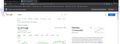Stop Firefox URL suggestions pop-up below the bookmark bar.
Hi Team,
Really need help. Every time I try to search for a word, a single word in the address bar, the moment I hit <enter>, I not only get the desired search engine results but also do get an annoying URL-suggestion pop-up strip in the browser, just below the bookmark bar which basically suggestions a URL for that word.
ex. If I search for a single word like: "Nasdaq", I get a pop-up strip below the book-mark bar asking me if I was searching for "www.nasdaq.com"?
- screenshot attached here.
This has become real annoying now as I use the browser on my office machine. Your kind suggestions on how to get rid of this browser behavior will be extremely helpful.
تمام جوابات (1)
Hi, when you run a single word search, Firefox checks in the background whether there is a server at that address. This is useful to find servers on your internal network, such as http://intranet/.
If you get this bar all the time, it usually indicates that your current DNS service provider is dishonest. An honest DNS will tell Firefox your query text is not a known hostname. But dishonest DNS services will send Firefox an address of a server that hosts pay-per-click advertising to "help" you find what you're looking for. Perhaps you've seen such a page if you ever typo'd an address.
(If you are using DNS over HTTPS, Firefox still may check with Windows for single word queries or other host names that aren't found on the web.)
With that in mind, here are two options:
(1) Investigate the root of the problem and disable it or opt out of it (could take some work) (2) Set Firefox not to search single words as host names (quick)
Disciplining your DNS
I generally suggest trying something like:
http://no-way-this-exists/
If you get a page of search results, check for a link near the upper right or at the bottom like:
- Opt out
- Why am I getting this page
That usually leads to information on who/what is causing the problem and how to disable this function.
Don't check DNS
If you don't have the energy to address the DNS provider angle, this could be good enough for you for now.
(1) In a new tab, type or paste about:config in the address bar and press Enter/Return. Click the button accepting the risk.
(2) In the search box in the page, type or paste dns and pause while the list is filtered
(3) Double-click the browser.urlbar.dnsResolveSingleWordsAfterSearch preference to display an editing field, and change the value from 1 to 0 then press Enter or click the blue check mark button to save the change.
For reference:
- 0 = never check
- 1 = check in certain cases (default)
- 2 = always check