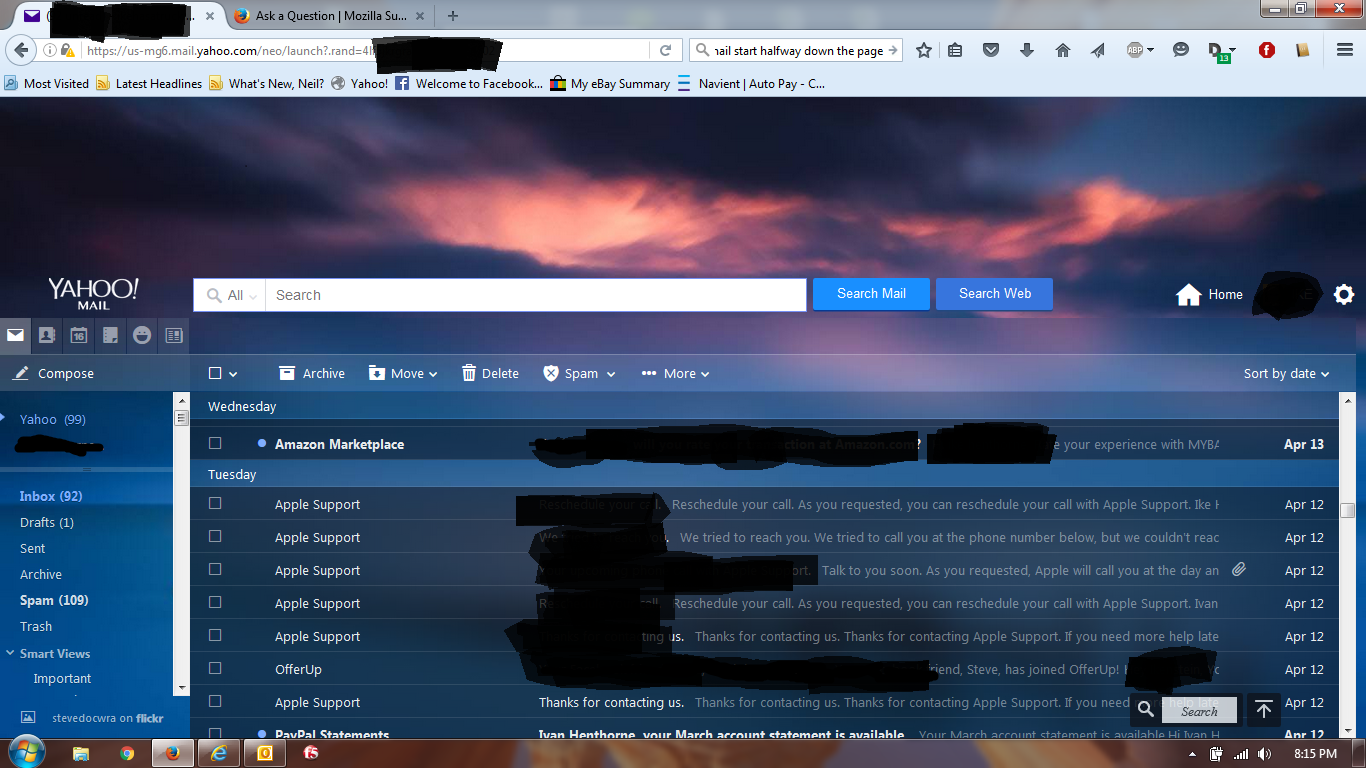Why does my Yahoo mail start about halfway down the page?
I am using Firefox 45.0.2. Been having this problem for a while now, but finally getting sick of it. When I open yahoo mail, the top of my inbox is about halfway down the page, and I can only see about 10 emails. There is no scroll bar on the right hand side of the page.
Also, I have extended the right side of the inbox, but if I use the scroll bar on the inbox, it automatically reduces the horizontal size of the inbox. I have disabled adblock plus on this page (as well as many other pages, since the last Firefox update - that's another story), without anything changing. Not sure what else might be causing this issue.
การตอบกลับทั้งหมด (1)
If you use extensions ("3-bar" menu button or Tools > Add-ons > Extensions) that can block content (e.g. Adblock Plus, NoScript, Flash Block, Ghostery) then make sure that such extensions do not block content. There is security software that can interfere with loading content, so check that as well.
You can try these steps in case of issues with web pages:
You can reload web page(s) and bypass the cache to refresh possibly outdated or corrupted files.
- Hold down the Shift key and left-click the Reload button
- Press "Ctrl + F5" or press "Ctrl + Shift + R" (Windows,Linux)
- Press "Command + Shift + R" (Mac)
Clear the cache and remove the cookies from websites that cause problems via the "3-bar" Firefox menu button (Options/Preferences).
"Clear the cache":
- Firefox/Tools > Options > Advanced > Network > Cached Web Content: "Clear Now"
"Remove the cookies" from websites that cause problems.
- Firefox/Tools > Options > Privacy > "Use custom settings for history" > Cookies: "Show Cookies"
Start Firefox in Safe Mode to check if one of the extensions ("3-bar" menu button or Tools > Add-ons > Extensions) or if hardware acceleration is causing the problem.
- Switch to the DEFAULT theme: "3-bar" menu button or Tools > Add-ons > Appearance
- Do NOT click the "Refresh Firefox" button on the Safe Mode start window