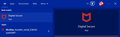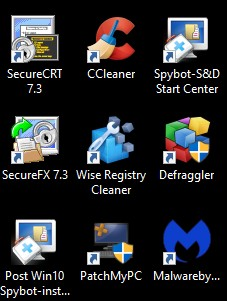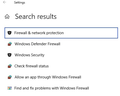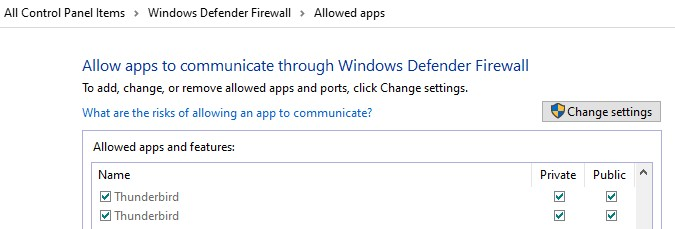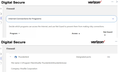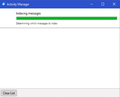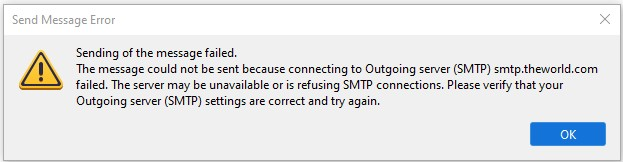Thunderbird not asking for password, can't get mail
Tonight I accidentally mistyped my password upon starting Thunderbird, so I chose "enter new password" and retyped it correctly. But now it won't download my mail, and I can't find any way to try entering the password again. (My password is not saved.) When I click "Get messages" the blue progress bar flickers at the bottom of the screen briefly but the Activity Manager remains blank. No mail is downloaded and there are no progress messages. There is also a small "null" note at bottom left, not sure whether that's related.
I have tried restarting Thunderbird several times, and restarting my computer entirely. No difference. I went into Settings / Privacy and Security and confirmed that there is no password saved. None of the settings have been changed. But I'm not getting an error message when I try to download mail, it's not doing anything at all (aside from the brief flicker of the progress bar).
I tried sending a test message and got the error "Sending of the message failed. The message could not be sent because connecting to Outgoing server (SMTP) smtp.theworld.com failed. The server may be unavailable or is refusing SMTP connections. Please verify that your Outgoing server (SMTP) settings are correct and try again." But none of my settings have changed. I can access my mail via web server so there isn't a problem with the ISP. But answering mail that way is really clumsy and time-consuming. I need my Thunderbird!
I am using Thunderbird 102.12.0 with Windows 10 Pro. I have been a happy Thunderbird user for many years (since 2015 I think) and have never encountered this problem before. I really hope you can tell me how to solve it, I am aware of several time-sensitive messages in my mailbox and I can't download anything. Thanks very much for your time!
தீர்வு தேர்ந்தெடுக்கப்பட்டது
As you mention you are currently set up to use a POP mail account. However, you are not using the correct settings for a pop account. So this would explain why you are not connecting to the pop server. You are trying to connect to the wrong port. Anything I've made as bold you need to change. In Account Settings
- Select 'Server Settings'
- Server name: pop.theworld.com
- Port: 995
- User name: info on website says this should be the part before the @ in email address, (many servers use full emai address) check you have correct user name.
- Connection Security: SSL/TLS
- Authentication Method: Normal Password
Please make sure you have selected: 'Leave messages on server'
SMTP settings: Server name: smtp.theworld.com I would try the following settings as these are used by most servers.
- Port: 587
- User name: info on website says this should be the part before the @ in email address
- Connection Security: STARTTLS
- Authentication Method: Normal Password
Then Exit Thunderbird, allow a few moments for background processes to complete. Start Thunderbird Enter password at prompt, select checkbox to remember password and click on OK.
Additional: Please note an imap account is very different from a pop account - it can only display what is on server. Emails are stored on server and imap account can be set up to synchronise with server to download full copies of emails. If you delete an email by either imap account or webmail then email will disappear from both locations. Please remember, as imap folders are in effect one and the same as server folders, you should not consider them as a true independent copy. But they can be backed up just like a pop account.
If you do not want to use POP then you would need to do this: For any emails you currently have in the Pop account which you cannot see via webmail account, get a copy of them into the 'Local Folders' mail account. You may need to create suitably named folders in 'Local Folders' mail account first so you have somewhere to put them.
Then you need to remove the POP account. In Account Settings
- In left pane select the name of the pop account.
- Click on 'Account Actions'
- Select 'Remove account'.
Then exit Thunderbird. Allow time for backgropund processes to complete Start Thunderbird.
You will now need to create the Imap mail account.
- New > Existing Mail Account
- Enter name
- Enter email address
- Enter Password
- Select checkbox to Remember password
- click on 'Continue'
Thunderbird will attempt to locate server settings. If it fails - has any kind of problem or you just want to be sure of the settings -
- click on 'Configure Manually' button
then make sure you have the following set up.
- Protocol - select 'IMAP'
- Server: imap.theworld.com
- Port: 993
- Connection Security: SSL/TLS
- Authentication: Normal Password
- User name: info on website says this should be the part before the @ in email address
SMTP
- Server name: smtp.theworld.com
- Port: 587
- User name: info on website says this should be the part before the @ in email address
- Connection Security: STARTTLS
- Authentication Method: Normal Password
- User name: info on website says this should be the part before the @ in email address
Click on 'RE-test' if required and then click on 'Done'
Read this answer in context 👍 2All Replies (20)
You've tried a lot, and I can't re-read the whole thread, so I am just going to toss a lot out there....
Have you scanned for Malware using MalwareBytes? Have you done a FULL Virus Scan.
Have you made sure the system is stable and up-to-date?
SYSTEM CHECKUP Before I did ANYTHING, I wanted to make sure my computer was not the issue, so here's the more important things I do before I try to solve other random issues....
1. Back-up
2. Open a Command Prompt as Administrator and on the command line enter chkdsk /f/x/r. This will take a while, but it will fix common erros as well as find and try to repair bad sectors on hard disks, even trying to recover from bad sectors and moving the information to a new sector if possible.
3. Do Windows Updates over and over until there are none left.
4. Open a Command Prompt as Administrator and on the command line enter sfc /scannow. This is a System File Check , and it can take a while to be sure all Windows files are intact.
- Extra Step - If the whole system is STILL running a little weird, you may also want to run a free memory test (memtest86.org), but you will need to burn a CD or install it on a Flashdrive to boot from it so it can test ALL memory. Bad memory can cause errors while reading from and writing to storage devices.
- There are more steps to make sure the system is perfect, like checking wit the Manufacturer for Updated BIOS and other drivers, but for now we'll move on...
After all this, I am pretty confident the system is in good shape.
Note - I noticed that whenever I changed settings in Thunderbird, some things wouldn't take effect until I Restarted Thunderbird.
After ALL that, it might be safe to do a quick disable of the antivirus and try.
Do at your own risk, but maybe disable firewall for a sec to see if that's it.
Something has to help Narrow it down.
Did you Check 3rd party apps at Google, if it's a Google Account?
Did you actually make a NEW TEST Profile and Add your email to see if it worked in a fresh Profile?
I would bet email servers are having as much trouble with all the security changes as people with accounts. So, can you still access the account through a web browser?
I had done a SpyBot check but also downloaded and ran MalwareBytes. It found one PUP file which I quarantined but Thunderbird still isn't working. (To be more precise, TB loads but the password box doesn't come up so I can't download or answer mail, per the original question.)
Currently running a full backup which will take some time, waiting til it's done to try your other suggestions (thank you). In the meantime I called my internet provider to check whether a port might be blocked (at a friend's suggestion), and they briefly opened all the ports via DMZ, no difference.
I did a full uninstall / reinstall of Thunderbird yesterday. I have also tried creating a new TB profile several times, but whenever I try to connect to the mail server (with various configuration combinations) it says "failed to find the settings for your email account." I can connect to the ISP (FYI it's not Gmail) via web browser, but I don't like reading and answering mail that way, it's very cumbersome. I really need TB to work!
Hoping you can figure out what's going on and tell me how to fix it, I haven't been able to download or respond to mail in almost two weeks and I'm falling incredibly behind. Thanks for your time!
elkatd மூலமாக
Chicks_Hate_Me said
You've tried a lot, and I can't re-read the whole thread, so I am just going to toss a lot out there.... 2. Open a Command Prompt as Administrator and on the command line enter chkdsk /f/x/r. This will take a while, but it will fix common erros as well as find and try to repair bad sectors on hard disks, even trying to recover from bad sectors and moving the information to a new sector if possible.
Just tried this but it says "cannot run because the volume is in use by another process"... do I need to shut down all programs before doing this step?
You REALLY should back up first if you haven't recently...
But yes, If you run that command in an admin window it will say "cannot run because the volume is in use by another process"., But then it also asks if you want to run on next start up. You just click "Y", then enter, and shut down all your other stuff in an orderly fashion. Once you reboot, it should run a full disk check. It could take a LONG TIME, so you may want to start in before you crash for the night.
As I mentioned, it will fix file and index errors as well as check for and try to replace bad sectors.
If you want to see the results of the chkdsk, here are the steps;
Search for Event Viewer and run it. Expand 'Windows Logs Double-Click on Application Right-click on that same Application and select Filter Current Log. Within the textbox Event sources enter "chkdsk" and press OK If that doesn't show results try searching for "wininit"
Sort results and look for result you just created.
That will tell you if the chkdsk found anything and/or what it fixed.
Chicks_Hate_Me மூலமாக
I use to love spybot, but that did cause issues for me, blocking some programs from working, so I no longer trust it and I remove it from my clients systems and all my systems as well.
I also trusted Avast for years, but that too caused issues for me. I have had great luck with MalwareBytes and Windows Built-in Antivirus for the last 2 years since I stopped using Avast.
Spybot, Avast and a few other "Protection" Programs I've used in the past have blocked things on me and it was hard to find everything they left, even after uninstalling them.
Personally, I've used some systems for YEARS, so there have been many programs that came and went. Some I had to clean up the messes they left behind in different ways. Some I found junk in my AppData Folders, some I had to download a Remover from the manufacturer when the uninstall really didn't uninstall everything.
WARNING: A Powerful BUT dangerous program to use is called "CCleaner.exe". Be warned, it can do a LOT to the system. In the past I have had it make a system unstable. But that was long ago. If you back up, and are sure you can restore, it's a great program. Just don't do too much cleaning all at once. And allow it to backup the registry keys IF you clean the registry. This way, if it makes changes that you don't like, or that don't work, you can simply double-click the files it creates and it will restore the registry keys it removed. Like I said, If is Wicked powerful, and usually a last resort, but 99.5% of the time it's done an excellent job for me. But do a system Backup, just in case.
I did a full backup yesterday before trying the chkdsk, as you advised. Thanks for the alert about how long it takes! Will consider that for tonight.
So do you think I should remove Spybot? I don't use it often but I like having some sort of anti-malware program.
I actually do have CCleaner but haven't used it in a long time. Should I try that before or after the chkdsk?
Greatly appreciate your help and advice! It's been almost 2 weeks now since I was able to download mail, really hope there is a solution to be found and I won't need to switch mail programs.
re : I actually do have CCleaner
Strongly advise that if you use anything that cleans up files eg: CCleaner then make Thunderbird exempt because it will play havoc in Thunderbird. It can delete session files, temp files and password files. You do not want anything doing this in Thunderbird.
Also advise you do not allow Anti-Virus products to auto scan profile folders because if any AV product tries to fix then it is highly likely to cause a loss of emails.
This is not the installation of Thunderbird at fault. It is not a bug or virus on your computer.
Your Thunderbird is not accessing server, so no password is going to be asked. 1. Are you using Thunderbird in OFFLINE mode
- check the bottom left corner of status bar to see if you are in ONLINE or OFFLINE mode and make sure you are in ONLINE mode.
2. Are you using the correct server settings post information on what settings you are currently using to access the server.
- Help > More TRoubleshooting Information
- scroll to 'Mail and News Accounts' section
- Post an image showing all the data in that section.
3. Does server support the TLS versions used by Thunderbird?
- Settings > General
- Scroll to bottom and click on 'Config Editor'
- In search type: tls.version
- look for security.tls.version.min
- by default it is number 3 - you could try number 2 and then restart Thunderbird.
However, you would expect this to be ok because all was working prior to bad password. I'm assuming you did not suddenly update to 102*.
4. Has your IP or email address has been blocked by theWorld as a spammer or access deliberately denied due to attempts to access with wrong password. Logon to webmail account and see if there is any info on whether imap has been switched off. I did look up 'theworld.com' - assuming that really is the correct server only to discover it's information on website seems to very out of date nothing updated since 2010 ! Very little info is mentioned and they seem to want you to contact them for just about everything. Login: https://www.theworld.com/world/login
I checked the domain theworld.com and it no issues, Check to see if your IP or email address are mentioned at this link: https://check.spamhaus.org/
5. Connection to internet is incorrect. Is theWorld.com your ISP ? Please check your network connection. You may be connected to the internet, so browsers work okay, but are you accidentally using a neighbours network and not yours. This could block access to server. So check it out.
6: Check Proxy settings. In version 102*
- Settings > General
- Scroll to 'Network & Disk Space'
- click on 'Settings'
What is currently set up ? I use 'use system proxy settings'
7. Thunderbird is not getting past the Firewall on your computer. I've just had a similar discussion with another person who was not getting a password prompt and after several checks they realised they had not properly switched off all Firewalls. It then worked so they decided to follow advise and get Thunderbird set up as an allowed program and only have one Firewall in operation.
You should have only one Firewall working on computer. If you have installed various Anti-virus then one of them may be controlling the Firewall. eg: If you use McAFee and it controls Firewall and you switch it off then the default Windows Defender may auto switch on. So you will still have a Firewall operating. It's also possible you have domain, public and private selections in the Firewall and you may have only switched off one of them. So it's possible to think you have switched off Firewall, but may still have one operating.
Please make sure you have done this and it must be done for whatever program is controlling the firewall. Exit Thunderbird, access Firewall and set up thunderbird.exe as an allowed program and if using Windows Defender set it up to allow using PUBLIC. Then restart Thunderbird.
Can you please confirm - any program running Firewall has Thunderbird.exe set up as an allowed program . Please post images showing this. So we can rule this out.
Thanks very much for responding! To answer your questions:
1) Thunderbird icon says "You are currently online"
2) Attaching image of the settings. These are the specs I got from my ISP, except it should be IMAP rather than POP, not sure how to change that.
3) security.tls.version.min was 3 as you said, changed to 2 and restarted, no difference.
4) I have been checking mail via webmail with no problems (since I can't access it any other way right now). I've been in touch with my ISP about the issues I've been having and they've tried to help with reviewing settings etc. However I checked my IP as you suggested and it says "This IP is listed in the Policy Blocklist (PBL) " So maybe there is a problem there... I'm sending the ISP a note to ask about it.
5) I am on a desktop plugged directly into the router, but I just double-checked and confirmed I am using the correct network.
6) Confirmed that Connection Settings are set to "use system proxy settings"
7) I did try turning off the system Firewall briefly a few times and it made no difference. But I can't be sure there isn't another one lurking somewhere. I have a version of McAfee which seems to be tied to my Verizon account. I also have a few other programs which were put on by the friend who set up my system originally, which I rarely use. And I recently uninstalled Avast and added MalwareBytes based on recommendations.
I did some more poking around, attaching a few screenshots in hopes there will be some useful data here. Really appreciate all your help!
EDITED: Heard back my ISP quickly, they tried clearing some spam blocks and I tried launching TB again. No difference, sadly. But I did notice this time that the "null" at lower left appears briefly after the failed attempt at connecting, if that helps. Adding another screenshot.
elkatd மூலமாக
தீர்வு தேர்ந்தெடுக்கப்பட்டது
As you mention you are currently set up to use a POP mail account. However, you are not using the correct settings for a pop account. So this would explain why you are not connecting to the pop server. You are trying to connect to the wrong port. Anything I've made as bold you need to change. In Account Settings
- Select 'Server Settings'
- Server name: pop.theworld.com
- Port: 995
- User name: info on website says this should be the part before the @ in email address, (many servers use full emai address) check you have correct user name.
- Connection Security: SSL/TLS
- Authentication Method: Normal Password
Please make sure you have selected: 'Leave messages on server'
SMTP settings: Server name: smtp.theworld.com I would try the following settings as these are used by most servers.
- Port: 587
- User name: info on website says this should be the part before the @ in email address
- Connection Security: STARTTLS
- Authentication Method: Normal Password
Then Exit Thunderbird, allow a few moments for background processes to complete. Start Thunderbird Enter password at prompt, select checkbox to remember password and click on OK.
Additional: Please note an imap account is very different from a pop account - it can only display what is on server. Emails are stored on server and imap account can be set up to synchronise with server to download full copies of emails. If you delete an email by either imap account or webmail then email will disappear from both locations. Please remember, as imap folders are in effect one and the same as server folders, you should not consider them as a true independent copy. But they can be backed up just like a pop account.
If you do not want to use POP then you would need to do this: For any emails you currently have in the Pop account which you cannot see via webmail account, get a copy of them into the 'Local Folders' mail account. You may need to create suitably named folders in 'Local Folders' mail account first so you have somewhere to put them.
Then you need to remove the POP account. In Account Settings
- In left pane select the name of the pop account.
- Click on 'Account Actions'
- Select 'Remove account'.
Then exit Thunderbird. Allow time for backgropund processes to complete Start Thunderbird.
You will now need to create the Imap mail account.
- New > Existing Mail Account
- Enter name
- Enter email address
- Enter Password
- Select checkbox to Remember password
- click on 'Continue'
Thunderbird will attempt to locate server settings. If it fails - has any kind of problem or you just want to be sure of the settings -
- click on 'Configure Manually' button
then make sure you have the following set up.
- Protocol - select 'IMAP'
- Server: imap.theworld.com
- Port: 993
- Connection Security: SSL/TLS
- Authentication: Normal Password
- User name: info on website says this should be the part before the @ in email address
SMTP
- Server name: smtp.theworld.com
- Port: 587
- User name: info on website says this should be the part before the @ in email address
- Connection Security: STARTTLS
- Authentication Method: Normal Password
- User name: info on website says this should be the part before the @ in email address
Click on 'RE-test' if required and then click on 'Done'
Toad-Hall மூலமாக
It worked! My mail is downloading! Yaaaaaaaaaaaaaaaaaaaaaaaaaaaaaay! Thank you SO SO much! (Only change I made is I didn't select 'Leave messages on server' because that would get out of hand quickly, as it has the past couple weeks.) I wish there was a way to give you a tip... so very grateful for your help! ⠀⠀⠀⠀⠀⠀⠀⠀⠀⠀⠀⠀⠀⠀⠀⠀⠀⣀⣀⣤⣀⢠⡤⠤⠖⠒⠒⠒⠲⣆⠀⠀⠀⠀⣾⠋⠉⠉⠛⢷⠀⣴⠖⠒⠤⣄⠀⣀⡀⠀⠀⠀⠀⠀⠀⠀⠀⠀⠀⠀ ⠀⠀⠀⠀⠀⠀⠀⠀⠀⢀⣀⣤⠤⠶⢺⣾⣏⠁⠀⠀⣧⣼⣇⣀⠀⠀⠀⡀⠀⠘⡆⠀⠀⢰⣏⠀⠀⠀⠀⠘⣿⡟⠀⠀⢠⢃⣼⡏⠉⠙⢳⡆⠀⠀⠀⠀⠀⠀⠀⠀ ⠀⠀⠀⠀⣀⡤⠴⠒⠋⠙⣇⣿⠀⠀⠀⣿⣿⠀⠀⠀⢸⣿⣿⣿⠃⠀⢰⣿⡀⠀⠹⡄⠀⢸⣿⠀⠀⠀⠀⠀⢹⡇⠀⠀⢸⡿⣽⠀⠀⠀⡜⠀⣀⡤⠖⠓⠢⢤⣀⠀ ⣠⡴⠒⠉⠁⠀⠀⠀⠀⠀⠸⣿⡇⠀⠀⠘⠛⠃⠀⠀⠈⡟⠉⣿⠀⠀⠘⠛⠃⠀⠀⢷⠀⢸⣿⠀⠀⢠⡀⠀⠀⠀⠀⠀⣿⢧⡇⠀⠀⠸⠗⠚⠁⠀⠀⠀⣀⣠⣾⠃ ⣿⡇⠀⠀⠀⠀⠀⠀⣶⣶⣿⢿⢹⠀⠀⠀⢀⣀⠀⠀⠀⢳⠀⣿⠀⠀⢀⣀⣤⠀⠀⠘⣇⢸⡏⠀⠀⢸⣧⠀⠀⠀⠀⢸⣿⡿⠀⠀⢀⠀⠀⠀⢀⣤⣶⣿⠿⠛⠁⠀ ⢧⣹⣶⣾⣿⡄⠀⠀⠸⡟⠋⠘⡜⡆⠀⠀⢻⣿⡇⠀⠀⢸⡀⣿⠀⠀⢸⣿⡿⡇⠀⠀⢸⣿⡇⠀⠀⢸⡿⡆⠀⠀⠀⣾⣿⠃⠀⠀⣾⡇⠀⠀⠈⡟⠉⠀⠀⠀⠀⠀ ⠘⣿⡿⠿⢿⣧⠀⠀⠀⢳⡀⠀⣇⢱⠀⠀⠈⣿⣷⠀⣀⣸⣷⣿⣤⣤⣼⠋⣇⣹⣶⣶⣾⣿⡿⢲⣶⣾⡇⣿⣤⣀⣀⣿⡏⠀⠀⣼⡏⢧⠀⠀⠀⣇⠀⠀⠀⠀⠀⠀ ⠀⠀⠀⠀⠸⡞⣇⠀⠀⠀⢧⠀⢸⣈⣷⣶⣶⣿⣿⣿⣿⣿⣿⣿⣽⣿⡏⢀⡼⠟⠛⠻⢿⡿⠿⠿⣿⣁⣿⣿⣿⣿⣿⣿⣿⣶⣴⢿⠁⢸⠀⠀⠀⢸⠀⠀⠀⠀⠀⠀ ⠀⠀⠀⠀⠀⢹⣼⣦⣤⣶⣿⠁⣀⣿⠿⠿⣿⣫⣿⠉⠁⠀⠀⠀⡏⠀⣴⠏⠀⠀⠀⠀⠀⠹⣆⠀⢠⣿⠀⠀⠀⢈⠟⢻⡿⠿⣅⣘⡆⣸⣇⠀⠀⢸⠀⠀⠀⠀⠀⠀ ⠀⠀⠀⠀⠀⠀⠻⠿⠿⠛⠃⢠⣿⣷⣄⠀⠈⠙⠋⠀⠀⠀⠀⣸⢁⡾⠁⠀⠀⣠⣤⡀⠀⠀⠸⣤⡞⡇⠀⠀⠀⢸⣰⣿⠃⠀⠀⢹⣿⣿⣿⣿⣦⣼⠀⠀⠀⠀⠀⠀ ⠀⠀⠀⠀⠀⠀⠀⠀⠀⠀⠀⠻⢿⣿⣿⣷⣄⠀⠀⠀⠀⠀⠀⣿⣾⠇⠀⠀⣸⣿⣿⢿⠀⠀⠀⣿⢁⡇⠀⠀⢀⣿⣿⡏⠀⠀⠀⡼⠀⢙⣿⠛⠻⣏⡀⠀⠀⠀⠀⠀ ⠀⠀⠀⠀⠀⠀⠀⠀⠀⠀⠀⠀⠀⠙⢿⣿⣿⣷⠀⠀⠀⠀⢸⡿⡿⠀⠀⠀⡏⢹⠟⡟⠀⠀⠀⡿⢸⠀⠀⠀⢸⣿⡿⠀⠀⠀⢠⠇⡰⢋⡏⠀⠀⠀⢙⡆⠀⠀⠀⠀ ⠀⠀⠀⠀⠀⠀⠀⠀⠀⠀⠀⠀⠀⠀⠀⠙⡿⡿⠀⠀⠀⠀⣸⡇⡇⠀⠀⠀⠻⠾⠞⠁⠀⠀⢀⡇⡏⠀⠀⠀⢸⣿⠃⠀⠀⠀⡼⣰⠃⡞⠀⠀⠀⠀⡾⠁⠀⠀⠀⠀ ⠀⠀⠀⠀⠀⠀⠀⠀⠀⠀⠀⠀⠀⠀⠀⢠⡇⡇⠀⠀⠀⠀⣿⣇⣷⠀⠀⠀⠀⠀⠀⠀⠀⠀⣼⣃⡇⠀⠀⠀⠀⠀⠀⠀⠀⣼⣷⠃⣼⡀⠀⠀⢀⡞⠁⠀⠀⠀⠀⠀ ⠀⠀⠀⠀⠀⠀⠀⠀⠀⠀⠀⠀⠀⠀⠀⢸⢸⠃⠀⠀⠀⢀⡇⢿⣿⣧⣀⠀⠀⠀⠀⠀⣠⣾⣿⣿⣧⠀⠀⠀⠀⠀⠀⠀⣸⣿⣿⣿⣽⣿⣷⣤⡞⠁⠀⠀⠀⠀⠀⠀ ⠀⠀⠀⠀⠀⠀⠀⠀⠀⠀⠀⠀⠀⠀⠀⣾⣼⣤⣶⣶⣶⡿⠁⠈⢿⣿⣿⣿⣿⣿⣿⣿⠿⠃⢸⣿⣿⣷⣤⣄⣀⣀⣤⣾⣏⣤⡟⠁⠀⠈⠻⡍⠀⠀⠀⠀⠀⠀⠀⠀ ⠀⠀⠀⠀⠀⠀⠀⠀⠀⠀⠀⠀⠀⠀⠀⣿⠿⠿⠿⠟⠛⠁⠀⠀⠀⠉⠛⠛⠛⠛⠉⠁⠀⠀⠀⠙⠿⢿⣿⣿⡿⠿⠋⢀⣿⣿⣧⡀⠀⠀⣠⡇⠀⠀⠀⠀⠀⠀⠀⠀ ⠀⠀⠀⠀⠀⠀⠀⠀⠀⠀⠀⠀⠀⠀⠀⠀⠀⠀⠀⠀⠀⠀⠀⠀⠀⠀⠀⠀⠀⠀⠀⠀⠀⠀⠀⠀⠀⠀⠀⠀⠀⠀⠀⠀⢿⣿⣿⣿⣿⠟⠋⠀⠀⠀⠀⠀⠀⠀⠀⠀ ⠀⠀⠀⠀⠀⠀⠀⠀⠀⠀⠀⠀⠀⠀⠀⠀⠀⠀⠀⠀⠀⠀⠀⠀⠀⠀⠀⠀⠀⠀⠀⠀⠀⠀⠀⠀⠀⠀⠀⠀⠀⠀⠀⠀⠀⠈⠉⠉⠀⠀⠀⠀⠀⠀⠀⠀⠀⠀⠀⠀
Good to hear you are up and running again.
Unfortunately I am having the same exact problem again! :-( I mistyped my password tonight, and now the password box won't pop up and TB won't download my mail, exactly as was happening before. When I click "Get Messages" the progress bar cycles, but aside from briefly flickering an "indexing" message (see screenshot) the Activity Manager remains blank. I verified that all the settings are still correct. I even downloaded and installed the latest version of TB (hate the new interface, ugh) in hopes that would fix the problem, but nothing has changed (though it did import all my previous mail correctly). I cannot manage being stuck offline again! Any help would be greatly appreciated.
When I try sending a message I get the error below. I have verified that the SMTP settings are the same as they were previously. Nothing has changed from last night (and the previous few weeks), when it was working fine, aside from mistyping my password. (Which was an error on my end, but that shouldn't crash the program!)
It really does sound like the server does not like third party access after someone attempts to logon using bad password. Try this: Exit Thunderbird. Logon to webmail account and try resetting your password. Exit and then Ensure logging on to webmail can be done using new password.
Start Thunderbird. I'm assuming it will ask for password. I'm also assuming you do not have any saved passwords. Enter the new password and suggest you also select checkbox to remember password before clicking on OK.
You would probably need to ensure an incoming download of emails before attempting to send and when sending also set up to remember password.
Toad-Hall மூலமாக
Appreciate the suggestion! But the whole problem is that Thunderbird is not asking for a password. I don't see how changing the password would help?
It is the server that asks for the password, so Thunderbird prompts you to enter it because it needs the password in order to proceed with trying to set up connection. If server does not ask for password then Thunderbird does not ask for it.
However, the server should be asking for password. The question is why is the server not asking for password.
If the mail account server settings are wrong then server does not ask for password because account does not exist for wrong server settings, but you have said all server settings are now correct. I presume you have checked nothing has got messed up with stored settings.
Server may also have temp blocked access by third party if they thought you were not you and someone was trying to access the account. If blocked then it will not ask for password.
Sometimes you can logon to webmail and update password to force a change. Sometimes server may ask for a logon using recapcha. Google typically uses it, but I do not know if your server does hence the reset server password to see if it works. Also why I suggested to opt to save password to see if it prevents this reoccuring.
If password is saved in Thunderbird then there is no prompt for password, so usually you just need to remove the stored passwords and restart Thunderbird to force a prompt for password. But as you have no passwords stored this fix would not work in your situation.
One other possible explanation is Thunderbird not being able to get through the firewall; this would prevent server contact and no password prompt. If there has been a thunderbird update or anti-virus update, then it is possible the Firewall thinks thunderbird is a different new program or if you have altered the Firewall eg: installed an Anti-Virus that controls the Firewall. Exit Thunderbird and access the Firewall (note this may be the default computer firewall or if you have an Anti-Virus product installed then the Firewall may be access via that AV product). Reset Thunderbird as an allowed program.
If you have recently activated a VPN then this could also present a problem because servers would detect a different unknown IP address. Server may block access because it does not expect that IP address - server thinks you are a hacker. Disable VPN.
Toad-Hall மூலமாக
Great suggestions, thank you! I tried changing my password, unfortunately it made no difference. I'll check with the ISP to see if they have any other ideas based on your advice.
I checked the firewall, TB is still permitted.
I use a VPN frequently for work (really can't disable it) but I don't think that's the issue because the problem started with a password glitch again, it wasn't related to me being on the VPN.
Spent some time on the phone with an ISP support tech today, changed a few settings, and it's working again! Whew!
If you enter password and enter wrong password, you will get refused access. Not refused by Thunderbird - it is the server that says no.
As you do not allow Thunderbird to save your password, it means you may repeatedly run into the same problem.
TEST 1: As you do not save passwords between sessions then starting anew session should prompt a new password.
- Exit Thunderbird and wait a few moments for background processes to complete.
- Start Thunderbird
- Do you now get a pop up prompting password entry?
If it works - great news: If it does not work do TEST 2.
TEST 2:
- Switch off VPN
- Exit Thunderbird and wait a few moments for background processes to complete.
- Start Thunderbird
- Do you now get a pop up prompting password entry?
Thank you for your response! It is working now, but I appreciate your feedback.
In response to your questions: 1) Whenever I've had this problem I have tried relaunching TBird multiple times, including restarting the computer, but it hasn't helped. 2) I never use VPN and TBird at the same time.