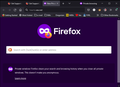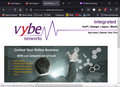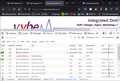auto upgrade to https
In the latest versions of Firefox all connections are automatically upgraded to https. As a result, I can no longer use Firefox to access this site: http://hearts.vex.net hearts.vex.net is a site which I've been using and enjoying for years. Since the site has no https URL registered with their hosting provider, all requests end up here
As Firefox is my default browser, I have to use other browsers for this purpose, which I'd prefer not to do. A setting in the configuration file could be added to disable this behavior either globally or for a specific site, correct?
All Replies (5)
Site change their http to https for security purpose Firefox can't change this. This is the site itself doing this request. I clicked and the site will not let you access unless it is https.
tony.grills said
As Firefox is my default browser, I have to use other browsers for this purpose, which I'd prefer not to do. A setting in the configuration file could be added to disable this behavior either globally or for a specific site, correct?
In your Options Settings or go to about:preferences#privacy in Location (address) bar scroll down to HTTPS-Only Mode
After enabling HTTPS-Only Mode, if you found a website not supporting HTTPS-Only mode and you frequently visit that website, you can disable or turn off HTTPS-Only mode for that website by clicking on Lock icon showing in the address bar and selecting OFF option given in HTTPS-Only Mode drop-down box.
Try to set dom.security.https_first_pbm = false on the about:config page.
You can open the about:config page via the location/address bar. On the warning page, you can click "Accept the Risk and Continue" to open about:config.
If you use HTTPS-Only Mode then probably best is to create the exception manually via Manage Exceptions for the http:// origin (via the padlock you get the https:// origin).
- Settings -> Privacy & Security -> HTTPS-Only Mode -> Manage Exceptions.
Just to explain some of the foregoing settings:
On the Settings page, you can find the "HTTPS Only" feature, which tries to upgrade HTTP connections to HTTPS. This feature has site exceptions, which may be needed in this case. (HTTPS-Only Mode in Firefox)
There is a similar hidden feature that automatically upgrades connections in private windows, but doesn't have a method for creating site exceptions. That one is called HTTPS First Mode. If you have this problem in private windows, you probably need to turn that off completely (in about:config) as cor-el described.