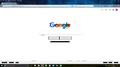upload images
why is it taking so long to upload a screenshot to this help page.png image?
தீர்வு தேர்ந்தெடுக்கப்பட்டது
Graphic glitchiness usually is caused by an incompatibility between Firefox and the driver software for your graphics card or chipset. Often this can be resolved by updating your driver software, but sometimes there are irreconcilable differences and you have to selectively disable some Firefox features to resolve the issue.
Updating drivers
Please see this article for safe ways to check for updates. Please don't trust random sites in web searches. Upgrade your graphics drivers to use hardware acceleration and WebGL
Hardware Acceleration
If necessary, you could try disabling Firefox from using hardware acceleration, which reduces its reliance on the GPU and related driver software:
"3-bar" menu button (or Tools menu) > Options
In the left column, click Advanced. On the right side, with the "General" mini-tab active, uncheck the box for "Use hardware acceleration when available".
This takes effect the next time you exit Firefox and start it up again. Any difference?
Fonts may look jaggier, and WebGL applications like Google maps probably will load more slowly, with that change.
Read this answer in context 👍 1All Replies (4)
shrig said
why is it taking so long to upload a screenshot to this help page.png image?
I don't know why that sometimes happens. You can attach images to your (real) question/thread by adding a reply to yourself.
Ok, thanks, So I bought a new laptop, waited for the usual updates, then this happens to almost all web pages, pic attached.
தீர்வு தேர்ந்தெடுக்கப்பட்டது
Graphic glitchiness usually is caused by an incompatibility between Firefox and the driver software for your graphics card or chipset. Often this can be resolved by updating your driver software, but sometimes there are irreconcilable differences and you have to selectively disable some Firefox features to resolve the issue.
Updating drivers
Please see this article for safe ways to check for updates. Please don't trust random sites in web searches. Upgrade your graphics drivers to use hardware acceleration and WebGL
Hardware Acceleration
If necessary, you could try disabling Firefox from using hardware acceleration, which reduces its reliance on the GPU and related driver software:
"3-bar" menu button (or Tools menu) > Options
In the left column, click Advanced. On the right side, with the "General" mini-tab active, uncheck the box for "Use hardware acceleration when available".
This takes effect the next time you exit Firefox and start it up again. Any difference?
Fonts may look jaggier, and WebGL applications like Google maps probably will load more slowly, with that change.
Upto now that seems to have done the trick, many thanks for your help and have a very good new year.