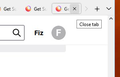Age-old question -- Fixing FF after an update (version 94)
Hi all...
Latest FF on windows 10.
After an update to FF v94 it broke the nice layout I enjoyed for a while.
Now I can't find any *.css code to fix the issues. I'm familiar with the process so it's not that I don't know how to access the Profile folder, or create the CHROME folder, etc.
The: "toolkit.legacyUserProfileCustomizations.stylesheets" is set to true.
Here are the issues: 1) The ordering of the menus at the top of the page are unorganized. The ordering I had, and would like to get back are:
a) URL b) Tabs c) Bookmarks
Right now the ordering is: a, c, b
Also, the 'close tab' ( "X" ) is too large. The "X" on the current tab is too large (pic). When there are multiple tabs open it occupies a third of the tab width.
And lastly, I'd like it as I had it before where during a hover of any tab the "X" would show if I wanted to close a particular tab besides the current tab.
I've found and used and was thankful for the css files I found in the past. They seemed to fix the issue without TOO much hassle. I've been messing with this firefox-nonsense for several days.
I don't understand the css code to modify things. What I do make changes to doesn't seem to do anything, or it gives unexpected results that don't seem to make sense (to me).
I'll share the code I'm using. I found it form a post in here somewhere.
Thanks to anyone that can help. I'd sure appreciate it. I'm annoyed at FF for continually breaking my layout and not bothering to provide a way to put it back as we like it.
------------------------------------------------------------------------------------------------------------- /* Source file https://github.com/MrOtherGuy/firefox-csshacks/tree/master/chrome/tabs_on_bottom.css made available under Mozilla Public License v. 2.0 See the above repository for updates as well as full license text. */ /* Modify to change window drag space width */ /* Use tabs_on_bottom_menubar_on_top_patch.css if you have menubar permanently enabled and want it on top */ /* IMPORTANT */ /* Get window_control_placeholder_support.css Window controls will be all wrong without it. Additionally on Linux, you may need to get: linux_gtk_window_control_patch.css */ :root{ --uc-titlebar-padding: 0px; } @media (-moz-os-version: windows-win10){ :root[sizemode="maximized"][tabsintitlebar]{ --uc-titlebar-padding: 8px } } #toolbar-menubar[autohide="true"] > .titlebar-buttonbox-container, #TabsToolbar > .titlebar-buttonbox-container{ position: fixed; display: block; top: var(--uc-titlebar-padding,0px); right:0; height: 40px; } /* Mac specific. You should set that font-smoothing pref to true if you are on any platform where window controls are on left */ @supports -moz-bool-pref("layout.css.osx-font-smoothing.enabled"){ :root{ --uc-titlebar-padding: 0px !important } .titlebar-buttonbox-container{ left:0; right: unset !important; } } :root[uidensity="compact"] #TabsToolbar > .titlebar-buttonbox-container{ height: 32px } #toolbar-menubar[inactive] > .titlebar-buttonbox-container{ opacity: 0 } #navigator-toolbox{ padding-top: var(--uc-titlebar-padding,0px) !important; } .titlebar-buttonbox-container > .titlebar-buttonbox{ height: 100%; } #titlebar{ -moz-box-ordinal-group: 2; -moz-appearance: none !important; --tabs-navbar-shadow-size: 0px; } .titlebar-placeholder, #TabsToolbar .titlebar-spacer{ display: none; } /* Also hide the toolbox bottom border which isn't at bottom with this setup */ #navigator-toolbox::after{ display: none !important; } @media (-moz-gtk-csd-close-button){ .titlebar-button{ -moz-box-orient: vertical } } /* These exist only for compatibility with autohide-tabstoolbar.css */ toolbox#navigator-toolbox > toolbar#nav-bar.browser-toolbar{ animation: none; } #navigator-toolbox:hover #TabsToolbar{ animation: slidein ease-out 48ms 1 } /* Source file https://github.com/MrOtherGuy/firefox-csshacks/tree/master/chrome/tabs_on_bottom_menubar_on_top_patch.css made available under Mozilla Public License v. 2.0 See the above repository for updates as well as full license text. */ /* Menubar on top patch - use with tabs_on_bottom.css */ /* Only really useful if menubar is ALWAYS visible */ :root{ --uc-window-control-width: 0px !important } #navigator-toolbox{ padding-top: calc(29px + var(--uc-titlebar-padding,0px)) !important } #toolbar-menubar{ position: fixed; display: flex; top: var(--uc-titlebar-padding,0px); height: 29px; width: 100%; overflow: hidden; } #toolbar-menubar > .titlebar-buttonbox-container{ height: 29px; order: 100; } #toolbar-menubar > [flex]{ flex-grow: 100; } #toolbar-menubar > spacer[flex]{ order: 99; flex-grow: 1; min-width: var(--uc-window-drag-space-width,20px); } #toolbar-menubar .titlebar-button{ padding: 2px 17px !important; } #toolbar-menubar .toolbarbutton-1 { --toolbarbutton-inner-padding: 3px } /* TABS: height */*|*:root { --tab-toolbar-navbar-overlap: 0px !important; --tab-min-height: 25px !important; /*adjust to set height or omit to use density*/ --tab-min-width: 80px !important; /*adjust to set width or omit to use default*/ #tabbrowser-tabs { width: 100vw !important; } #main-window:not([chromehidden*="toolbar"]) #navigator-toolbox {padding-bottom: var(--tab-min-height) !important;} .tab-background { border-radius: 8px 8px 0px 0px !important; border-image: none !important; } .tab-line { display: none; } .tab-close-button { color: red!important; } -----------------------------------------------------------------------------------------------------------
cor-el மூலமாக