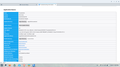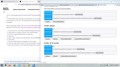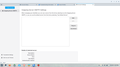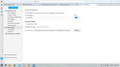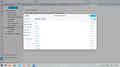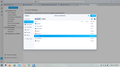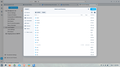"Open Directory" in Profile Directory with Flatpak install goes nowhere after new install to Linux (trying to move profile to new laptop) (bug1625111)
Hi,
I'm trying to move Thunderbird from my Windows 10 laptop to one where I just installed Linux (Zorin Pro 17.3). I followed the instructions here: https://support.mozilla.org/en-US/kb/moving-thunderbird-data-to-a-new-computer
I installed Thunderbird 140.4.0 esr, which is the latest version. Both laptops now have that version installed.
But when I open TB on the Linux computer, and close the Account Setup window, and go to the Troubleshooting screen, next to "Profile Directory" it says "Open Directory", but when I click on that, nothing happens. So how can I paste my TB profile? Do I have to start a new profile first, and then copy over that?
I installed TB from the "Software" area, which I believe is a Flatpak. I'm very new to Linux, so just fumbling around here. There were 3 options of Thunderbird. I installed the one that had the most information and seemed most up to date. That was confusing.
I would LOVE some help on this.
Thanks!
Upravil(a) Wayne Mery dňa
Vybrané riešenie
Hi David, OMG, it works. Phew.
Since I didn't see a ".thunderbird" folder in the list (in the screenshots above), I decided to just open up every folder (after selecting to Show Hidden Files). I opened up ".var", and inside that, "app", and inside that "org.mozilla.Thunderbird" and then I saw there was a ".thunderbird" folder in there!
So this is NOT the file path that was shown in the Local Folders Account Settings. The path listed next to "Local Directory" is /home/d2025/.thunderbird/...." It's missing the .var/app/org.mozilla.Thunderbird.
I have no idea why this is, but I pasted my old profile in that folder. That didn't work. The old profile didn't show up in the list of profiles at all.
So then I deleted the contents of the current folder in use on my Linux computer (which was "cion0wg2.10-27-profile") and pasted the contents of my original profile inside that. Then it worked.
I was just about to give up on this. I don't know why the paths don't match, but I did find all my messages and I was able to download email for several of my email addresses, so it seems everything is working well now. I hope it will continue and that I didn't miss something important.
Now I have another problem - the miniscule scroll bars! But I'll open a new question on that.
Thanks for hanging in there with me to help get this resolved. I really appreciate it! DD
Čítať túto odpoveď v kontexte 👍 0Všetky odpovede (15)
Hi Wayne,
Thanks for your response. I see there's a problem, but that post mentions Firefox, where I'm having trouble with Thunderbird. Also, it mentions Linux Mint & Fedora, but I'm using Zorin Pro. Do you think it's still the same problem? I'm very new at using Linux, so do you know if there's a simple way around this? I've never used the Terminal before, but I plan to start learning. It would be great if I could get my email working on this computer before several months from now!
Thanks, DD
Let's try the simplest way first (but do SAVE the exported profile you created earlier, as we may need it). - if the profile is less than 2gb, the simple way is to click tools>export on windows PC and tools>import on LInux PC. You would need to reenter passwords, but the transfer would be complete.
Now, if that doesn't work, then let's use your previously exported profile. We will use a suggested approach from this URL: https://kb.mozillazine.org/Moving_your_profile_folder_-_Thunderbird
- On the Linux PC, click help>troubleshootinginformation
- scroll down to 'profiles' and and click 'about:profiles'
- click the 'create profile' button in upper left
- click next
- enter a short name for the new profile, such as NEWPROFILE
- click Finish
- the new profile should now appear on the screen
- click the 'open folder' button for the new profile in the roaming\thunderbird\profiles directory
- paste the contents of your exported profile here, save it, and then launch it.
Hi David, I couldn't seem to make this work. I hope I can remember everything I did. I followed your directions, and all was fine until #8. I saw the new profile that I had entered (10-27-profile), but there is no "roaming" folder, only a "cache" folder (see screenshot). So I opened that directory and pasted the contents of my profile from my Windows computer into the folder for the new profile. Then I closed TB and restarted, but just got the same screen that wants me to set up my account. No emails or anything in there. In #9, you mentioned "save it", but I'm not sure how I could do that - there was no "save" button anywhere. Maybe you meant to just paste it? Any ideas? Thanks for your help, DD
My error. I am a windows person and rarely use Linux. We're almost there. Do this instead:
- click help>troubleshootinginformation
- scroll down to 'profile folder' and click 'open folder'
- now EXIT thunderbird, you are now in the profile folder
- back up one folder and then paste the contents of your exported profile to replace the active profile
- now restart thunderbird and let me know how it goes.
Hi David, So, I think from your last message you are starting at #8 from your first list of steps. I have my backup of my profile (which is 12GB, unfortunately!). But, unlike on my Windows computer, when I open help/troubleshooting information, There is no "profile folder" or "open folder option". There is a "profile directory" and to the right of that "open directory (local drive)". But this is where I got stuck before, because when I click on it, nothing happens. I think this is the Bug referred to. You can see the image in the first screenshot in my original post. So, somehow, it seems I need to find the Roaming folder, or maybe there isn't one in Linux? Thanks, DD
Yes, https://bugzilla.mozilla.org/show_bug.cgi?id=1625111 mentions Firefox. The same issue applies to Thunderbird.
That bug report is helpful. Click 'account settings' and scroll down left side to 'Local Folders' (It is below any accounts that are defined) Now, on bottom line if that pane is the link to 'Local Directory; The rightmost part will show \Mail\Local Folders' but the path to the left is the location of the profile. Exit thunderbird and paste your profile there Now, restart thunderbird
Hi David, I attached a screen shot here. When I click on Account Settings, there is no "Local Folders" on the left side. I haven't defined any accounts because I wanted to use the ones from my previously saved profile. Any other ideas? Thanks, Dana
You may need to create an email account to cause it to appear. I should have thought of that. Do that and keep in touch.
Hi David,
Okay, I put in an email account and the Local Folders then did show up. I saw the "Local Directory", which has the path where the profile is stored. See screenshot
But then when I click "Browse", I assumed it would take me to the location. Instead, it opens up a dialog box that says "Select Local Directory". But nowhere do I see a ".thunderbird" folder. I did select to Show Hidden Folders, but still no luck. See 2nd screenshot.
I tried clicking on the "Public" folder and got the list of folders in the 3rd & 4th screenshots here. No Thunderbird.
So, still no progress. :( I wonder if this project isn't going to work. Maybe I need to start all over somehow and just have a totally new profile and leave all my 12 GB of data on my Windows computer. That isn't what I want to do. It would certainly be a big hassle to keep going back & forth between computers. But maybe Thunderbird doesn't work on Linux. Any more ideas?
Thanks for your help, DD
Note that the thunderbird folder's name is '.thunderbird', not 'thunderbird.' It is a hidden folder. You have to click to show hidden folder to see it. but it is right where your screenshot showed it.
Hi David, I did click to Show Hidden Folders, and that's what the previous screenshots showed. I don't see a ".thunderbird" anywhere. Do you? Am I missing something? Thanks, DD
Vybrané riešenie
Hi David, OMG, it works. Phew.
Since I didn't see a ".thunderbird" folder in the list (in the screenshots above), I decided to just open up every folder (after selecting to Show Hidden Files). I opened up ".var", and inside that, "app", and inside that "org.mozilla.Thunderbird" and then I saw there was a ".thunderbird" folder in there!
So this is NOT the file path that was shown in the Local Folders Account Settings. The path listed next to "Local Directory" is /home/d2025/.thunderbird/...." It's missing the .var/app/org.mozilla.Thunderbird.
I have no idea why this is, but I pasted my old profile in that folder. That didn't work. The old profile didn't show up in the list of profiles at all.
So then I deleted the contents of the current folder in use on my Linux computer (which was "cion0wg2.10-27-profile") and pasted the contents of my original profile inside that. Then it worked.
I was just about to give up on this. I don't know why the paths don't match, but I did find all my messages and I was able to download email for several of my email addresses, so it seems everything is working well now. I hope it will continue and that I didn't miss something important.
Now I have another problem - the miniscule scroll bars! But I'll open a new question on that.
Thanks for hanging in there with me to help get this resolved. I really appreciate it! DD
I am so pleased that all is well now It was a pleasure to assist. :)