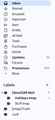MIssing emails in folder
I have lost emails residing in subfolders. The subfolders are there but they are empty. Ideas please!
Všetky odpovede (9)
Still not working. My real question is how do I show all the emails in my Thunderbird inbox that are in the Google Inbox under ALL MAIL. All my Google labels are marked show in imap
Image is interesting and a bit ok not what I expected and this is bit a bit of mess and so confusing. It would make your Imap account in Thunderbird very difficult to know what is default or not and hard to know whether you have selected the correct default folders to use in Account Settings.
You have plenty of additional folders/labels which you have created and you really need to get this sorted and tidied up and remove unwanted unused labels as they cause confusion.
You said "I had no problems copying from the pop folders to the imap section. " This looks like you have imported/uploaded a load of pop folders which was not a good idea as they have a similar name to the default folders and it will cause you no end of confusion. I did advise that you Copied emails not folders. Now you have a clean up operation otherwise you are going to run into more issues about what is the real gmail default folders in Thunderbird imap.
In image on the left side looking at the Gmail webmail side.
please Exit Thunderbird now. Logon to gmail webmail account.
eg: Under 'Labels' section All of these 'labels' are ones you should not see or be using. All of them are ones you created.
- [Gmail]Trash
- [Imap]/Drafts
- [Imap]/Sent
- [Gmail]/Trash
- Deleted Items
- Junk
- Junk E-Mail
- Sent Items
Please do the following: If any of the following 'labels' have any emails in them, please move the emails into the correct default folders that gmail uses. Above the 'Labels' section in the top default folder section you will see: 'Sent' - this is the only 'Sent' folder/label you should be using. This is the only 'Sent' folder that gmail will auto store all 'Sent' mail.
If you have any emails in the labels '[Imap]/Sent' or 'Sent Items' then get them moved into 'Sent' Then delete both '[Imap]/Sent' and 'Sent Items'
Above the 'Labels' section in the top default folder section you will see: 'Drafts' - this is the only 'Drafts' folder/label you should be using. If you have any emails in the label '[Imap]/Drafts' get them put into 'Drafts'. Then delete the label '[Imap]/Drafts'.
Above the 'Labels' section in the top default folder section you will see: 'Spam' - this is the only 'Spam' folder/label you should be using. By default gmail removes/auto delets emails from this label.
If you have any emails in the labels 'Junk' or 'Junk Items' then get them moved into 'Spam' Then delete both of these labels 'Junk' and 'Junk Items'
Above the 'Labels' section in the top default folder section you will see the bin icon: 'Trash' - this is the only 'Trash' folder/label you should be using. By default gmail removes/auto deletes emails from this label.
If you have any emails in the labels : '[Gmail]Trash' , '[Gmail]/Trash' and 'Deleted Items', then get them moved into the top gmail 'default 'Trash'. Then delete '[Gmail]Trash' , '[Gmail]/Trash' and 'Deleted Items'.
re: 'Holdays' and 'Stuff Also - you have created two 'labels' called 'Holdays' and 'Stuff' and you have put them in the wrong place.
Gmail has a default label /folder called 'All Mail' Gmail uses the 'All Mail' as your entire real email storage. It is the only location where all the emails are the original emails for everything incoming and outgoing and archived etc. It should never have any subfolders and unless there is need to recover an email which had a label removed. Do not mess with that folder.
Somehow you have got the following under your 'Labels' section. '[Gmail]All Mail' has two subfolders called 'Holidays' and 'Stuff' You should never have any subfolders in 'All Mail'
You need to get 'Holidays' and 'Stuff' out of that subfolder location.
- select 'Holidays' and you should see a 3 dot icon appear - click on it and select 'Edit'
- then uncheck the 'Nest label under' checkbox
- click on 'Save'
Do the same for 'Stuff'. Those 'labels' will now be seen as a top level and not a subfolder.
In Webmail Gmail has a thing called 'Categories' Settings > see all settings > Select 'Labels' tab
As I mentioned in previous comment - Gmail only stores one original copy of email and it's stored in the 'All Mail' folder. Gmail knows this is inconvenient, so they created 'labels' which works like a tag. If email in 'All Mail' has the 'Inbox' label then display a virtual copy in the 'Inbox' This means you can have more than one 'label' applied thus displaying the same copy of one email in different places. Gmail also has a thing called Categories where gmail can do some 'sorting' on your behalf !
You have a Category called 'Promotions' and it has a lot of emails being displayed. Do you see same emails identical emails in the 'Inbox' ? If no then you need to get the 'Inbox' label applied to those emails that are in 'Promotions'. In promotions right click on email and select 'Move to Inbox'
Gmail has a will of it's own and likes to put various emails as copies into other labels/folders such as :
'Purchases'
'Social'
'Updates'
'Forums'
'Promotions'
In 'labels' tab, you can choose to 'hide' those options from the left pane/list of folders.
Then click on 'Inbox' tab Inbox Type: Set as 'Default' Under 'Categories' It says 'Primary' - selected by default below it lists those additional categories - Uncheck all those categories.
- 'Promotions'
- 'Social'
- 'Updates'
- 'Forums'
You can also switch off the 'Importance' marker: Importance markers: Select 'No markers' This should mean only Inbox now displays all incoming mail.
REmember to click on 'Save' to update settings/preferences.
I think you have just about solved it for me. One more question, where I turned of the marker there was an option In the "Importance markers" section, select Don't use my past actions to predict which messages are important. If I select this would all incoming emails then go to the inbox?
I have given up and have started from scratch. One advantage of that is that all the accumulated rubbish over the past 10+ years has gone. Just for complete satisfaction could you answer questions? 1. If I have the view set to unified accounts,which are now IMAP, then all the ALL MAIL emails from Google will show there. That includes Promotions, Updates etc 2. The setup in the image attached is the best way to handle my Holiday etc subfolders
Again, thanks for you patience and help
Still can't download the emails in promotions , updates but I can get around it. My only big issue is that I have lost all may groups in my address books.
As I said before I can access my old version of profiles and see the groups. Any ideas? It will take me weeks , if ever, the reconstruct the groups
Keith M said
I think you have just about solved it for me. One more question, where I turned of the marker there was an option In the "Importance markers" section, select Don't use my past actions to predict which messages are important. If I select this would all incoming emails then go to the inbox?
I must admit, I've still got the first option selected and nothing goes to Importance. But if you select that option then it will erase all past data tha gmail was using.
I am assuming in gmail webmail -you have gone to 'Settings' > 'Inbox' Set up 'Inbox Type' as 'Default' Then unchecked all the other options, primary is by default selected.
Another option that may help to stop things getting 'organised' by gmail: In gmail webmail Settings > General scroll down to 'Smart features' uncheck: 'Turn on smart features in Gmail, Chat and Meet.....'
re :Still can't download the emails in promotions , updates
In gmail - 'purchases', 'social', 'updates' forums', promotions', these are listed as 'categories'. In gmail webmail account: Settings > Labels You will notice that none of the 'Categories' are offered a 'Show in imap' option. Gmail does not make any 'Category' available in imap. These are only visible in gmail webmail account.
If you are viewing in webmail and you select 'Promotions' - does each email in list display the 'Inbox' label at the start of email in list? If no: Select all emails (above list is the 'select' icon and from the drop down click on 'All') Then above list is the 3 dot icon - click on it and select 'Label as' and choose eg: Inbox Then emails ahould display in Inbox, so when you select 'Inbox' in imap account, all those emails should be displayed, so you can put them where ever you like.
re: Address Books - My only big issue is that I have lost all my groups in my address books.
All the 'groups' - I'm assuming you mean 'Mailing Lists'.
When a contact is an address book, is also added to one of that address books Mailing Lists, it works a bit like a tag/label allowing it to display within the Mailing List like a virtual list. The data of the contact is only in the Address Book.
Assuming you can still select old Profile and see the original Addess Books and Mailing Lists..... Any 'Mailing List' can be exported and saved as eg: csv, sqlite or ldap etc file AND it can be imported back in Thunderbird as a separate address book, BUT it cannot be imported back as a Mailing List.
However there is a cunning method that can be used to recreate that imported address book as a Mailing List :)
Let's pretend you have exported a 'Mailing List' as csv file and it's called 'Hobby.csv' Via 'Address Book' 'Import' option is shown in left pane, at bottom of Address Book list
- Import > select option eg: Comma or tab...(.csv) click on 'Continue'
- Select the correct saved csv file and click on 'Continue'
- Map anything that needs correcting and click on 'Continue'
- Then select the last option 'Create a new directory...' do not worry about the name - lets say it's 'Hobby'. Click on 'Continue'
- Click on 'Start Import'
- Click on 'Finish'
That 'Hobby' address book will now appear as an address book. Now you cannot drag them from one address book into another address books Mailing List, But you can do this:
- Select the 'Hobby' address book to see contacts.
- Select first contact to get focus in list.
- Use 'Ctrl'+'A' to select/highlight all of them
- The selected list may display on the right or below depending upon your settings - it does not matter
- Click on the 'New List' option
All the contacts are listed in the 'New Mailing List' window.
- Add to: Choose the appropriate address book where you wanted that list eg: 'Personal Address Book'
- Give the Mailing List a name such as: Hobby
- click on OK'
The new Mailing List appears under desired address book and it should contain all those contacts.
At this point you have the choice to remove the original 'Hobby' address book - or save - just in case!
I think we made it. Google looks good and the lists are being created easily.
Thanks again.