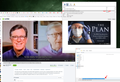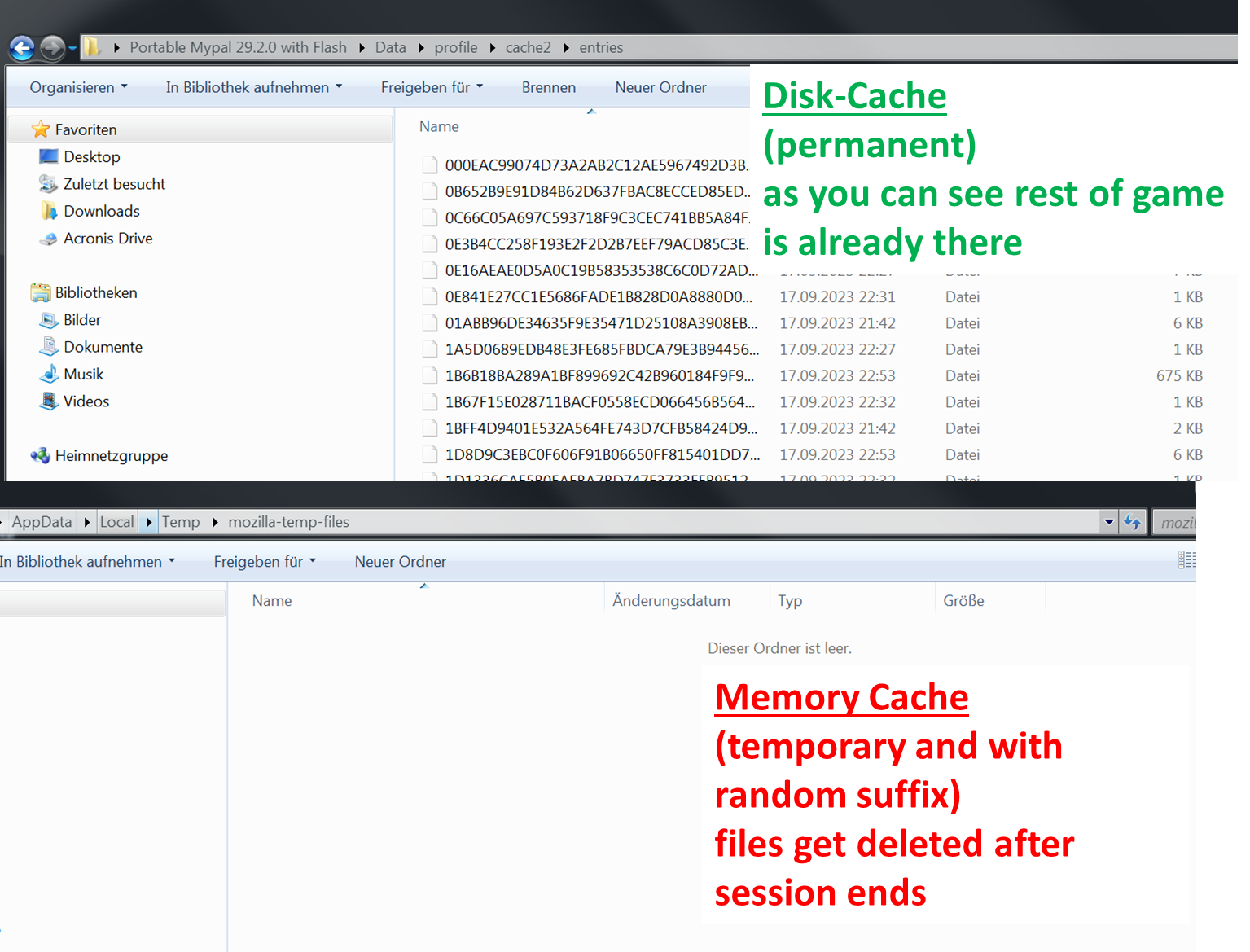How can cache audio/video files from mozilla-temp-files for offline use?
Hello everyone,
to archieve some good old games, I use an special version of Firefox. Firefox (MyPal): 29.2.0, with Adobe Flash preinstalled, Disk-Cache
For most games it will suffice: After loading all content online, it will be available offline too. But... some audio/video files will be saved in memory cache - %temp%\mozilla-temp-files\*[random-auffix] - instead of in disk cache. After closing session they get deleted and after restart they are saved again, with another suffix.
Sample file: http://arcaneonlinegame.epizy.com/Arcane/frames_files/midi/Ophelia's Journal.mp3 that is shipped with http://arcaneonlinegame.epizy.com/Arcane/Arcane.htm
How can I tell Firefox to permanent save streamed audio/video files, like Firefox does with everything else? In the end the music should play if I open the browser offline too.
Thank you in advance for your help. Drago
Vybrané riešenie
I get around this problem in a very complicated way: First I had to manually save all elements that were loading in pressing CRTL+S every few secconds, because content never fully preloaded. At next I used a web crawler and the internet archive to add files that were ignored by step before (web crawlers rarely work at all, I tested nearly every tool). At the end I had to edit every HTM file to make the sources directs to existing (and local) paths.
So, I think the issue can be closed now.
Čítať túto odpoveď v kontexte 👍 0Všetky odpovede (9)
On a few sites, I just use CTRL+I to get the page info. The video and or audio are there to save. see screenshot
Upravil(a) jonzn4SUSE dňa
This is only another way to save the video/audio file as single file. But I dont need it to be played with music player but it should be added to disk cache for later offline use.
My URLs + images shows the problem (you'll need old browser with Shockwave Flash to test it!): http://arcaneonlinegame.epizy.com/Arcane/Arcane.htm needs the audio file from http://arcaneonlinegame.epizy.com/Arcane/frames_files/midi/Ophelia's Journal.mp3 To get HTM loads mp3, you have to load seccond URL first to temporary/memory cache it and then the first URL will play the game with music.
How I make Firefox save the mp3 permanent and in path .\Data\profile\cache2\entries\ along with the other encrypted files?
CRTL+I show info about the page and allows you to download.
Lika I said, CRTL+I is not helpful since I do not want to download the file regular as mp3. Firefox needs them to be cached on disc by its own engine (see my attachments for details). Cached file names are generated by algorithm (the content is not encrypted) - manually adding does not work since I do not know which encrypted name to use and without indexing Firefox will ignore them though.
Maybe you can understand my situation better now. Do you have an idea for it?
Upravil(a) drago-yoshisabel dňa
The media cache is not reconcilable with the regular cache and cannot be used for permanent storage.
The media cache is not persistent. It does not currently allow data from one load to be used by other loads, either within the same browser session or across browser sessions. The media cache file is marked "delete on close" so it will automatically disappear in the event of a browser crash or shutdown.
From MediaCache.h.
You would need to run a local HTTP server to recreate the online experience.
Thank you for your answer. It does not help me much, but I appreciate your help.
Vybrané riešenie
I get around this problem in a very complicated way: First I had to manually save all elements that were loading in pressing CRTL+S every few secconds, because content never fully preloaded. At next I used a web crawler and the internet archive to add files that were ignored by step before (web crawlers rarely work at all, I tested nearly every tool). At the end I had to edit every HTM file to make the sources directs to existing (and local) paths.
So, I think the issue can be closed now.
Hi Drago,
To ensure streamed audio/video files are permanently saved in Firefox, you can try the following steps:
Change Cache Settings: In your Firefox browser, type about:config in the address bar and press Enter. Accept the warning and search for browser.cache.disk.enable. Set the value to true. This should make Firefox use disk cache for audio/video files.
Download Extension: Consider using a download manager extension like "DownThemAll!" or "Video DownloadHelper." These extensions can help you download and save media files directly to your disk.
Media Cache Settings: Visit about:preferences#privacy in your browser. Scroll down to the "Cookies and Site Data" section. Click on "Settings" next to "Clear history when Firefox closes." Ensure "Cache" is not selected, allowing media cache to persist between sessions.
Remember, caching and downloading content without permission may violate the terms of service of some websites. Make sure you have the right to download and use the content as intended.
Hope this helps! Let me know if you have any further questions or issues.
@Whitney wright: browser.cache.disk.enable is always on and works fine - for elements stored as files (non-residient). That is a very basic setting without nearly nothing works offline. But here we speak about something that is stored in FF memory cache only (the RAM probably), cleared once you logout and overwritten with another file name when you start it again. No chance to manipulate the cache (NirSoft provides a tool to do that) as there are checksum checks even in early FF versions to verify nobody manipulated the cache for evil purposes. Plus, you cannot choose elements should be loaded by cache, by disk or by memory, except you wrote the entire game/homepage by yourself and code is local available. The addons you referred are highly unrecommended! "DownThemAll!" and "Video DownloadHelper" are not half as satisfying as the devs claim them to be. Most website owners can easily code the webpage so that they wouldn't detect anything (e.g. wordpress, session-tokens or captchas)! They have way too many ads, security vulnerabilities, needs too much permissions and sometimes generate new tabs on their own too promote themself. No, thanks.
@everyone I have already written one solution for me that works a few months ago: (When you have permission from website owner) you can use a web crawler to load the elements and write your own HTML files to load them. Very high effort to do this, but it can work - together with the enabled cache disk it should work for most games.
Another solution is here: For games with elements loaded in memory only or wont load local (like SWF-Flash site redirections, due to security verboses), you should do this: First, cache the game and all of it loaded files to disk and add the rest with web crawler. At next, you make your own webpage online - with an account on Github it can be done fast and completely free (as long the website will be not private but public and your account has a real valid mail adress!). It's up to you whether you write your website on ypur own or upload local files from existing website here (thats's the trick). Upload the entire website, wait until the submitted content is online and then open it with your browser. The disk to cache function allows you to store the webpage now with ALL elements, but simulate it to be online, so Flash content (even redirections) can be played too. In the following I'll rephrase it in short form again:
1. This is the most important step: Collect local files from your favorite website (e.g. with cache disk function, web-crawlers or simply by STRG+S on each new loaded content during the game). Do this thorougly, any missing files will be acknowledged once you'll use the "work offline" mode. 2. If necessary only and when web content needs a server to be present: Create an account on Github or another good hosting service, upload your local web project there and publish it (after step 3 you can delete the full repos safely). [Because of you can even change the website content from third parties in your own project, you can even make an alternative code for those elemtens which are cached by memory (mozilla-temp-files) too.] 3. Only when step 2 was needed: Open your Github project website within a portable version from Firefox with having disk cache enabled. Once the game content is fully loaded, it should be all accessible in offline mode, like in step 1 but with