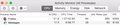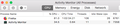High CPU usage + slow/laggy performance.
Add me to the list of people with slow/lag performance after updating. Super super frustrating. I'm having to quit and restart the program at least 2-3 times/day. Saw some posts about turning off some performance settings which did not help. Also I was curious and opened activity monitor and saw CPU bouncing all around while firefox was idling.
Whats going on Mozilla??
Všetky odpovede (5)
Please : go to the Firefox 3 Bar Menu --> Options --> Privacy & Security panel and under Permissions check (put a tick in the box) the setting to Prevent Accessibility Services from accessing your browser.
Monitor in Task Manager. Should stay below 2 gigs. If excessive then do below and monitor and change if need to...Test and go up again , go back down, it will eventually get a zone you and it can live with.
Go to the 3 Bar Menu then Options --> General --> Performance and untick everything. change the recommended size lower then see how it runs. Note: 1 = No Multiprocessor = slow again. Try 2 Restart Firefox after making these changes please.
Note : Hardware Acceleration is for Video Card, Monitor to see if remain off or to turn back on.
Please let us know if this solved your issue or if need further assistance.
Already had 'use recommended performance' unchecked so went ahead and turned on 'prevent accessibility". Will evaluate and report back. Thanks for the quick reply!
Nope....didnt work. Eventually starts to slow down/lag. This is a CPU issue not RAM btw as you alluded to in your initial response. Thanks!
rippeddisc said
Nope....didnt work. Eventually starts to slow down/lag. This is a CPU issue not RAM btw as you alluded to in your initial response. Thanks!
Do you see the word Ram any where in my answer ........Sorry you interpret it is nothing but Ram. as I allude to both Ram and Processor. So wasting time mincing words does not solve your issue. SAFE MODE
- https://support.mozilla.org/kb/Safe+Mode
- https://support.mozilla.org/kb/Troubleshooting+extensions+and+themes
In Firefox Safe mode these changes are effective:
- all extensions are disabled (about:addons)
- default theme is used (no persona)
- userChrome.css and userContent.css are ignored (chrome folder)
- default toolbar layout is used (file: localstore-safe.rdf)
- Javascript JIT compilers are disabled (prefs: javascript.options.*jit)
- hardware acceleration is disabled (Options > Advanced > General)
- plugins are not affected
- preferences are not affected
TEST Please Refresh but do this 1st: Delete your Cookies and Cache and TEST.
- https://support.mozilla.org/en-US/kb/export-firefox-bookmarks-to-backup-or-transfer
- https://support.mozilla.org/en-US/kb/back-and-restore-information-firefox-profiles
then
TEST....... If no issues then Extensions which need to be added back in 1 at a time and tested ..... Or it is your Profile : Make a new one and test ...:
If is your Profile :
- https://support.mozilla.org/en-US/kb/recovering-important-data-from-an-old-profile
- http://kb.mozillazine.org/Transferring_data_to_a_new_profile_-_Firefox
Note: Any customization will revert back to default, you will also need to reinstall Extensions.
Repeat 1st instruction on Accessibility.
Please let us know if this solved your issue or if need further assistance.
If you use Adblock Plus then you can consider uBlock Origin as a replacement to see if that works better (lower memory footprint).
Start Firefox in Safe Mode to check if one of the extensions ("3-bar" menu button or Tools -> Add-ons -> Extensions) or if hardware acceleration is causing the problem.
- switch to the DEFAULT theme: "3-bar" menu button or Tools -> Add-ons -> Appearance
- do NOT click the "Refresh Firefox" button on the Safe Mode start window