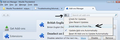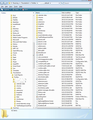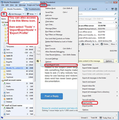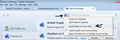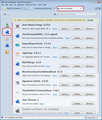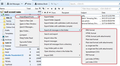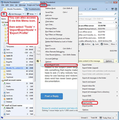Need Everyday English Backup Instructions
I used MozBackup for years, and appreciated its simplicity and functionality. I understand it's not maintained any more, and might not be safe. But I still need some way to routinely back up Firefox and Thunderbird settings, multiple folders of mail messages and a large address book, bookmarks and browsing histories, stored passwords, and everything else I use routinely and must be able to recover if my computer died suddenly.
I'm stumped by most of what I read that (I guess) is supposed to be backup instructions. Can anybody point me to anything that would serve my purposes for a simple-to-run backup procedure that I could perform frequently?
Все ответы (11)
Thunderbird profile folder is located here:
- C:\Users\<Windows user name>\AppData\Roaming\Thunderbird\Profiles\<Profile name>\
- http://kb.mozillazine.org/Profile_folder_-_Thunderbird
'Profile name' folder by default is called 'xxxxxxxx.default' where the x's are letters and numbers.
If you have a POP mail account then all emails are auto stored in the Profile. If you have an Imap mail account, you would need to synchronise folders for offline use to get copies of emails downloaded into profile.
Quick manual method of locating and backing up the profile: make hidden files and folders visible:
In Thunderbird
- 'Help' > 'Troubleshooting Information'
- click on 'show folders' button.
This will open a new window showing the Contents of your profile folder.
- Close Thunderbird now - this is important.
- Go up the directory and copy the 'xxxxxxxx.default' profile folder name and paste it into a suitable place for storage such as an external hard drive.
You could use the built in Windows backup function, but it is so easy and quick to do it manually that I do it manually in about six clicks.
There is also an addon tool you could use, but I find it is a bit slower.
ImportExportTools:
In order to install a downloaded extension, please do the following:
- Click the menu button
 and choose Add-ons.
and choose Add-ons.
- Drag your downloaded XPI file to the Add-ons Manager tab and drop it.
or
- Click the menu button
 and choose Add-ons.
and choose Add-ons.
- Click the gear icon at the top-right corner to the left of the search box and select Install Add-on From File…
- Locate the XPI file you downloaded and click Open.
- You may need to restart Thunderbird when prompted.
For more detailed instructions and information about installing add-ons, see Installing an Add-on in Thunderbird.
'Tools' > 'ImportExporttools > 'ExportProfile'
Thanks for the information, but I guess you've reinforced my dilemma: Why is there no simple means to backup T'bird and Firefox stuff? Are only technically expert users welcome to use these products?
Re Thunderbird: I understand that there's a profile, but I don't know how often it gets updated. Are my emails there always current, or must I do something to get everything before I can make a backup copy? What about my address book? And if my computer suddenly dies, where are simple instructions on recovering everything from this fairly clumsy method of copying stuff to my external hard drive.
The best I can think of is that I have to print out everything related to the subject (even tangentially), then cut and paste into something that maybe makes some sense. But, again, I have to ask (1) why nobody has come up with simple and easy-to-use backup and restore routines, and (2) why what does exist has never been given some plain English documentation.
There is nothing clumsy about a simple copy paste of a folder. It is about as simple as it can get once you have located the Profile folder, which is also easy via Thunderbird providing you are able to follow instructions. It even auto locates the profile. See images below that show typical contents of a profile - this first image is what Thunderbird 'show folder' button will open and show. At the top will be the directory:
.....\AppData\Roaming\Thunderbird\Profiles\<Profile name>\ click on 'Profiles' and it will show the folder you copy and paste.
The addon extension is also only a couple of clicks.
See second image below. How is that clumsy?
You could also use the built-in method offered by your computer OS. But that is not a Thunderbird issue.
re: address books these are in the profile and would get backed up at the same time, but you can also back them up by exporting them.
- click on 'Address Book'
- select an address book
- Tools > Export
- choose where to save
- give it a suitable file name
- save as either LDIF or comma separated .csv file.
re :I understand that there's a profile, but I don't know how often it gets updated. It is permanently updated otherwise you not see any emails or address books. The data in the profile is what you see in Thunderbird. Profile fodler contains all your mail accounts, emails, address books, preferences etc.
The key question is whether you use POP or IMAP mail accounts. POP is always up to date because you download emails to read and they are stored in the Profile folders.
IMAP sees a remote view of the folders on the server, so you would need to synchronise folders for offline use to get a copy into the profile.
Do you use POP or IMAP or both ?
Again, thanks for the info you're providing. But I still don't understand a lot of it. For example, you say that something can be saved "as either LDIF or comma separated .csv file" -- but nothing tells me if there's a functinal difference in using the files again later. And if I figure out how to back up my critical Thunderbird and Firefox stuff, I still lack a simple tool or a clear explanation of how I can use it again if my computer fails.
So, again, I can only wonder why there's no simple and easy to use tools for backing up and restoring Firefox bookmarks and passwords and such, and Thunderbird emails and address books and various settings. MozBackup was simple and easy to use, and helped me move from one computer to another a few times without difficulty. It's a shame nobody's made the effort to maintain such a simple tool that worked so well for so many people.
Toad-Hall said
There is also an addon tool you could use, but I find it is a bit slower. ImportExportTools: In order to install a downloaded extension, please do the following:or
- Click the menu button
and choose Add-ons.
- Drag your downloaded XPI file to the Add-ons Manager tab and drop it.
For more detailed instructions and information about installing add-ons, see Installing an Add-on in Thunderbird. 'Tools' > 'ImportExporttools > 'ExportProfile'
- Click the menu button
and choose Add-ons.
- Click the gear icon at the top-right corner to the left of the search box and select Install Add-on From File…
- Locate the XPI file you downloaded and click Open.
- You may need to restart Thunderbird when prompted.
I tried this tool, despite the absence of any instructions or explanations of the options provided. It locked, with a gibberish error message. And, since then, I've been getting the message "Your Firefox profile cannot be loaded. It may be missing or inaccessible" -- which I assume is in some way related to trying the ImportExportTools.
In other words, in my search for useable information on how to back up critical Firefox and Thunderbird data so I can restore such and carry on working in the event of computer failure, I seem to be moving backwards.
Seriously, it is no more difficult than copying some files, using Windows Explorer.
Use Help|Troubleshooting Information, and click the button to open your profile folder. This will open Windows Explorer (or the local equivalent) pointing at your profile folder.
Close Thunderbird.
Go back to Windows Explorer and copy the profile to somewhere safe or useful. You could move up one level, to "Profiles" and just copy the Profiles folder. This will automatically include all the folders beneath it.
Or stay where you are, select everything and then copy it. I'd use ctrl+a to select all, ctrl+c to copy it. This means you'll be copying only the active profile so you'll get the job done faster and with a smaller amount of data to find a new home for.
Having done the copy, I'd then navigate to the backup device and use ctrl+v to paste what I have just copied.
You could do the copy by drag and drop with your mouse, or right-click to get at the copying and pasting functions.
If any of this sounds complicated or unfamiliar, you need to get help with basic computer operations.
We have done our bit to tell you what to copy. How to copy is really an issue for the user. If you paid money for your OS (Windows or OSX?) then I think you're entitled to help from its authors. If you're using Linux then you're more on your own, but in that case I don't think you'd be asking these questions.
I'd make one further point. Is the backup for archival purposes, or an insurance against hardware failure? In the first case, I'd agree that you would probably want to make sure anything stored online is downloaded so as to ensure it is included in your archive.
If you're more concerned about continuity after a computer failure, then much if not all of your message data is probably being stored "in the cloud" and will just magically re-appear if you were to simply reinstall Thunderbird and reinstate your accounts. In this situation, using IMAP-connected accounts, I think it is less important that your backup is all-inclusive; storing details such as address books, filters, account settings is the more useful element of your backup, with the message data being looked after for you.
However if your accounts use POP or if you make heavy use of Local Folders in Thunderbird, your backup becomes very important in that it could be your sole resource for recovery of your messages after a failure or breakdown.
re :I tried this tool, despite the absence of any instructions or explanations of the options provided. It locked, with a gibberish error message. And, since then, I've been getting the message "Your Firefox profile cannot be loaded. It may be missing or inaccessible" -- which I assume is in some way related to trying the ImportExportTools.
Either you are not following instructions or you have made a typo mistake. Please confirm is this a typo or not?
- "Your Firefox profile cannot be loaded.
ImportExportTools is an addon extension in Thunderbird. This is a Thunderbird forum and so all information will relate to Thunderbird.
Instructions for installing an addon: click on this link: https://addons.mozilla.org/en-GB/thunderbird/addon/importexporttools/ Click on 'download now' button The .xpi file will be downloaded to your computer - possibly to the desktop or maybe 'downloads' folder.
Then in Thunderbird. Either via 'Menu Bar': via 'Tools > 'Addons' OR via 'Mail Toolbar': 'Menu icon' > 'Addons'
Click the gear icon and select 'Install Add-on From File' (See image below -provided again just in case you missed it the first time)
Locate the XPI file you downloaded and click 'Open'. Once ImportExportTools in installed, it will appear in the list of addon extensions (second image shows I have it installed). However, it will probably say next to the installed addon in list that you have to restart Thunderbird to get it enabled and fully operational. Restart Thunderbird .
At the ImportExportTools webpage link, there is information on how to use the product. However here it is again. You can use ImportExportTools to export individual folders - so this means only the emails in that folder. They will be exported as mbox files. You can use it to import mbox files (emails are stored in mbox files which do not have any extension). You can use it to create a profile backup - which is what you are looking for.
The images below show all of these things. I have already posted the method of using ImportExportTool to create a backup, but just in case I'll include again.
re :For example, you say that something can be saved "as either LDIF or comma separated .csv file" -- but nothing tells me if there's a functinal difference in using the files again later.
The purpose of the info is to create a backup. So you can assume both format types can be imported again.
Comma Separated .csv files can also be opened using eg: MS Excel. Many other email clients and webmail accounts can import .csv files.
but from the point of view of Thunderbird, they can easily be imported via 'Address Book'...Tools > Import > Address Books > Text file.
However, they would also be backed up as .mab files in your profile name folder assuming you backup the profile. This link discusses more on Address books.
Should you ever need to reinstall a backup Profile into a new profile, you would open the backup 'xxxxxxxx.default' folder. You would access your new default profile folder. Exit Thunderbird. Copy all the 'Contents' (all files and folders) in the backup profile name folder and paste them into the new default profile overwriting all files and folders.
You can also use the ImportExportTool addon to import a profile or individual mbox files containing emails.
You can always come back to this forum and ask specifically for help regarding importing should the need arise.
You have still not mentioned whether you use POP or IMAP.
If POP then you will have no worries as all emalsl etc are stored in Thunderbird Profile.
If you have IMAP then you will need to perform a few additional steps to ensure you have a copy in Thunderbird.
re :MozBackup...It's a shame nobody's made the effort to maintain such a simple tool
I suppose many people may feel the same, but as it is easy to do manually or via addon extension or even via your OS backup files method, then it is not exactly a disaster. You also have to appreciate that MozBackup and other addon extensions, forum help, etc is all being done by people for free in their free time and sometimes they simply cannot keep maintaining their product.