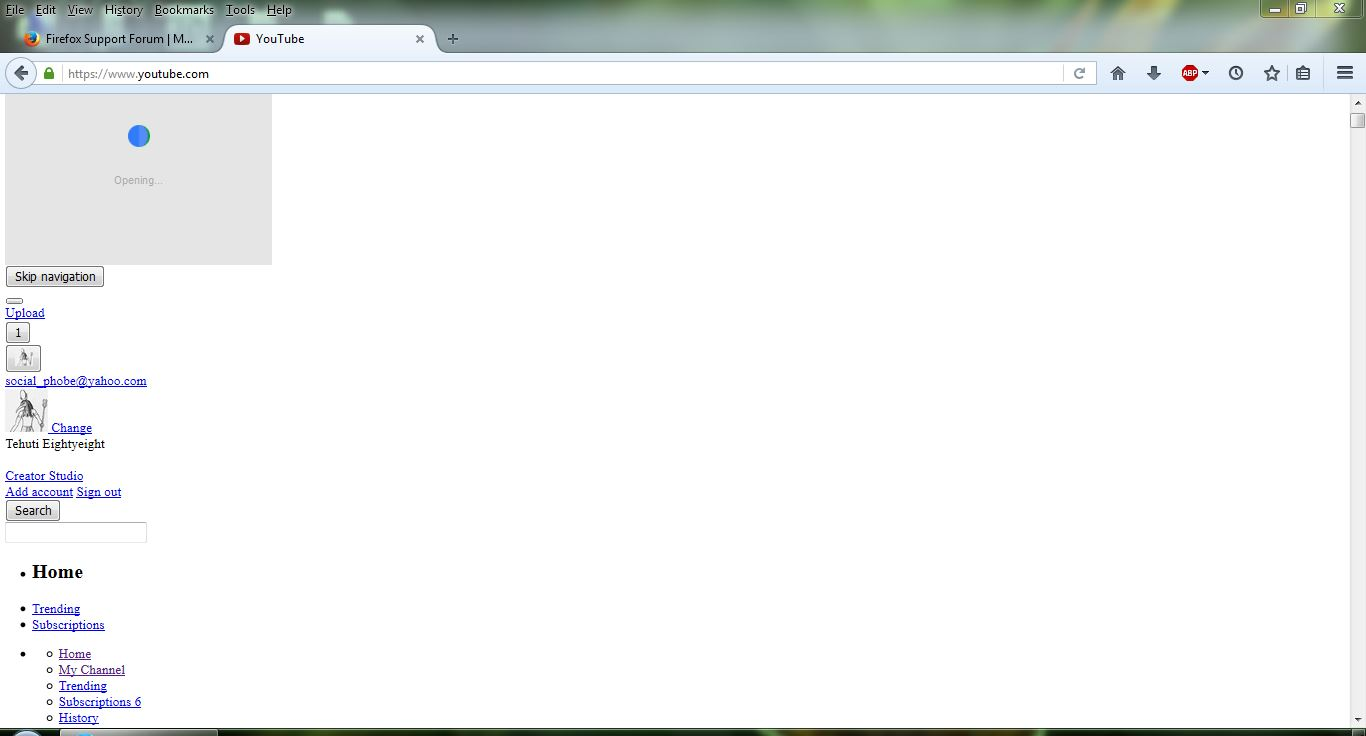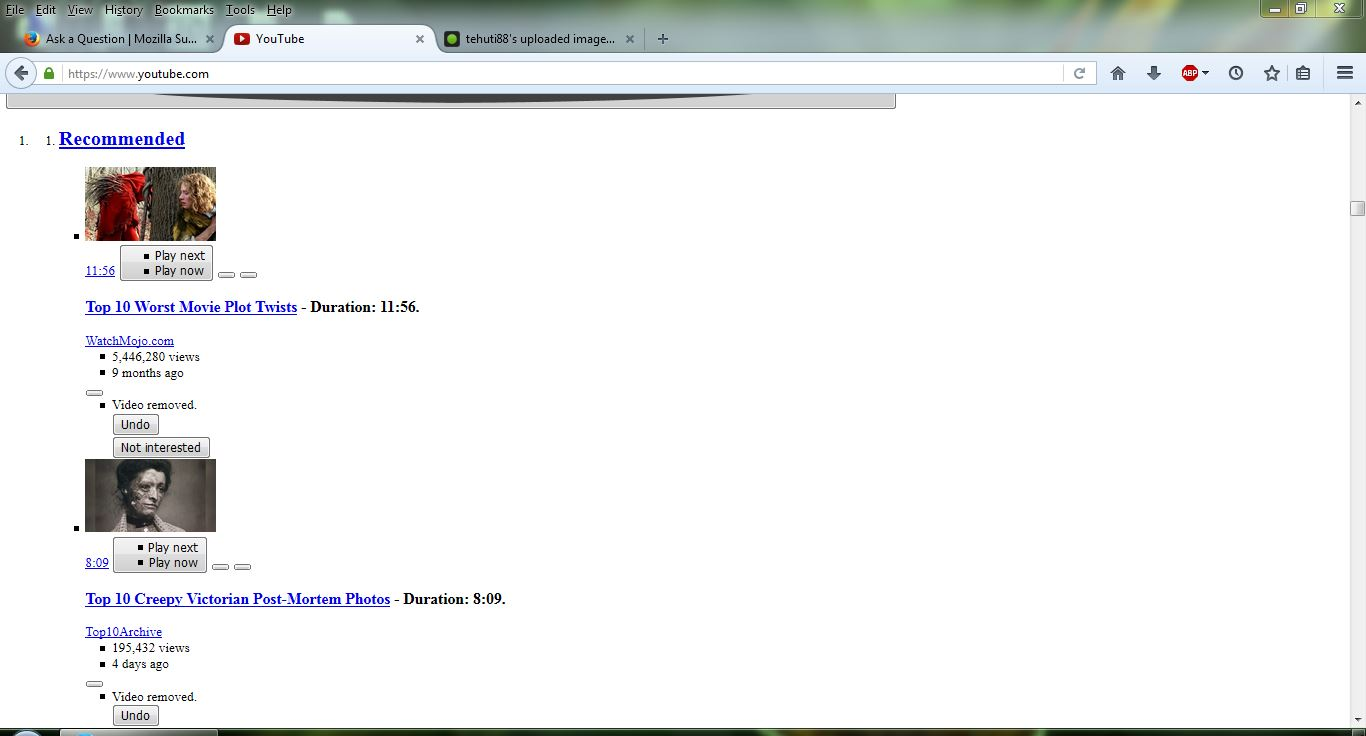YouTube not loading correctly
I visited YouTube as recently as a few days ago and everything was fine. However, when I go there today, I get a mangled website that looks like none of the code is working properly, with plain HTML links. There's some sort of loading icon at the top, I'm not sure what it is. The navigation icons are HUGE and take up the whole screen. The videos play, but none of the video controls such as pause or volume or anything appear on the video itself so you can't control it. Nothing looks functional anymore. It's just an utter mess.
I've attempted to provide a couple of screencaps.
http://i.imgur.com/i4mK2ga.jpg http://i.imgur.com/spvT4uP.jpg
In addition, YouTube videos linked on other sites don't work anymore either, it's just a black box. These were functional just last week! (The site this is happening on DOES have Flash enabled, so this makes no sense.)
I haven't made any recent changes to Firefox, and I'm not aware if it's updated itself or not. Closing and reopening the browser didn't do anything. I have AdBlock Plus installed but that didn't interfere with the site before. I have it set to ask me when to run Flash (I can't recall where I found that setting though, where is it?), but again, that hadn't given me problems before now.
I have no clue what could be causing this. Should I be worried?--and how do I get YouTube working properly again?
Выбранное решение
It could be the work of one of your add-ons. Type about:addons<enter> in the address bar to open your Add-ons Manager. Hot key; <Control>(Mac=<Command>)<Shift> A)
In the Add-ons Manager, on the left, select Extensions. Disable a few add-ons, then Restart Firefox.
Some added toolbar and anti-virus add-ons are known to cause Firefox issues. Disable All of them.
If the problem continues, disable some more (restarting FF). Continue until the problem is gone. After, you know what group is causing the issue. Re-enable the last group ONE AT A TIME (restarting FF) until the problem returns.
Once you think you found the problem, disable that and re-enable all the others, then restart again. Let us know who the suspect is detective.
Прочитайте этот ответ в контексте 👍 0Все ответы (5)
Many site issues can be caused by corrupt cookies or cache.
- Clear the Cache and
- Remove Cookies
Warning ! ! This will log you out of sites you're logged in to.
Type about:preferences<Enter> in the address bar.
- Cookies; Select Privacy. Under History, select Firefox will Use Custom Settings. Press the button on the right side called Show Cookies. Use the search bar to look for the site. Note; There may be more than one entry. Remove All of them.
- Cache; Select Advanced > Network. Across from Cached Web Content, Press Clear Now.
If there is still a problem, Start Firefox in Safe Mode {web link} While you are in safe mode;
Type about:preferences#advanced<Enter> in the address bar.
Under Advanced, Select General. Look for and turn off Use Hardware Acceleration.
Poke around safe web sites. Are there any problems?
Then restart.
FredMcD said
Type about:preferences<Enter> in the address bar.If there is still a problem, Start Firefox in Safe Mode {web link} While you are in safe mode; Type about:preferences#advanced<Enter> in the address bar. Under Advanced, Select General. Look for and turn off Use Hardware Acceleration. Poke around safe web sites. Are there any problems? Then restart.
- Cookies; Select Privacy. Under History, select Firefox will Use Custom Settings. Press the button on the right side called Show Cookies. Use the search bar to look for the site. Note; There may be more than one entry. Remove All of them.
- Cache; Select Advanced > Network. Across from Cached Web Content, Press Clear Now.
I followed these steps, and while in safe mode, YouTube looked functional again. But restarting the browser with my settings restored, it's again nonfunctional.
Выбранное решение
It could be the work of one of your add-ons. Type about:addons<enter> in the address bar to open your Add-ons Manager. Hot key; <Control>(Mac=<Command>)<Shift> A)
In the Add-ons Manager, on the left, select Extensions. Disable a few add-ons, then Restart Firefox.
Some added toolbar and anti-virus add-ons are known to cause Firefox issues. Disable All of them.
If the problem continues, disable some more (restarting FF). Continue until the problem is gone. After, you know what group is causing the issue. Re-enable the last group ONE AT A TIME (restarting FF) until the problem returns.
Once you think you found the problem, disable that and re-enable all the others, then restart again. Let us know who the suspect is detective.
FredMcD said
It could be the work of one of your add-ons. Type about:addons<enter> in the address bar to open your Add-ons Manager. Hot key; <Control>(Mac=<Command>)<Shift> A) In the Add-ons Manager, on the left, select Extensions. Disable a few add-ons, then Restart Firefox. Some added toolbar and anti-virus add-ons are known to cause Firefox issues. Disable All of them. If the problem continues, disable some more (restarting FF). Continue until the problem is gone. After, you know what group is causing the issue. Re-enable the last group ONE AT A TIME (restarting FF) until the problem returns. Once you think you found the problem, disable that and re-enable all the others, then restart again. Let us know who the suspect is detective.
Going into "Extensions," this is all that is listed there:
Adblock Plus Trend Micro BEP Firefox Extension (disabled) Trend Micro Osprey Firefox Extension (disabled) Trend Micro Password Manager Firefox Extension (disabled) Trend Micro Toolbar (disabled)
In addition, it says this:
"Trend Micro Password Manager Firefox Extension could not be verified for use in Firefox and has been disabled." (Though I don't recall that I ever had this enabled or wanted this enabled in the first place.)
The only extension that is enabled is AdBlock Plus, which I've been using for quite a while. It's experienced some bugs in not blocking certain ads, but it never interfered with YouTube or anything else before.
I have no toolbar add-ons or antivirus add-ons (only my regular antivirus software, which has never interfered with YouTube or anything else either).
Aside from AdBlock there's nothing there for me to disable.
...
ETA: It's definitely AdBlock Plus. I disabled that through the "Extensions" menu (rather than merely turning it off from the browser) and YouTube loaded properly then. I just went to the AdBlock forum and apparently a filter has started interfering with how YouTube and certain other sites display. Turning off/updating that filter seems to solve the issue.
Thank you very much for the help!
Load the web page. After the page is loaded, click the down arrow next to the AdBlock icon. Now select Disable on <web site>.