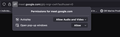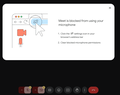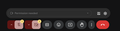Google Meet Audio and Video settings using Firefox - not working
I recently was unable to have my audio and video function while in an invited Google Meet meeting. I use a Mac OS, Sequoia 15.3.2 (24D81), Firefox 137.0.1 (64-bit), and latest Google Meet.
I use Firefox's "Strict" privacy settings and could use some instructions on how to allow Google Meets to function properly on Firefox. For example, I have turned on the browser window toggles to allow the site special permissions - but still cannot get the Meet Audio and Video settings at the bottom to toggle on (see screenshots), the message is a grayed-out "permission needed". I cannot figure out where the permission needed is located...Is this a Firefox, Google Meet or somehow my Mac. Sending this to Google as well.
Thank you
Wszystkie odpowiedzi (1)
Step 1: Check Site Permissions in Firefox
Open Google Meet in Firefox. Click on the lock icon in the address bar (to the left of the URL). In the dropdown menu, you will see permissions for the site. Make sure that both Camera and Microphone are set to Allow. If they are set to Block, change them to Allow.
Step 2: Adjust Firefox Privacy Settings
Click on the menu button (three horizontal lines) in the top right corner. Select Settings (or Options). Go to the Privacy & Security panel. Under the Enhanced Tracking Protection section, you can either switch to Standard or customize the settings to allow Google Meet to function properly. If you want to keep "Strict" mode, you may need to add exceptions for Google Meet.
Step 3: Check MacOS Privacy Settings
Go to System Preferences on your Mac. Click on Security & Privacy. Select the Privacy tab. In the left sidebar, click on Camera and ensure that Firefox is checked. Do the same for Microphone to ensure Firefox has permission to access both.
Step 4: Restart Firefox
After making these changes, restart Firefox to ensure that the new settings take effect. Step 5: Test Google Meet
Rejoin the Google Meet meeting. Check if the audio and video settings are now functional.
Step 6: Clear Cache and Cookies (if necessary)
If the issue persists, you may want to clear your cache and cookies:
Click on the menu button and go to Settings. Scroll down to Privacy & Security. Under Cookies and Site Data, click on Clear Data and select both options to clear.
Additional Tips
Ensure that your Firefox browser is up to date. If you continue to have issues, consider testing Google Meet in a different browser (like Chrome) to see if the problem is specific to Firefox. If you have any security software or extensions that might block permissions, consider temporarily disabling them to see if that resolves the issue.