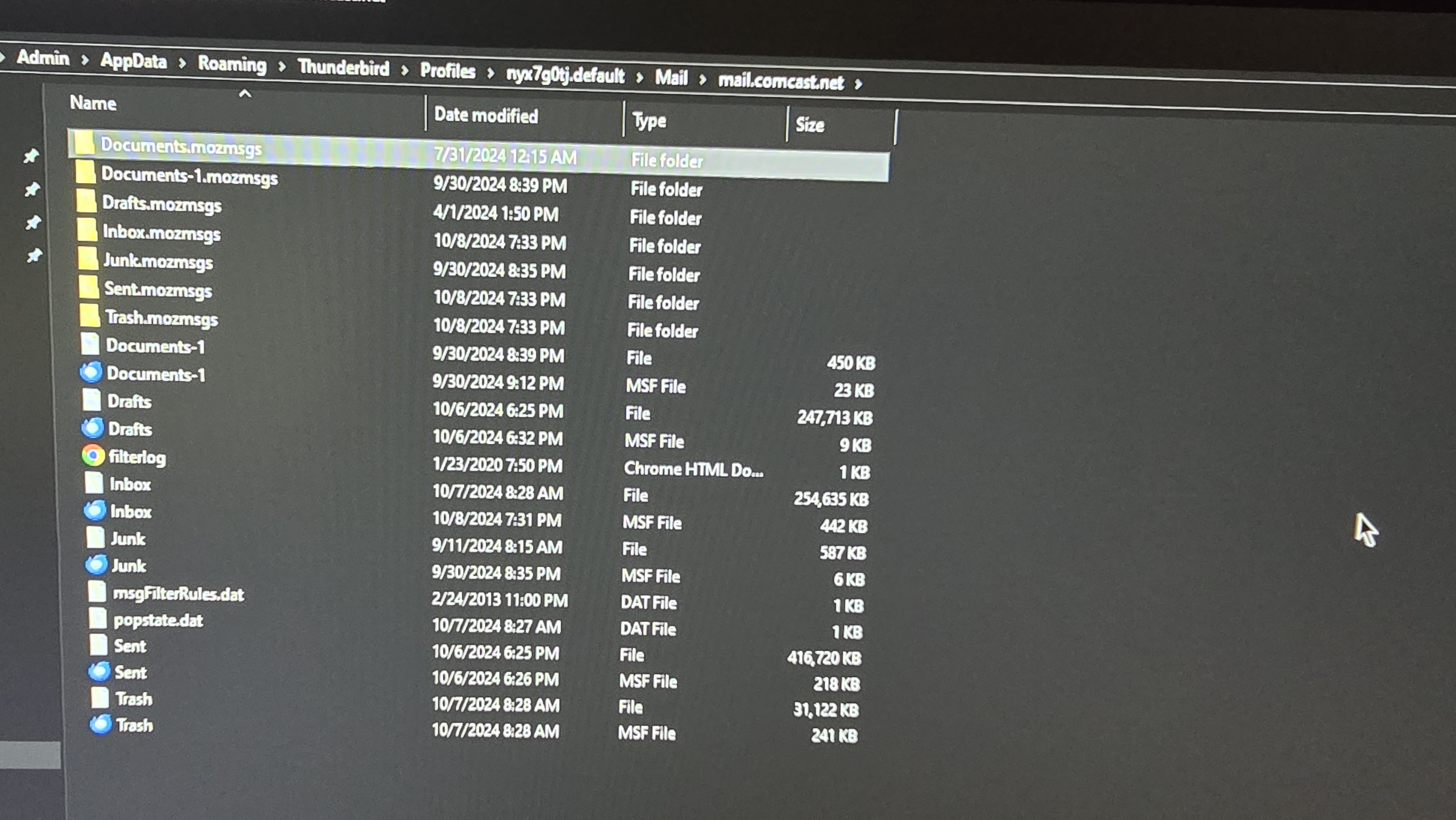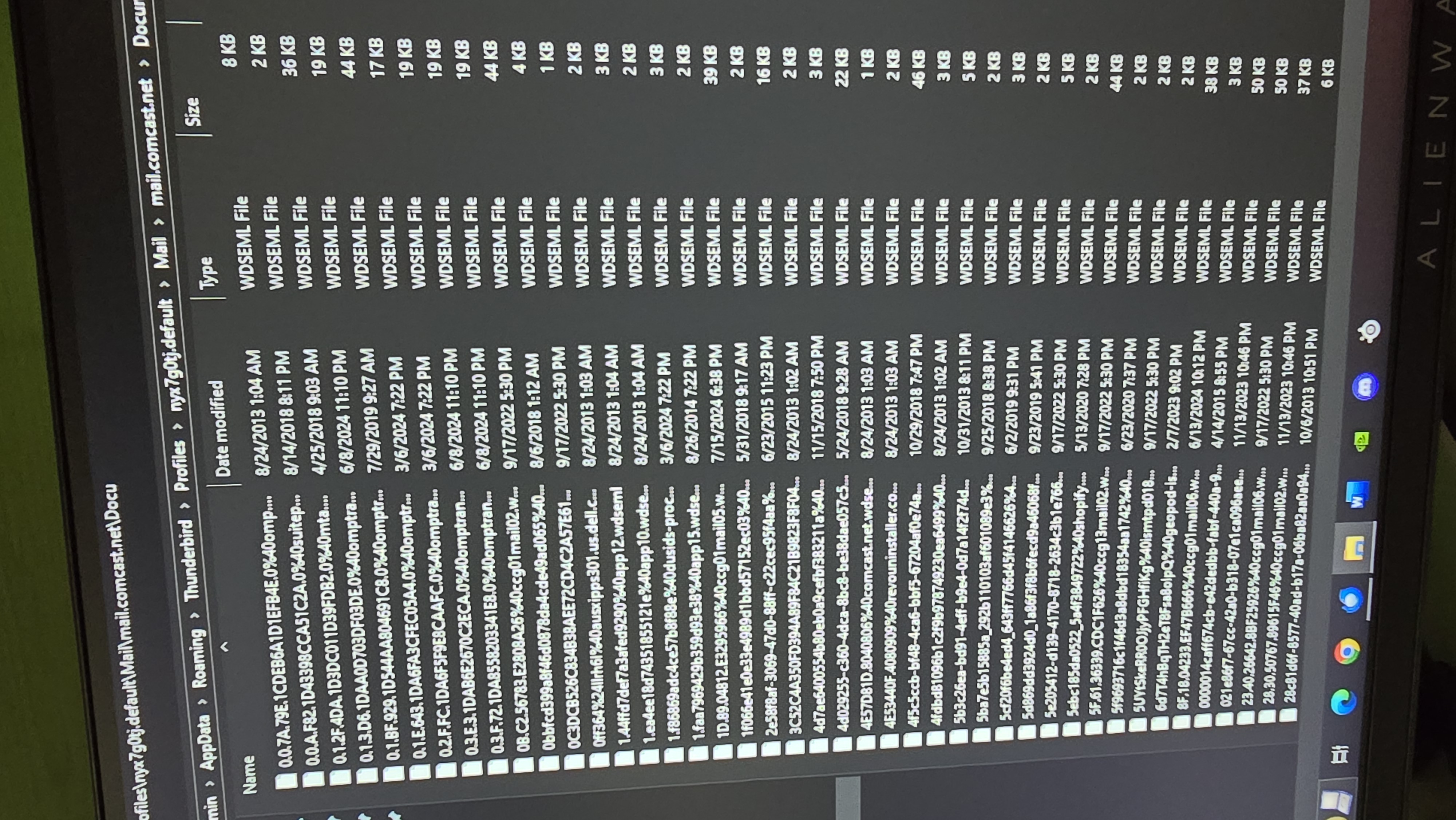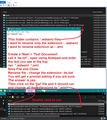Lost folder
I previously posted a question and it was answered by Matt however, the answer did not bring me a solution. Here it is again: I had a folder named Documents where I used to store important emails, receipts etc. I believe that after compacting the emails my folder disapeared along with 90 % of the content and now I have a new folder named Dolcuments 1 which I did not create myself. Can some one tell me perhaps how can I recover my previous folder ? and NO the repair option for the folder doesn't work.
Wszystkie odpowiedzi (3)
You previously mentioned: the only thing I recalled doing was compacting the folders just to get rid of the obnoxious prompt that was constantly appearing offering to compact the folders.
That sounds like you have auto compacting switched on and set to prompt you before doing it - very sensible. Compacting is absolutely vital. When you move or delete an email from a folder eg: Inbox, that original email gets 'marked as deleted' and hidden. You may see that 'moved' email in another folder, but it's still got the original copy in original folder. After a while that 'Inbox' mbox text file - one single document - gets bloated with loads of previously deleted/moved mail and in order to maintain a healthy file, it needs cleaning up - removing all that old unwanted data and reducing the file size. That is what compacting does.
Possible: Sounds like the 'Documents' folder may have been in the process of being compacted when something interrupted the process - eg: Thunderbird was closed or you tried to access that folder to see something or add to it. delete from it etc etc. It's also possible the 'Documents' folder was very large OR possibly corrupted OR you have a Anti-Virus product which intervened to scan an opened file and it caused a problem.
Please look in this area:
- In Thunderbird
- Help > Troubleshooting Information
- Under 'Application Basics' - half way - Profile folders - click on 'Open Folder'
A new window opens showing the content of the profile name folder.
- click on 'Mail' folder
- click on Pop mail account name folder or 'Local Folders' if in that account.
Post an image showing the contents and the details/columns - name, modified date, size, type Image needs to include everything, I need to see a full list of everything in that folder.
Ok, this is what i found. The content of the folder is big so i only took picture of the first page.
re :NO the repair option for the folder 'Documents-1' doesn't work.
It would not work because it's not just a rename of 'Documents'. 'Documents-1' would have been created if 'Documents' already existed. If the original 'Documents' folder was corrupted then a problem may have occured when compacting. Thunderbird creates a nstmp temporary file when compacting a folder. You should not see it (or nstmp-1, nstmp-2 etc.) unless Thunderbird was interrupted while compacting. But those files do not exist, so sounds like compacting did completed. But's not known if something intervened during this process such as you using the folder to read anything or another program scanning an opened file such as Anti-Virus.
As 'Documents' mbox file and msf file are completely missing then it's possible they were scanned by an Anti-Virus and 'fixed'. Which means see if your Anti-Virus has quarrantined the file and has not yet killed it completely. If no joy - it's gone...then read on
The folder called : Documents.mozmsgs This folder is not used by Thunderbird for email storage. It contains files with the extension: *.wdseml
- .wdseml - Each file is a partial copy (up to 49KB) of a message in the mail folder, stored in a .mozmsgs subdirectory.
These particular files are used by Windows Search Integration. They're actually renamed .eml files.
You can try to see what those individual email files contain. Some seem very small. The following is worth a try.
- Create a folder on Desktop and call it 'TBird-EML'
- Exit Thunderbird.
- Access that 'Documents.mozmsgs' folder.
- Copy all the contents and paste them into the 'TBirdEML' folder.
In 'TBirdEML' folder: Now you need to rename all those extensions - .wdseml files as .eml Yes, you can do one at a time, but there's a quicker way.
- Right click anywhere in folder and select 'New' > 'Text Document'
- Call it 'ds.txt'
- Open 'ds.txt' using Notepad
You want to convert any email (denoted by the *) from .wdseml extension (note it does have a dot before the text) into extension .eml I've added an image below which you can use as guide.
- Type the following: ren *.wdseml *.eml
Note: there is a space after ren and after *.wdseml
- Save the file.
- Close the file.
- Rename the 'ds.txt' file - you need to change the extension - ds.bat
- You will get a windows prompt saying are you sure....the answer is yes.
- Then double click on the 'ds.bat' file and it will run.
All the files should get changed to .eml
Now they are in a format which can be imported back into Thunderbird.
Then in Thunderbird You need to install this addon 'ImportExportTools NG' https://addons.thunderbird.net/en-us/thunderbird/addon/importexporttools-ng/
How to install addon: https://support.mozilla.org/en-US/kb/installing-addon-thunderbird
Once addon is installed...
- In 'Local Folders' mail account
- Create a new folder called something like 'ImportEML'
- Right click on folder and select:
- 'ImportExportTools NG > Import EML messages > All EML from a Directory
- Then locate the Desktop and select 'TBirdEML' folder
- So at bottom it says - Folder: TBirdEML
- click on 'Select Folder' button
Import should occur. Then you can check to see what you have managed to recover.