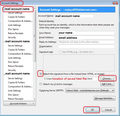The jpg image contained in my signature block will work for a while and then start appearing as a broken link.
I have re-created the signature block multiple times. It will work for a few days, then stop again.
Wybrane rozwiązanie
Remove whatever signature you had inserted. I'm presuming you either inserted it into the Signature text box or pointed it to an html file. Note: Ways to access Account Settings
- Right click on mail account name in Folder Pane and select 'Settings'
- via Mail Toolbar: 'Menu icon' > 'Options' > 'Account Settings'
- via Menu Bar: 'Tools > 'Account Settings'
How to create signature with image.
- click on 'Write' to open new write message
- Select all required formatting even if already auto selected by default settings.
- Type signature eg: Regards and name
- 'Insert' > 'Image'
- Select: 'Attach this image to the message'
- click on 'Choose file' button
- locate the image you want to use - make sure the image has been saved in a folder on your computer eg: Documents\TB Signature Folder - not saved in any Thunderbird folder.
- Click on 'Open' - Image should be shown in the small 'Image preview' box.
- Select: 'Don't use alternate text' or type in 'alternate text'
Options to Adjust the dimensions of image to suit
- Click on 'Dimensions' tab
- Select: 'Custom size' and 'Constrain'
- Change width to eg: 200 pixels - Height is auto adjusted
Option to Set image to be a clickable link:
- Click on 'Link' tab
- Enter url: eg: http://www.anje.co.uk
- Click on 'OK' to insert the image.
Save file to a folder on computer.
- 'File' > 'Save as' > 'File'
- choose suitable place to store signatures.
As a suggestion....I have a 'TB Signatures' folder in my 'Documents' folder where I keep all signature html files and also any images used in signatures. It just keeps all of those related things together and easy to locate.
- give signature file a suitable name eg: formal sig
I have a few signatures. formal, informal, one I use for sending to my children etc.
- In the "Save as type" list box, select "HTML Files". It must be saved as HTML file.
- Close the Write window.
Attach the HTML signature file: Note: various ways to access Account Settings
- Tools > Account Settings of mail account
- Right click on mail account name in Folder Pane and select 'Settings'
- 'Menu icon' > 'Options' > 'Account Settings'
- Select : 'Attach the signature from a file instead'
- Click on 'Choose' button
- locate the html signature file and click on 'Open'
- Click on 'OK'
Image below to assist.
Przeczytaj tę odpowiedź w całym kontekście 👍 0Wszystkie odpowiedzi (2)
Wybrane rozwiązanie
Remove whatever signature you had inserted. I'm presuming you either inserted it into the Signature text box or pointed it to an html file. Note: Ways to access Account Settings
- Right click on mail account name in Folder Pane and select 'Settings'
- via Mail Toolbar: 'Menu icon' > 'Options' > 'Account Settings'
- via Menu Bar: 'Tools > 'Account Settings'
How to create signature with image.
- click on 'Write' to open new write message
- Select all required formatting even if already auto selected by default settings.
- Type signature eg: Regards and name
- 'Insert' > 'Image'
- Select: 'Attach this image to the message'
- click on 'Choose file' button
- locate the image you want to use - make sure the image has been saved in a folder on your computer eg: Documents\TB Signature Folder - not saved in any Thunderbird folder.
- Click on 'Open' - Image should be shown in the small 'Image preview' box.
- Select: 'Don't use alternate text' or type in 'alternate text'
Options to Adjust the dimensions of image to suit
- Click on 'Dimensions' tab
- Select: 'Custom size' and 'Constrain'
- Change width to eg: 200 pixels - Height is auto adjusted
Option to Set image to be a clickable link:
- Click on 'Link' tab
- Enter url: eg: http://www.anje.co.uk
- Click on 'OK' to insert the image.
Save file to a folder on computer.
- 'File' > 'Save as' > 'File'
- choose suitable place to store signatures.
As a suggestion....I have a 'TB Signatures' folder in my 'Documents' folder where I keep all signature html files and also any images used in signatures. It just keeps all of those related things together and easy to locate.
- give signature file a suitable name eg: formal sig
I have a few signatures. formal, informal, one I use for sending to my children etc.
- In the "Save as type" list box, select "HTML Files". It must be saved as HTML file.
- Close the Write window.
Attach the HTML signature file: Note: various ways to access Account Settings
- Tools > Account Settings of mail account
- Right click on mail account name in Folder Pane and select 'Settings'
- 'Menu icon' > 'Options' > 'Account Settings'
- Select : 'Attach the signature from a file instead'
- Click on 'Choose' button
- locate the html signature file and click on 'Open'
- Click on 'OK'
Image below to assist.
This worked perfectly. Thank you!