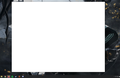Firefox goes completely blank with no address bar or anything else on display
A few days ago Firefox just stopped working entirely. I don't know if there was an automatic update which caused this, but there was no graphics driver update or anything else on my part. Now the window is just completely blank, I can't see the buttons, even though they seem to work beneath the blankness. (so when I click at the space where the close button is supposed to be, it still closes the window). I tried reinstalling, tried installing a previous version, changing the compatibility settings, nothing worked so far. Firefox is just completely useless like this right now. Please help, what else can I try? Oh, I also tried running it in Safe Mode. It didn't solve the problem. No other softwares seem to be affected by it, it's only Firefox.
Gekozen oplossing
Okay, now I have no idea what just happened. I tried going over the steps of a clean re-install. I renamed the C:\Program Files (x86)\Mozilla Firefox folder to OldFirefox as you said, then went to C:\Program Files\Mozilla Firefox to do the same, but windows said something from that folder was running so it didn't let me rename it. Even though that folder was completely empty, I checked the hidden files and everything, there was nothing in that folder.
SO I restarted the PC in case something hidden was there anyway, and now suddenly Firefox works!! I still have no idea what was the problem or what I did to make it work again. I didn't get to rename the C:\Program Files\Mozilla Firefox folder. I didn't even get to the part of reinstalling. Maybe something in the (x86)\Mozilla Firefox folder was clashing with something else? No idea.
Anyway, thanks a lot for the help! I was literally trying to solve this for a week. Whatever I did, now solved it! :) Thanks again!
Dit antwoord in context lezen 👍 0Alle antwoorden (3)
Hi vr.percze, I haven't heard of this one before.
While Firefox is blank, if you launch a new window (Ctrl+n), is it also blank? Same with a new tab (Ctrl+t)?
Can you navigate to other pages externally while Firefox is running? For example:
- right-click the Firefox Taskbar button and click an item in the Frequent or Recent section of the Jump List
- submit this using the Windows 10 search box:
firefox.exe -new-window http://www.example.com/
If so, are those displayed/readable?
To rule out corrupted program files, we generally would suggest this type of reinstall:
Clean Re-install
This takes about 5 minutes. It's not about your settings, it's about making sure the program files are clean (no inconsistent or alien code files). As described below, this process does not disturb your existing settings. It's not essential to uninstall Firefox, but you can if you like, saying No to any request about removing personal data.
If you want to make a backup first just in case, see: Back up and restore information in Firefox profiles
(A) Download a fresh installer for Firefox to a convenient location:
https://www.mozilla.org/firefox/all/
(B) Exit out of Firefox (if applicable).
If you have Microsoft Office installed locally, please change your default browser to Internet Explorer temporarily before the next step.
(C) Using File Explorer (hold down the Windows key and press E to launch it), right-click > rename the program folder as follows (you might have one or both):
C:\Program Files (x86)\Mozilla Firefox =to=> C:\Program Files (x86)\OldFirefox
C:\Program Files\Mozilla Firefox =to=> C:\Program Files\OldFirefox
(D) Run the installer you downloaded in step (A). It should automatically connect to your existing settings.
Any improvement at your next startup?
Gekozen oplossing
Okay, now I have no idea what just happened. I tried going over the steps of a clean re-install. I renamed the C:\Program Files (x86)\Mozilla Firefox folder to OldFirefox as you said, then went to C:\Program Files\Mozilla Firefox to do the same, but windows said something from that folder was running so it didn't let me rename it. Even though that folder was completely empty, I checked the hidden files and everything, there was nothing in that folder.
SO I restarted the PC in case something hidden was there anyway, and now suddenly Firefox works!! I still have no idea what was the problem or what I did to make it work again. I didn't get to rename the C:\Program Files\Mozilla Firefox folder. I didn't even get to the part of reinstalling. Maybe something in the (x86)\Mozilla Firefox folder was clashing with something else? No idea.
Anyway, thanks a lot for the help! I was literally trying to solve this for a week. Whatever I did, now solved it! :) Thanks again!
Thank you for reporting back. It's definitely best to only have Firefox in one of those locations.
Perhaps a new 64-bit install was occasionally trying to use files from an old 32-bit install?? That certainly would be dysfunctional!