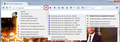POP UP ADS
I keep getting those pop-up ads with pictures of items that I may have searched for from different retailers. How do I get rid of them?
Chosen solution
I think you should try out Adblock Plus or uBlock Origin for a day or two and see whether you like it.
Read this answer in context 👍 3All Replies (7)
Hi ChaCha, I see that with Amazon because I retain my Amazon cookies. As a result, whenever I visit a site where Amazon advertises, they can show ads specific to my own account. Is that more annoying than random products? Hard to say.
You have lots of options.
One is to suppress ads using an add-on (e.g., uBlock Origin, Adblock Plus). That should minimize the number of times you are tormented about your abandoned cart items.
Another is to clear cookies more often so you are more likely to see generic ad content. Since cookies are how you stay logged into sites you want to stay logged into, you probably want to be somewhat selective in that, which is tricky with a shopping site you use often. There are many possible cookie management approaches...
I just installed the uBlock Origin (never heard of it) and yesterday I installed the AdBlock Plus. Not sure if this will work or not. Thanks.
Not sure about clearing cookies; what is the proper way to do this?
Hi ChaCha, you might try one for a day, then switch and try the other one for a day. Running both at the same time probably will slow things down a bit.
Will it help? I don't know, you'll find out!
ChaCha said
Not sure about clearing cookies; what is the proper way to do this?
You can clear cookies using the "Clear Recent History" dialog. That doesn't spare any sites, it clears everything. There is no undo, so please be careful not to clear categories of information you want to keep. More info: Clear cookies and site data in Firefox.
Going forward, to more closely manage cookies, here's what I suggest:
(1) On the Options page, Privacy panel, select a default cookie policy.
"3-bar" menu button (or Tools menu) > Options
Then in the left column, click Privacy. If the selector says "Firefox will: Remember history" change that to "Firefox will: Use custom settings for history" so you can adjust this setting.
Under Cookies, change the "Keep until" setting from
"Keep until: they expire" -- default setting which allows all sites to set persistent cookies
to:
"Keep until: I close Firefox" -- sites can only set session cookies unless you make an exception
(2) To allow a specific site to save persistent cookies -- such as sites where you want to be logged in automatically -- install an extension that makes it easy to make site-specific changes, such as Cookie Monster.
The Cookie Monster button on the toolbar allows you to see permissions for first party and third party cookies and to change them.
https://addons.mozilla.org/firefox/addon/cookie-monster/
Sample screen shot attached -- the option to "Apply cookie settings to both HTTP and HTTPS" is turned on, which streamlines the menu. With this option you don't have to set/modify permissions for both HTTP or HTTPS on the same site.
I just installed Cookie Monster (even though I don't know for sure what I am doing) and also made those other changes under the Privacy panel. Do I keep the Adblock Plus, etc. installed permanently on my computer?
Chosen Solution
I think you should try out Adblock Plus or uBlock Origin for a day or two and see whether you like it.