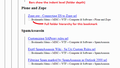Password problem
I am backing up my bookmarks to a HTML file as I have been doing for several years. Recently I noticed when I opened the backup file there were two sets of bookmarks shown, one from several months ago (out-of-date and unneeded) and the current one.
I want to eliminate the old set of bookmarks, but I cannot figure out how to do it. The funny thing is the old set of bookmarks is NOT showing in my bookmark library. It is like a ghost set of bookmarks.
Any suggestions?
All Replies (3)
Where/how are you backing up the files? Are you looking at more than one bookmarks file? places.sqlite : History and Bookmarks.
I am putting the backup in Documents using the 'Export bookmarks to HTML' tool in the bookmarks library. As I stated, the library only shows one set of bookmarks, the current one which is the one I want to backup.
I did some Googling and found the bookmarks are stored in 'places.sqlite' which you mention. I was able to locate this file but could not open it.
Hi, don't try to open places.sqlite. It's a database file and although in theory you could edit it using a SQLite database browser, it's possible the file would get corrupted.
Unfortunately, it's a little hard to see the "structure" in a bookmarks.html export file. I have a tool that might help by creating a file with more data. Here's how to use it:
(A) Make a JSON-format "Backup" file
The steps are in the following article. Please save it somewhere convenient.
Restore bookmarks from backup or move them to another computer
(B) Open https://www.jeffersonscher.com/ffu/bookbackreader.html
(C) Click the Browse... button in the upper section of the page to open a file browsing window and load your freshly made backup file.
After a couple seconds, the large box to the left of the Browse button should show text starting with:
{"guid":"root________","title":"","index":0,"dateAdded":
(D) In Step #2, enable both options on the first line before clicking the "Export HTML" button.

Both "Add indenting (for easier reading)" and "Show Folder Path" will help with tracking down the location of extra stuff, as you'll see below.
(E) Open the generated file in a Firefox tab. (It's a web page.) You can use Find (Ctrl+F) to look for something fairly unique that is in both the main set and the duplicate set, and see information about where it is in the bookmark hierarchy.
Here's the general idea (I really need to clean out these old ones...):