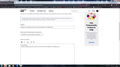Browser tools settings: how to return that ellipsis in the address bar
Hello fellows! Could you please help me to find out how to return that ellipsis in the address bar with tools that allowed to make a screenshot and etc.? It's gone after some firefox update and it's so uncomfortable without it. Also are there any hotkey combinations for some tools\functions?
I'll be very thankful for your help. Best Wishes, Farion.
Hello fellows!
Could you please help me to find out how to return that ellipsis in the address bar with tools that allowed to make a screenshot and etc.? It's gone after some firefox update and it's so uncomfortable without it.
Also are there any hotkey combinations for some tools\functions?
I'll be very thankful for your help.
Best Wishes,
Farion.
All Replies (2)
Please read the Take screenshots in Firefox article.
Hi Farion, unfortunately it can't be restored, but the forum has a list of the new locations for its contents:
- Bookmark Current Tab: You can click the "star" icon to save the page as bookmark. Alternatively, you can right-click on the tab and choose Bookmark Tab.
- Save Page to Pocket: If the Save to Pocket button
 is missing from the toolbar, you can add it from the Customize Toolbar tab. See Customize Firefox controls, buttons and toolbars.
is missing from the toolbar, you can add it from the Customize Toolbar tab. See Customize Firefox controls, buttons and toolbars.
- Pin Tab: Right-click on the tab and choose Pin Tab.
- Copy Link: Click on the URL bar and press (Ctrl+C) for Windows and Linux or (command+C) for Mac. Alternatively, you can highlight the URL, then right-click on it and select "Copy" from the context menu. (Alternately, if you prefer a button, there are add-ons...)
- Email Link: You can add the Email Link button to the Toolbar from the Customize Toolbar tab.
- Take Screenshot: Right click on the empty part of a page and choose Take Screenshot. More about that: Take screenshots in Firefox.
- Send Tab to Device: Right-click on the tab and choose Send Tab to Device.
- Share: Right click on the tab and choose Share.