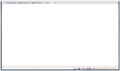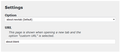I want FF to open new tab as just a blank page
I know this isn't a new issue but it's new to me and, try though I might, I can't solve it. So here I am.
I'm trying to make the new tab command or button open just a blank page. I've found suggestions to try but none has worked. I've tried a couple of add-ons and even edited my about:config page (when that didn't work, I put it back). I don't use tiles but I never have so can't imagine that would suddenly be triggering this. I couldn't see anything in the release notes that would point to this behavior but what I found wasn't a detailed list of changes.
I swear I had this until the latest upgrade and am strongly tempted to backwards install. Or switch to Sea Monkey but then I'd loose many of the features I've come to rely on.
If anyone has an idea I'd be most grateful for the help.
-HM.
Chosen solution
Hi again, try Firefox Safe Mode to see if it brings back the New Tab cog wheel. Firefox Safe Mode is a troubleshooting mode that temporarily turns off hardware acceleration, resets some settings, and disables add-ons (extensions and themes).
If Firefox is open, you can restart in Firefox Safe Mode from the Help menu:
- Click the menu button
 , click Help
, click Help  and select Restart with Add-ons Disabled.
and select Restart with Add-ons Disabled.
If Firefox is not running, you can start Firefox in Safe Mode as follows:
- On Windows: Hold the Shift key when you open the Firefox desktop or Start menu shortcut.
- On Mac: Hold the option key while starting Firefox.
- On Linux: Quit Firefox, go to your Terminal and run firefox -safe-mode
(you may need to specify the Firefox installation path e.g. /usr/lib/firefox)
When the Firefox Safe Mode window appears, select "Start in Safe Mode".
If the issue is not present in Firefox Safe Mode, your problem is probably caused by an extension, theme, or hardware acceleration. Please follow the steps in the Troubleshoot extensions, themes and hardware acceleration issues to solve common Firefox problems article to find the cause.
To exit Firefox Safe Mode, just close Firefox and wait a few seconds before opening Firefox for normal use again.
If Safe Mode didn't work, try the Refresh feature (called "Reset" in older Firefox versions) which can fix many issues by restoring Firefox to its factory default state while saving your bookmarks, history, passwords, cookies, and other essential information.
Note: When you use this feature, you will lose any extensions, toolbar customizations, and some preferences. See the Refresh Firefox - reset add-ons and settings article for more information.
Although your bookmarks should be saved, I recommend backing them up first - just in case! : Open bookmarks > Show All Bookmarks > Import and Backup > Backup, and save them to somewhere convenient on your computer. If you ever need to restore them: Open bookmarks > Show All Bookmarks > Import and Backup > Restore.
To Refresh Firefox:
- Open the Troubleshooting Information page using one of these methods:
- Click the menu button
 , click help
, click help  and select Troubleshooting Information. A new tab containing your troubleshooting information should open.
and select Troubleshooting Information. A new tab containing your troubleshooting information should open.
- If you're unable to access the Help menu, type about:support in your address bar to bring up the Troubleshooting Information page.
- Click the menu button
- At the top right corner of the page, you should see a button that says "Refresh Firefox" ("Reset Firefox" in older Firefox versions). Click on it.
- Firefox will close. After the refresh process is completed, Firefox will show a window with the information that is imported.
- Click Finish and Firefox will reopen.
Did this fix the problem? Please report back to us!
Thank you.
Read this answer in context 👍 0All Replies (16)
Hi HappyME !
Would you take a look at this article:
'How to fix preferences that won't save' - http://mzl.la/1BAQrbZ
Hopefully you will find the solution to your problem there !
With Firefox 41 (and higher), it's no longer possible to customize the page shown in a new tab via changing the preference browser.newtab.url in about.config. Because of the fact that hijackers abused the preference in the past, Mozilla decided to remove it (see bug 1118285). Fortunately, by removing it, Mozilla also introduced a new API to bring this functionality back to life as an add-on. This add-on allows the user to choose a certain page in a new tab.
New Tab Override (browser.newtab.url replacement) https://addons.mozilla.org/en-US/firefox/addon/new-tab-override/
This is also available using Classic Theme Restorer (Customize Australis) {web link} Restore squared tabs, appmenu, add-ons bar, small button view and more on Australis UI (Windows/MacOSX/Linux + Fx 29+).
Happy112 said
Hi HappyME !
Would you take a look at this article:
'How to fix preferences that won't save' - http://mzl.la/1BAQrbZ
Hopefully you will find the solution to your problem there !
I read the page but I don't think it pertains to my problem. It's not that they're not saving; I can't set the preferences at all.
Thank you so much for helping.
-HM.
FredMcD said
With Firefox 41 (and higher), it's no longer possible to customize the page shown in a new tab via changing the preference browser.newtab.url in about.config. Because of the fact that hijackers abused the preference in the past, Mozilla decided to remove it (see bug 1118285). Fortunately, by removing it, Mozilla also introduced a new API to bring this functionality back to life as an add-on. This add-on allows the user to choose a certain page in a new tab.
Right. I read about that and do understand. But I wish there was a way to make it easy for legitimate users whilst thwarting the bad guys.
New Tab Override (browser.newtab.url replacement) https://addons.mozilla.org/en-US/firefox/addon/new-tab-override/
I tried it. Twice. I guess I'm dense (and I don't read German) but I can't get it to work. NTO comes up with two available settings: "Option" and "URL". The default for the former is "about:newtab (Default)" which would seem to be what I want so I started by leaving that as is. For the second option, I tried "about:blank" but that didn't work. So I tried leaving that and changing the first option to "about:blank" also. Again, no joy. None of the other options seems appropriate to my situation.
This is also available using Classic Theme Restorer Restore squared tabs, appmenu, add-ons bar, small button view and more on Australis UI (Windows/MacOSX/Linux + Fx 29+).
I have that. And I've tried it for this problem, again, with no positive results.
As before, confusion reigns. The only setting that seemed to fit was under Tabs (2) where I had an option for "Custom new tab page url (default: 'about:newtab'). I changed that to "about:blank". Again without results.
I couldn't find a setting under Tabs (1) that fit.
Another article referred me to General UI (2) but I couldn't find any setting there that fit my situation.
I'm not sure where to go from here although if you could explain what I should enter for the New Tab Override extension, I'd be happy to try that again.
I really do thank you for taking the time to help.
I think it may be time for a reinstall. <sigh>
-HM.
Hi, can you not just set the New Tab page to Show blank page? Customize your New Tab page to hide or display content.
https://support.mozilla.org/en-US/kb/how-to-fix-preferences-wont-save
Note: Some software, like Advanced SystemCare with Surfing Protection, can protect files in the Firefox profile folder against changes. If you have such software then check the settings or uninstall this software.
Scribe said
Hi, can you not just set the New Tab page to Show blank page? Customize your New Tab page to hide or display content.
Yes ! The answer is right there under 'Table of contents', nr. 2: Show a blank New Tab !
Modified
It sounds perfect. Except that I can't get to a page that has the cogwheel on it. If I click on my home button, a tab marked "New Tab" opens but it's totally blank.
If I could get to where I could follow that page, I suspect I'd have a happy ending to this saga.
I'm seeing whether I can tolerate Chrome. It's become more chore than problem solving trying to coax Firefox back to where it was. I swear I had the capability with v. 41 although my reading says the tab changes go further back.
Anyway, thanks much to everyone. I'll hope for one last try with the elusive cogwheel.
-HM.
'Was sooo convinced that you'd be happy with that link Scribe gave you, as it provides exactly what you asked for: a blank page ........
But you don't want a completely blank page after all: you want a cogwheel on the page ........ bummer !
You say you have tried a couple of add-ons, how about this one:
https://addons.mozilla.org/en-US/firefox/addon/customize-aboutnewtab/
Hello HappyME
when you install the New Tab Override (browser.newtab.url replacement), change the next preference to about:blank in about:config and you are ok. :-)
- extensions.newtaboverride@agenedia.com.url
[double-click in the preference, type about:blank and click Ok to save it.]
thank you
Happy112 said
'Was sooo convinced that you'd be happy with that link Scribe gave you, as it provides exactly what you asked for: a blank page ........
But you don't want a completely blank page after all: you want a cogwheel on the page ........ bummer !
You say you have tried a couple of add-ons, how about this one:
https://addons.mozilla.org/en-US/firefox/addon/customize-aboutnewtab/
Sorry for not being more clear. I don't want the cogwheel but apparently I need it for your solution. So my task for now is to get a page where I actually have the hide or display tiles option. Then I could see if that would solve my problem.
Onward!
-HM.
Help !
Now you're saying that you don't want the cogwheel .........
So, it is a blank page that you want.
And that is exactly what Scribe's link takes you to:
'Table of Contents', nr. 2 .......
Go for it !
Good luck and keep us posted , will you ?!
ideato said
Hello HappyME when you install the New Tab Override (browser.newtab.url replacement), change the next preference to about:blank in about:config and you are ok. :-)[double-click in the preference, type about:blank and click Ok to save it.] thank you
- extensions.newtaboverride@agenedia.com.url
I really don't intend to whine but ... I have no idea why my extension is different. Double-click isn't an available option; I'm not sure where it was. Also, I don't see a place to click OK. Which would seem to be important but I've about worn out this extension installing it, removing it, etc. over and over trying to get it to work.
The screenshot is what the extension looks like in my Firefox.
In much of Firefox settings, including some add-ons, as soon as you change something, it is saved.
Chosen Solution
Hi again, try Firefox Safe Mode to see if it brings back the New Tab cog wheel. Firefox Safe Mode is a troubleshooting mode that temporarily turns off hardware acceleration, resets some settings, and disables add-ons (extensions and themes).
If Firefox is open, you can restart in Firefox Safe Mode from the Help menu:
- Click the menu button
 , click Help
, click Help  and select Restart with Add-ons Disabled.
and select Restart with Add-ons Disabled.
If Firefox is not running, you can start Firefox in Safe Mode as follows:
- On Windows: Hold the Shift key when you open the Firefox desktop or Start menu shortcut.
- On Mac: Hold the option key while starting Firefox.
- On Linux: Quit Firefox, go to your Terminal and run firefox -safe-mode
(you may need to specify the Firefox installation path e.g. /usr/lib/firefox)
When the Firefox Safe Mode window appears, select "Start in Safe Mode".
If the issue is not present in Firefox Safe Mode, your problem is probably caused by an extension, theme, or hardware acceleration. Please follow the steps in the Troubleshoot extensions, themes and hardware acceleration issues to solve common Firefox problems article to find the cause.
To exit Firefox Safe Mode, just close Firefox and wait a few seconds before opening Firefox for normal use again.
If Safe Mode didn't work, try the Refresh feature (called "Reset" in older Firefox versions) which can fix many issues by restoring Firefox to its factory default state while saving your bookmarks, history, passwords, cookies, and other essential information.
Note: When you use this feature, you will lose any extensions, toolbar customizations, and some preferences. See the Refresh Firefox - reset add-ons and settings article for more information.
Although your bookmarks should be saved, I recommend backing them up first - just in case! : Open bookmarks > Show All Bookmarks > Import and Backup > Backup, and save them to somewhere convenient on your computer. If you ever need to restore them: Open bookmarks > Show All Bookmarks > Import and Backup > Restore.
To Refresh Firefox:
- Open the Troubleshooting Information page using one of these methods:
- Click the menu button
 , click help
, click help  and select Troubleshooting Information. A new tab containing your troubleshooting information should open.
and select Troubleshooting Information. A new tab containing your troubleshooting information should open.
- If you're unable to access the Help menu, type about:support in your address bar to bring up the Troubleshooting Information page.
- Click the menu button
- At the top right corner of the page, you should see a button that says "Refresh Firefox" ("Reset Firefox" in older Firefox versions). Click on it.
- Firefox will close. After the refresh process is completed, Firefox will show a window with the information that is imported.
- Click Finish and Firefox will reopen.
Did this fix the problem? Please report back to us!
Thank you.
Scribe, you are my hero! Yes, in safe mode I was able to access the options cogwheel which I set to blank; and when I opened new tabs, they 'behaved'. When I re-opened the full Firefox, the problem was back which told me the problem was indeed with one or more extensions. So I picked the most obvious and disabled Tab Mix Plus. Which did the trick. I don't know how much other functionality I've lost. The only one I notice is open tab i forefront. I've used that a lot and hope to find another way to get it.
I'm sure it was only a setting or two in TMP but I just don't want to go through feature by feature just now so I'm leaving it disabled.
I wanted to let you know it worked. I really should have thought of it but I have a history of forgetting about Windows safe mode too but I've gotten better on that of late. Hopefully I'll think to try that with Firefox before taking so much of the group's time.
Thank you, Scribe - and all the others who helped this solution along.
-HM.