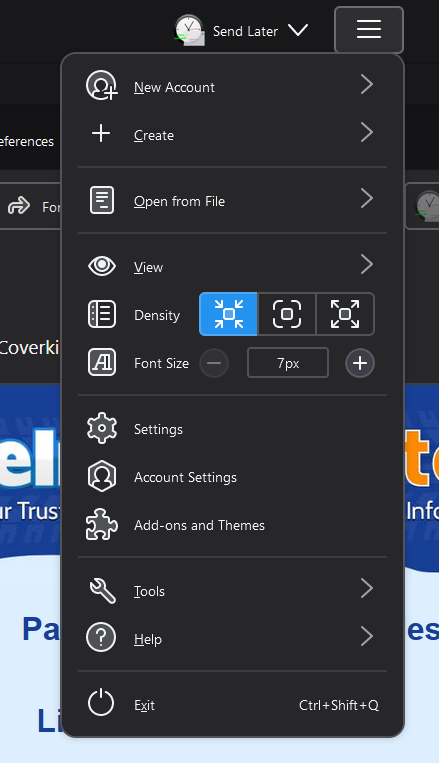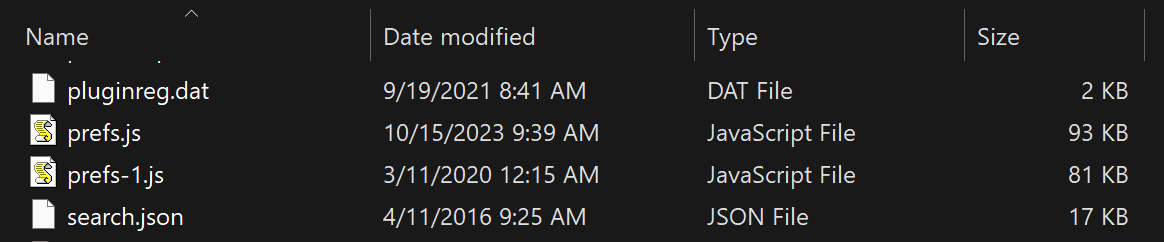Hamburger menu "Font Size" not working
In Thunderbird 115.3.1, when I click on the Hamburger menu (3 horizontal lines), there is a "Font Size" option, but it does not do anything. Clicking + or - or trying to type in new font size - nothing works. Why?
All Replies (7)
re :Right now I have it set to 1.5, but even if I set it to the default -1.0, it still has no impact on Font Size controls. New controls have been created so avoid using this setting. In Config Editor: layout.css.devPixelsPerPx - set this to the default negative number -1.0 otherwise it is causing a zoom effect on everything.
re :but my userChrome.css file seems to be ignored as well despite having "toolkit.legacyUserProfileCustomizations.stylesheets" set to 'true'.
Depends on it's content - any code set to work in version 102* is not likely to work in 115* You would need to open that 'userChrome.css' file and post an image showing it's contents. For now rename it as 'XuserChrome.css' and then it gets ignored. (Exit Thunderbird first)
Information Supplied: I notice you have some old addons which could effect font size - They look disabled but they may have a setting still effecting the situation. It's important to ensure these are not causing the issue.
Please uninstall addon extensions:
- 'Theme Font & Size Changer' 56.0
- 'Theme Font & Size Changer for Thunderbird' 64.6
I would also uninstall any other addon extensions you are not using. Then exit and restart Thunderbird.
Please note the area effected by the font size increase/decrease will be noticed in the Folder Pane, Menus and Message List. So those are the areas under discussion.
The 'Message Pane' has been set up to use a 16px font in the Settings > General > Language & Appearance > Advanced settings. So that area has other controls influencing the text size.
On computer: Is the screen resolution 3840x2160 ? What is the scale setting eg: 100% or 250% etc?
Hi @Toad-Hall,
Thanks for the reply.
I uninstalled all those unused add-ons.
layout.css.devPixelsPerPx is set to -1.0.
Current screen resolution is 3840x2160 as I'm using an external monitor, but the issue is still the same with the built-in 1920x1080 screen.
Scale setting for this external 4k monitor is 200%.
With the above settings, the Font Size controls are still unusable and stuck at 7px (like in the original screenshot I attached), which makes Folder Pane, Menus and Message List too small to read. The only way so far for me to make these fonts larger was to modify mail.uifontsize value from the default 0 to something larger like 10 or 12 - that causes Font Size controls to start working again.
re : but the issue is still the same with the built-in 1920x1080 screen. Is that screen set to use scale 100%?
Can you test if setting scale to 100% then effects the font size settings in Thunderbird ?
All really useful data for bug fixing.
Setting the scale to 100% did not have any impact on Font Size control in Thunderbird.
escape2music said
Setting the scale to 100% did not have any impact on Font Size control in Thunderbird.
When "mail.uifontsize" = "0"
This should nean the default setting of 12px is being used.
When you select a size using Font Size that "mail.uifontsize" should = the setting you chose eg: 7 But it does not.
Hence when ever you manually edit that setting all starts to work again.
In Thunderbird Help > Troubleshooting Information Under 'Application Basics' - Profile folder - click on 'Open Folder'
It should open showing contents of your profile name folder.
Scroll down to 'prefs.js' Do you see other 'prefs.js files with a number eg: 'prefs-1.js' ? If yes - please get all of them in view and post an image showing everything. Make sure you have the details showing - columns with name, type, size, modified date.
Here you go.
It should not be possible to set a 7px setting within Thunderbird - mine will not go below 9px.
It seems that 7px setting has been set by the computer font size setting and not a choice made in Thunderbird.
This has the effect of disabling the 'Font Size' options until a manual alteration of the mail.uifontsize to 9px or more is entered.
I'll create a bug report.