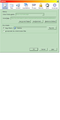SOMEHOW, YAHOO HAS TAKEN OVER MY HOME PAGE AND I CANNOT RESET IT; CAN ANYONE HELP PLEASE?
Yahoo Search has completely taken over my computer. I cannot reset my home page as it has the location to do so grayed out and accessible. I am only somewhat literate with computer navigation but surely someone in the Firefox world has experienced this phenomenon before and has a solution.
My operating system is Windows XP Pro. My current version of Firefox is 31.1.1
Any assistance would be greatly appreciated.
Chosen solution
You might have a lock file. The easiest way to clear that is this Clean Reinstall procedure:
(1) Download a fresh installer for Firefox 33 from https://www.mozilla.org/firefox/all/ to a convenient location. (Scroll down to your preferred language.)
(2) Exit out of Firefox.
(3) Rename the folder (32-bit Windows folder names)
C:\Program Files\Mozilla Firefox
to
C:\Program Files\OldFirefox
(4) Run the installer you downloaded in #1. It should automatically connect to your existing settings.
Try to start Firefox up again. Fixed?
Note: Some recently installed plugins may exist only in that OldFirefox folder. If something essential is missing, look in these folders:
- C:\Program Files\OldFirefox\Plugins
- C:\Program Files\OldFirefox\browser\plugins
All Replies (7)
Does it look like the Firefox home page but with the search bar changed from Google to Yahoo? You can change that selection, but you need to use the Search Bar to do it. That's the traditional small search box on the toolbar which has an icon at the left end. Usually it's the "g" but yours might be a "Y". This article has the details on that: Search bar - add, change and manage search engines on Firefox.
Any luck?
If you are getting a completely different page:
Could you test whether this is a problem with the home page setting or with your Firefox shortcut (the icon you use to start Firefox)? You can test using either of these methods:
- Ctrl+n to open a new window
- click the Home icon on the toolbar to load the home page
Do those both give you the wrong page?
If you only get the wrong page when using your desktop shortcut:
Right-click the shortcut and choose Properties, then on the Shortcut tab, check the "Target". For a 32-bit version of Windows like Windows XP, you should have this, with nothing following it:
"C:\Program Files\Mozilla Firefox\firefox.exe"
Is there anything suspicious there?
By the way, you should of course be able to change your home page in the Options dialog. What is your "startup" setting? That's the one which can be one of the following:
When Firefox starts:
- Show my home page
- Show a blank page
- Show my windows and tabs from last time
If you have "Show my home page" and you see gray text in italics that says "Mozilla Firefox Start Page" then you can just type in the new address, or you can set the page using the approaches in this article: How to set the home page.
Success?
If you find that some options changes are completely blocked in Firefox, you may need to check the Windows control panel for malware. More on that if needed.
Still no solutions. I have tried all of the suggested methods to no avail.
Thanks for the report.
Can you catch me up on your current startup/home page settings in the Options dialog?
In case you have a hidden extension that isn't listed in your system information, could you test in Firefox's Safe Mode? That's a standard diagnostic tool to deactivate extensions and some advanced features of Firefox. More info: Diagnose Firefox issues using Troubleshoot Mode.
You can restart Firefox in Safe Mode using either:
- "3-bar" menu button > "?" button > Restart with Add-ons Disabled
- Help menu > Restart with Add-ons Disabled
Not all add-ons are disabled: Flash and other plugins still run
After Firefox shuts down, a small dialog should appear. Click "Start in Safe Mode" (not Reset).
Any difference?
Please provide a screenshot of your issue.
https://support.mozilla.org/en-US/kb/how-do-i-create-screenshot-my-problem
It is best to use a compressed image type like PNG or JPG to save the screenshot and make sure that you do not exceed a maximum file size of 1 MB.
Then use the Browse .... button below the Post a Reply text box to upload the screenshot.
Here is the screen shot that was requested.
Chosen Solution
You might have a lock file. The easiest way to clear that is this Clean Reinstall procedure:
(1) Download a fresh installer for Firefox 33 from https://www.mozilla.org/firefox/all/ to a convenient location. (Scroll down to your preferred language.)
(2) Exit out of Firefox.
(3) Rename the folder (32-bit Windows folder names)
C:\Program Files\Mozilla Firefox
to
C:\Program Files\OldFirefox
(4) Run the installer you downloaded in #1. It should automatically connect to your existing settings.
Try to start Firefox up again. Fixed?
Note: Some recently installed plugins may exist only in that OldFirefox folder. If something essential is missing, look in these folders:
- C:\Program Files\OldFirefox\Plugins
- C:\Program Files\OldFirefox\browser\plugins