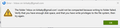"Folder . . . could not be compacted because writing to the folder failed" error message
All of a sudden, this error message started popping up every time I open my in box. Please help: What is the problem, and what can I do about it? I am not expert enough to figure out what I must do just from reading the error message. Image below. Thanks.
Ezalaki modifié
All Replies (4)
i have this problem too - same pop up message refusing to allow me to compact that paticular box. I also have a problem in sending attachments in Word. System assumes I don't have permission to do so. Yes, I certainly have., I created the file! After two or three days the system will usually send the attachment but that's not very helpful if it's urgent eg an invoice. Both these problems have appeared since I started using OneDrive for back up. Any advice anyone please? Carol
This has stopped; why? Nobody has anything to offer?
It may not be able to access the file because it's in use or the Anti-Virus has been allowed to scan any file that gets opened meaning it's taken over control at that moment. A clash of various programs etc trying to access a file.
Suggest: If compacting a folder, do not try to use it for reading emails etc. It's also possible it was already in use by the server attempting to download emails. Imap accounts frequently sync folders expecially if you have just selected it.
Go into offline mode to prevent server from gaining access. You can click on the offline/online button located bottom left of Status Bar.
Then select another folder. Right click on Inbox and select 'compact' wait until completed. Never exit Thunderbird whilst compacting is occuring.
Also... If you have an Anti-Virus product, it's going to auto scan anything that gets opened, you can set up an exception and instruct it not to scan anything in your Thunderbird profile. Even if you allow scanning, you should never allow any auto fix of anything located in the profile as the AV is likely to kill alot more than one email because it has no concept that an mbox text document may contain more than one email. The 'Inbox' text document will contain all the emails that you normally see in the Folder Pane Inbox folder. So there could be a lot of emails in that single text file, you do not want an AV product try to fix it.
Carol Allen said
I also have a problem in sending attachments in Word. System assumes I don't have permission to do so. Yes, I certainly have., I created the file! After two or three days the system will usually send the attachment but that's not very helpful if it's urgent eg an invoice. Both these problems have appeared since I started using OneDrive for back up. Any advice anyone please? Carol
Onedrive syncs with server, so in effect the files are stored on server and you see/can access them in OneDrive.
Some people may discover they have everything including Desktop etc stored on Microsoft servers - in da cloud - accessed via OneDrive.
Works perfectly allowing access from any computer to server storing that data providing you never get blocked from the Microsoft Account. After all, it depends upon you having password and Microsoft not locking/blocking account.
Personally, I would always have your own backup for important stuff - use an external drive so you are not totally reliant on Microsoft.
However, you do not say whether you are really saving the file on your computer and not in OneDrive. If you look on internet you find this issue mentioned such as : https://medium.com/@inkservicecenter/why-is-onedrive-displaying-the-you-dont-have-permission-error-aac7e32e2363
Maybe you are using on demand option.....
https://support.microsoft.com/en-gb/office/save-disk-space-with-onedrive-files-on-demand-for-windows-0e6860d3-d9f3-4971-b321-7092438fb38e
This is clearly something to do with your computer set up, maybe you do not use a 'User Account' - maybe you logon to 'Microsoft Account'. Maybe your files are not stored on computer, they are only offered on demand. maybe there is a sync issue with OneDrive and servers which temporarilly locks out you doing something with the file. But I've a hunch that when you save the file, it's being auto saved in One Drive. Assuming your Desktop is not also in OneDrive, save to desktop and then test attaching to email. But OneDrive and your computer setup as to what you really have got stored locally that's not in OneDrive is beyond the scope of a Thunderbird issue.