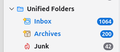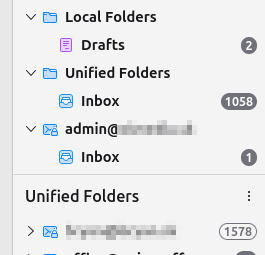Remove Unified Folders
Any idea how to remove "Unified Folders" from Folder Pane list? In my case it is useless to have it visible. Thank you!
P.S. Thunderbird 128.0esr Ubuntu 24.04
Solution eye eponami
Resolution: AddOn "Folder Pane View Switcher" causes the duplicity. After deactivating mentioned add-on unnecessary duplicate of Unified Folders has gone.
Thank all for your inputs.
Tanga eyano oyo ndenge esengeli 👍 0All Replies (5)
- click hamburger menu (three stacked bars) in upper right - click view>folders and untick 'unified folders'
david said
- click hamburger menu (three stacked bars) in upper right - click view>folders and untick 'unified folders'
Unfortunately, this is not "it". Using Menu>View>Folders>Unified Folders just opens/closes another Tree on Folder Pane. If enabled (checked), I am just getting second instance of Unified Folder.
My problem is, that "Unified Folder" is as part of the tree with all accounts.
Please see screenshot attached, it is with Unified Folder as part of the tree in Folder Pane and second instance of Unified Folders as separate section of Folder Pane.
My goal is to get rid of this useless feature for good.
The 'Unified Folders' as displayed in last image is at the bottom below the line and this is the correct 'Unified Folders' which should disappear when the option is unchecked. Notice 'Unified Folders' does not have a chevron > on the left side. The word 'Unified Foldres' is a header for that section.
But you seem to have another 'Unified Folders' which does have a chevron and it appears as if a mail account between 'Local Folders' and the 'admin@ email address' mail account. However, I cannot tell from your image whether you have selected to see 'Favourite' folders: eg: View > Folders > Favourite
I think you may have set up the Unified Inbox as a favourite folder and then selected to see 'Favourite folders'.
Set up to see Unified Folders - View > Folders > Unified Right click on the Unified Folders 'Inbox' and uncheck the 'Favourite folder' option. Then remove the 'Unified Folders' via View > Folders and uncheck Unified Folders.
Toad-Hall said
The 'Unified Folders' as displayed in last image is at the bottom below the line and this is the correct 'Unified Folders' which should disappear when the option is unchecked. Notice 'Unified Folders' does not have a chevron > on the left side. The word 'Unified Foldres' is a header for that section. But you seem to have another 'Unified Folders' which does have a chevron and it appears as if a mail account between 'Local Folders' and the 'admin@ email address' mail account. However, I cannot tell from your image whether you have selected to see 'Favourite' folders: eg: View > Folders > Favourite I think you may have set up the Unified Inbox as a favourite folder and then selected to see 'Favourite folders'. Set up to see Unified Folders - View > Folders > Unified Right click on the Unified Folders 'Inbox' and uncheck the 'Favourite folder' option. Then remove the 'Unified Folders' via View > Folders and uncheck Unified Folders.
Thank you for your response. The question is not much about working with "favorite" or in my case "unread" accounts/boxes. My concern goes to point "where and why is that "Favorite Folders" apearing in the tree of accounts and account boxes. I simply do not want to have it in any of the list options as this is some sort room taking duplicate with zero value. It is not account thus it has nothing to do there. Any idea where it really comes from?
Solution eye oponami
Resolution: AddOn "Folder Pane View Switcher" causes the duplicity. After deactivating mentioned add-on unnecessary duplicate of Unified Folders has gone.
Thank all for your inputs.