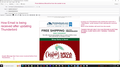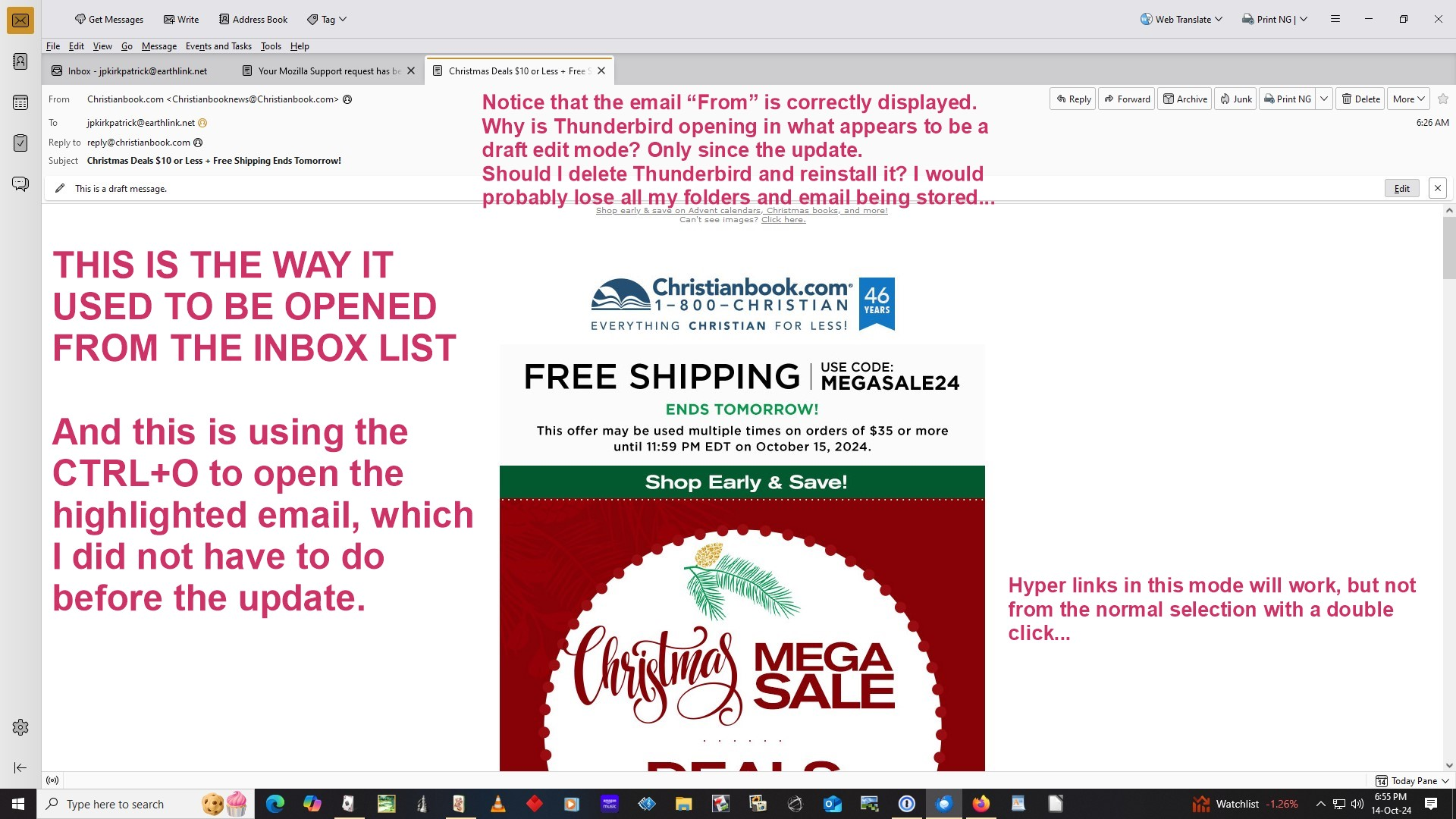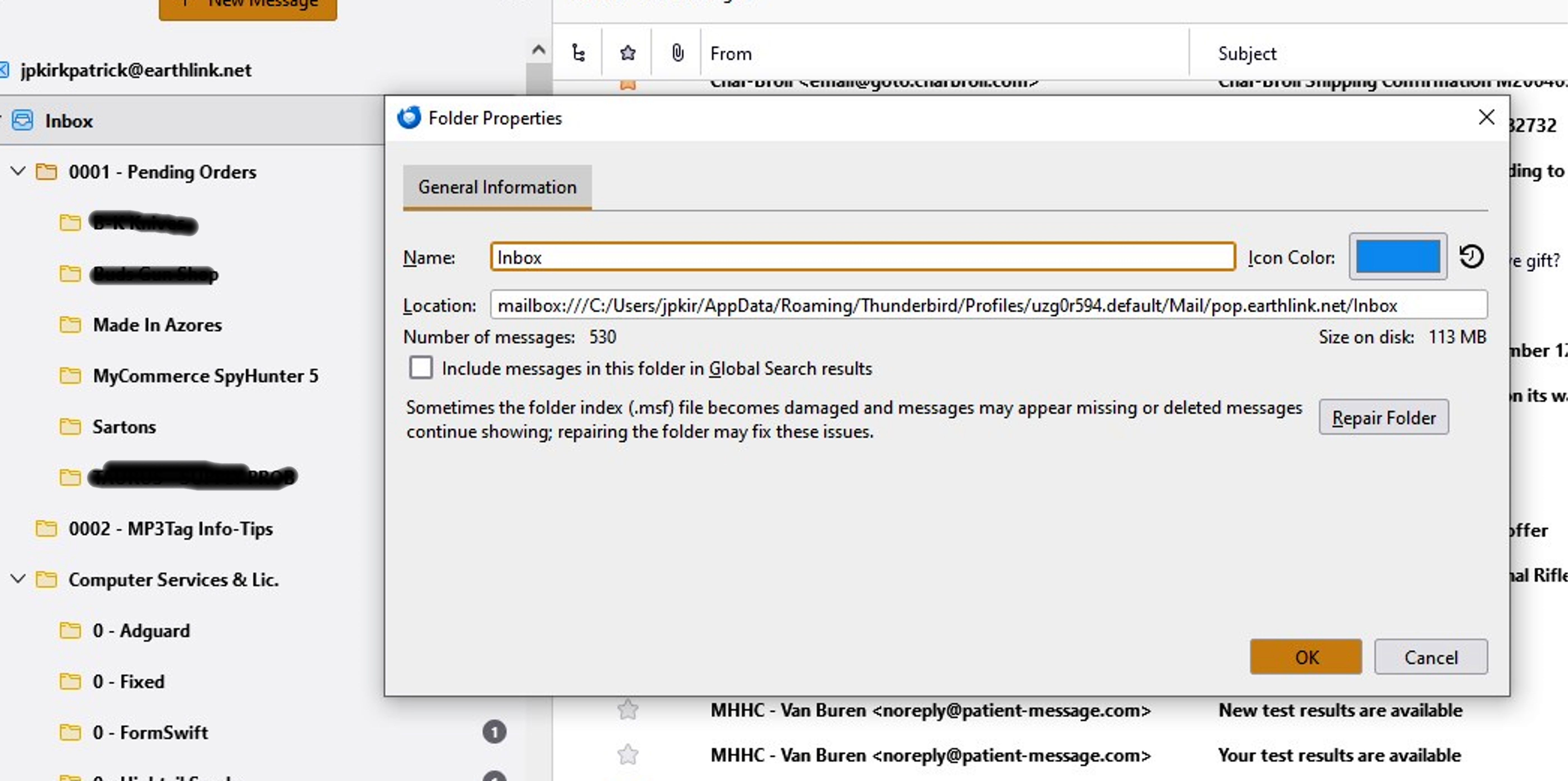Thunderbird Email Presentation Problem after updating.
After updating to latest Thunderbird, when I display a received message, the "From:" address has my email account and not who it is from; along with a YELLOW Notation band at the bottom of the message that says "A unique identity matching the from address was not found. The message will be sent using the current From field and settings from identity John Kirkpatrick <jpkirkpatrick@earthlink.net...." The email message is then displayed in what appears to be an email missing the Remote Detail. Why is this being done and how can I just get my Normal Email Display back? </p>
Going through every setting I found the hot-keys "CTRL=O" will open the message in a new tab with the normal Remote Information like it used to do before updating. How can I get that to be the default display of the emails in their list table? Thanks in advance for any assistance you can provide. John Kirkpatrick [ jpkirkpatrick@earthlink.net ]
모든 댓글 (7)
Basically the same problems that Howard was having, but none of the "fixes" helped. Concerning the INBOX - Properties and the "Flags"? I don't get the same menus as you both displayed.
I had a perfectly good TB system, did an update to stay secure and all crap hitting the walls, menus changing, colors changing and double click on a message in the InBox List and it goes to an editing display minus all the remote information/hotlinks...
And I know I can't go back to my old setup because of "profiles" changed. Maybe snail mail wasn't so bad after all... :) JPKirkpatrick
Did you install the FolderFlags add-on? The Properties window is a bit different for POP accounts, such as no Synchronization tab.
No I did not. I am not a programmer and from reading the comments, this is a known BUG and should be fixed at the program level. GMail is an IMAP account and does not have this problem, my MAIN account, Earthlink.net is a POP3 account and it appears that there is a BUG in the program on how they now handle mail in the POP(3) accounts. Why did an update screw up an email program that I have been using for over 20-years. I did not find a way to "install" the FolderFlags Add-on. HOW is that done without being a programmer?
Thanks for your perseverance... I finally got the add-on added to my Thunderbird, but it does not do anything to remedy the problem of received emails appearing as if they are in the draft folder. I verified that the Folders add-on is listed as being installed. Do I need to configure the add-on to take the "draft folder flag" off of the inbox? If so, how. Sorry I am being such a dunderhead on this but I am mainly a user of computers, not a programmer or setup guy. John Kirkpatrick
Right-click the Inbox folder, Properties, select the Flags tab and make sure only the Inbox box is checked. Then, restart TB.
Pictures here: https://support.mozilla.org/en-US/questions/1460237#answer-1670673