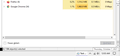FireFox Keeps Having So Much RAM Usage
The FireFox browser (Version 93.0 (64-bit)) keeps having so much RAM usage. I am using the FireFox browser; session-after-session; and the FireFox browser is still having so much RAM usage. Stop FireFox from having so much RAM usage.
모든 댓글 (5)
Start Firefox using Troubleshoot(Safe) Mode {web link}
A small dialog should appear. Click Start In Troubleshoot(Safe) Mode (not Refresh). Is the problem still there?
https://support.mozilla.org/en-US/kb/firefox-slow-how-make-it-faster
https://support.mozilla.org/en-US/kb/firefox-uses-too-many-cpu-resources-how-fix
https://support.mozilla.org/en-US/kb/firefox-uses-too-much-memory-ram
https://support.mozilla.org/en-US/kb/firefox-hangs-or-not-responding
https://support.mozilla.org/en-US/kb/firefox-takes-long-time-start-up
https://support.mozilla.org/en-US/kb/quick-fixes-if-your-firefox-slows-down
https://support.mozilla.org/en-US/kb/firefox-uses-too-much-memory-or-cpu-resources
MemTest LAST UPDATED : 12/04/2020
Could you please run a tool from http://memtest.org/
in order to check the integrity of your RAM?
You will need a thumb or disk drive to install it on.
Do you let Windows handle the page file or did you set a fixed size ?
Control Panel -> System -> Advanced -> Performance -> Settings
If you use a fixed size for the page file then try the former and let Windows handle the page file. How to determine the appropriate page file size for 64-bit versions of Windows {web link}
FredMcD said
Start Firefox using Troubleshoot(Safe) Mode {web link} A small dialog should appear. Click Start In Troubleshoot(Safe) Mode (not Refresh). Is the problem still there? https://support.mozilla.org/en-US/kb/firefox-slow-how-make-it-faster https://support.mozilla.org/en-US/kb/firefox-uses-too-many-cpu-resources-how-fix https://support.mozilla.org/en-US/kb/firefox-uses-too-much-memory-ram https://support.mozilla.org/en-US/kb/firefox-hangs-or-not-responding https://support.mozilla.org/en-US/kb/firefox-takes-long-time-start-up https://support.mozilla.org/en-US/kb/quick-fixes-if-your-firefox-slows-down https://support.mozilla.org/en-US/kb/firefox-uses-too-much-memory-or-cpu-resources MemTest LAST UPDATED : 12/04/2020 Could you please run a tool from http://memtest.org/ in order to check the integrity of your RAM? You will need a thumb or disk drive to install it on. Do you let Windows handle the page file or did you set a fixed size ? Control Panel -> System -> Advanced -> Performance -> Settings If you use a fixed size for the page file then try the former and let Windows handle the page file. How to determine the appropriate page file size for 64-bit versions of Windows {web link}
I used Troubleshoot Mode, and this problem is still happening.
Did you check the links I posted?
FredMcD said
Did you check the links I posted?
I did everything that you gave me, and the problem is still happening in FireFox.
Start your Computer in safe mode with network support. Then start Firefox. Try Secure websites. Is the problem still there?
Starting Any Computer In Safe Mode (web link) Free Online Encyclopedia
https://www.bleepingcomputer.com/tutorials/how-to-start-windows-in-safe-mode/
https://www.digitalcitizen.life/4-ways-boot-safe-mode-windows-10/ +++++++++++++++++++++++++++++++++++++++++++++++ If the problem goes away with the computer in Safe Mode, the problem is with one of the other programs on the system.
As a test, disable your protection programs.