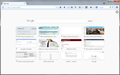How do I change the default zoom for New Tab only?
The New Tab zoom in Firefox 33 is too high to see all 12 of my thumbnails. I changed it using ctrl- but the next time I opened a New Tab, the zoom was back at 100%. How do I change the default zoom for New Tab only?
선택된 해결법
I posted a style rule to shrink the thumbnails, which allows more of them on the page, but naturally reduces their legibility. You can experiment with the dimensions to find an appearance that works for you.
https://userstyles.org/styles/106326/shrink-new-tab-thumbnails
I use the Stylish extension for experimenting because of its Preview feature that lets me see the effect quickly. You can install it from the Add-ons site, then after restarting Firefox look for its "S" icon on the toolbar to Manage Styles so you can edit and experiment.
https://addons.mozilla.org/firefox/addon/stylish/
문맥에 따라 이 답변을 읽어주세요 👍 1모든 댓글 (10)
Firefox normally stores your preferred zoom level on a site-by-site basis, but it sounds as though that doesn't work for built-in pages.
The NoSquint extension keeps its own list of site-specific zoom levels. Maybe that would work for internal pages?
Unfortunately NoSquint doesn't work either. The option to use NoSquint is greyed out.
Zooming out works for me with the about:newtab page provided that I'm enabling site specific zoom and not clearing the Site Preferences.
You could check the content-prefs.sqlite file in the Firefox profile folder with the SQLite Manager extension.
cor-el, what am I looking for in content-prefs.sqlite?
선택된 해결법
I posted a style rule to shrink the thumbnails, which allows more of them on the page, but naturally reduces their legibility. You can experiment with the dimensions to find an appearance that works for you.
https://userstyles.org/styles/106326/shrink-new-tab-thumbnails
I use the Stylish extension for experimenting because of its Preview feature that lets me see the effect quickly. You can install it from the Add-ons site, then after restarting Firefox look for its "S" icon on the toolbar to Manage Styles so you can edit and experiment.
That would be an entry that refers to the about:newtab page.
You can use the SQLite Manager extension to generate a list.
- SQLite Manager: https://addons.mozilla.org/firefox/addon/sqlite-manager/
- Open Profile Directory -> content-prefs.sqlite -> Go
- Hit the "Execute SQL" tab
- Use a SELECT like this:
SELECT groups.name, settings.name, prefs.value FROM groups, prefs, settings WHERE (prefs.groupID = groups.id) AND (prefs.settingID = settings.id) AND (groups.name LIKE 'about:newtab')
thanks to dillon1990 i found stylish and the search box is gone from the page like i wanted
jscher, i saw the page you did and they're too squashed
with the search box gone and ctrl- a few times i can fit 12 on a page and they look just fine i just want them to stay that way...
no squint works on everything except the new tab page.
You can try to toggle the browser.newtab.preload pref to see if that makes zooming the about:newtab page work.
You can open the about:config page via the location/address bar. You can accept the warning and click "I'll be careful" to continue.
Worked like a charm, thanks!