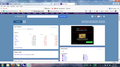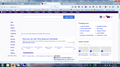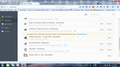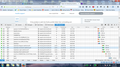Pages not displaying properly
This is terrible. I have used Firefox and it predecessors ever since I started using a computer in 1994. Now I am now forced to use IE because I cannot solve my problem which started a couple of Firefox versions ago. I have tried the font thing the hardware acceleration, disabling the add-ons, everything. Pictures, text and buttons are missing. Videos don't work and just display a dead black screen. It's totally unusable. I have done several system restores and even tried Chrome which I hated. I want my Firefox back. I am using Windows 7 Ultimate and the problem is on BOTH my laptop and desktop. I have done virus and malware scans. Is it possible that Super AntiSpyWare or Malware Bytes could have done some harm or removed something from windows that helps FF to work? I have used these programs for years though and they mainly seem to just get rid of tracking cookies. Please help as I am at my wits end. I am attaching a screenshot of my Yahoo page both with Firefox and IE. Thanks
Chosen solution
On the system with the problem, could you test in a new profile? This would be disconnected from Sync so it should not be affected by any problem settings shared through that account.
A new profile will have your system-installed plugins (e.g., Flash) and extensions (e.g., security suite toolbars), but no themes, other extensions, or other customizations. It also should have completely fresh settings databases and a fresh cache folder.
Note: this will be in parallel to your regular settings and not replace them.
Exit Firefox and start up in the Profile Manager using the Start menu search box (or Run). Type or paste the following and press Enter to run it:
firefox.exe -P
Don't delete anything here!
Any time you want to switch profiles, exit Firefox and return to this dialog.
Click the Create Profile button, assign a name like TEST, and skip the option to relocate the profile folder. After creating the profile, select it and start Firefox in that profile.
Any difference viewing images?
When returning to the Profile Manager, you might be tempted to use the Delete Profile button. But... it's a bit too easy to accidentally delete your "real" profile, so I recommend resisting the temptation. If you do want to clean up later, I suggest making a backup of all your profiles first in case something were to go wrong.
Read this answer in context 👍 1All Replies (20)
Make sure that you haven't enabled a High Contrast theme in the Windows/Mac Accessibility settings.
Make sure that you allow pages to choose their own colors.
- Tools > Options > Content : Fonts & Colors > Colors : "Override the colors specified by the page with my selections above"
Try "Never" if the default "Only with High Contrast themes" isn't working.
This setting affects background images.
See also:
I forgot to mention that another thing I have tried more than once is uninstalling and reinstalling Firefox to no avail
Separate Issue; Your System Details shows;
Installed Plug-ins
Adobe PDF Plug-In For Firefox and Netscape 15.9.20069
Adobe PDF Plug-In For Firefox and Netscape 11.0.9
Having more than one version of a program may cause issues.
You must remove the older programs. Then get the current full installer.
Adobe PDF Plug-In For Firefox and Netscape: Adobe Reader Version 2015.009.20069 Note: McAfee Security is offered in the download.
If you use extensions (Firefox menu button/Tools > Add-ons > Extensions) that can block content (e.g. Adblock Plus, NoScript, Flash Block, Ghostery) then make sure that such extensions aren't blocking content. Also make sure that security software isn't blocking content.
You can check the Net log and the Network log in the Web Console (Firefox/Tools > Web Developer) to see if content fails to load or possibly is blocked (file size is zero).
Use Ctrl+F5 or Ctrl+Shift+R to reload the page and bypass the cache to generate a fresh log.
If the problem is with the Firefox profile folder then uninstalling and reinstalling Firefox won't help.
Did you try any of the suggestions I posted above?
FredMcD said
Separate Issue; Your System Details shows; Installed Plug-ins Adobe PDF Plug-In For Firefox and Netscape 15.9.20069 Adobe PDF Plug-In For Firefox and Netscape 11.0.9
Having more than one version of a program may cause issues. You must remove the older programs. Then get the current full installer. Adobe PDF Plug-In For Firefox and Netscape: Adobe Reader Version 2015.009.20069 Note: McAfee Security is offered in the download.
Thanks very much. I followed the instructions to try to remove these but i do not seem to have the option to remove. As shown in the attached screenshot there is no "remove" option as stated in the instructions for removal. I did go into Windows 7 Control Panel and uninstall Acrobat reader bit kept Acrobat Pro
cor-el said
If you use extensions (Firefox menu button/Tools > Add-ons > Extensions) that can block content (e.g. Adblock Plus, NoScript, Flash Block, Ghostery) then make sure that such extensions aren't blocking content. Also make sure that security software isn't blocking content. You can check the Net log and the Network log in the Web Console (Firefox/Tools > Web Developer) to see if content fails to load or possibly is blocked (file size is zero). Use Ctrl+F5 or Ctrl+Shift+R to reload the page and bypass the cache to generate a fresh log.
Thanks cor-el. I have disabled Adblock and just about everything. My security software is F-secure from my cable company which I have had for many years. I don't see any settings in there that would block anything other than email attachments. I followed your instructions into web developer. This is kinda getting over my head now but I believe I did it right. I am attaching a screen shot. I do see one item with a 0 in the transferred column but I think with the number of missing items I get on each page there would be a lot more of these. Again thanks so much. This really is strange.
cor-el said
If the problem is with the Firefox profile folder then uninstalling and reinstalling Firefox won't help. Did you try any of the suggestions I posted above?
Yes tried them all. I just Googles to see what the profile folder is. So now I know where it is but should I do anything to it ie like delete it? Thanks again
I just pulled out an old laptop and it updated Firefox to the latest version from version 31.0. It seems to work fine so far. I'm going to download all the Windows updates. But now Firefox automatically is downloading other stuff ie Downloader Helper, Blurr, Video Downloader Helper. Now I updated the Firefox Sync. After syncing I now have the same problems as on my desktop and my newer laptop. So whatever the problem is it appears that it can be spread through sync to the other computers. The Windows updates have not been installed at this point. It is taking forever just to get the list so at least I know that the problem is not a Win 7 update. Went to add-ons and disabled every one. Unchecked automatically update add-ons. Rebooted Firefox and then re-boted the computer. Add-ons are still disabled but no improvement. Disabled all plug-ins and again rebooted firefox and the computer but still nothing. I think I forgot to mention that before posting anything here I also tried Refresh about three times besides uninstalling and re-installing.
Modified
Is there any pattern associating the problem with secure (HTTPS) addresses versus regular (HTTP) addresses, or is the problem on all sites?
jscher2000 said
Is there any pattern associating the problem with secure (HTTPS) addresses versus regular (HTTP) addresses, or is the problem on all sites?
I just checked to be sure and the problem is with both types. It affects all web pages. I guess I am running out of options.
Chosen Solution
On the system with the problem, could you test in a new profile? This would be disconnected from Sync so it should not be affected by any problem settings shared through that account.
A new profile will have your system-installed plugins (e.g., Flash) and extensions (e.g., security suite toolbars), but no themes, other extensions, or other customizations. It also should have completely fresh settings databases and a fresh cache folder.
Note: this will be in parallel to your regular settings and not replace them.
Exit Firefox and start up in the Profile Manager using the Start menu search box (or Run). Type or paste the following and press Enter to run it:
firefox.exe -P
Don't delete anything here!
Any time you want to switch profiles, exit Firefox and return to this dialog.
Click the Create Profile button, assign a name like TEST, and skip the option to relocate the profile folder. After creating the profile, select it and start Firefox in that profile.
Any difference viewing images?
When returning to the Profile Manager, you might be tempted to use the Delete Profile button. But... it's a bit too easy to accidentally delete your "real" profile, so I recommend resisting the temptation. If you do want to clean up later, I suggest making a backup of all your profiles first in case something were to go wrong.
Extensions are synced, so if you have the same extensions on all computer and your list includes a lot of extensions that deal with content blocking then this is very probable causes. You could try to exclude the extensions from Sync and remove/uninstall some content blocking extensions.
jscher2000 said
On the system with the problem, could you test in a new profile? This would be disconnected from Sync so it should not be affected by any problem settings shared through that account. A new profile will have your system-installed plugins (e.g., Flash) and extensions (e.g., security suite toolbars), but no themes, other extensions, or other customizations. It also should have completely fresh settings databases and a fresh cache folder. Note: this will be in parallel to your regular settings and not replace them. Exit Firefox and start up in the Profile Manager using the Start menu search box (or Run). Type or paste the following and press Enter to run it: firefox.exe -P Don't delete anything here! Any time you want to switch profiles, exit Firefox and return to this dialog. Click the Create Profile button, assign a name like TEST, and skip the option to relocate the profile folder. After creating the profile, select it and start Firefox in that profile. Any difference viewing images? When returning to the Profile Manager, you might be tempted to use the Delete Profile button. But... it's a bit too easy to accidentally delete your "real" profile, so I recommend resisting the temptation. If you do want to clean up later, I suggest making a backup of all your profiles first in case something were to go wrong.
YESSS I can hardly belive that after months I can now view everything in Firefox. Now I need to figure out how to restore my bookmarks and how to sync the new Firefox with the other computers without ruining the new Profile. Thank you so much. I realize that I am not finished yet biut this is the most progress in months.
cor-el said
Extensions are synced, so if you have the same extensions on all computer and your list includes a lot of extensions that deal with content blocking then this is very probable causes. You could try to exclude the extensions from Sync and remove/uninstall some content blocking extensions.
Thanks very much cor-el. I have had all extensions disabled for some time now I believe as advised by you previously. I wonder if I should just delete or remove them. Starting a new profile as per jscher2000 above has enabled me to finally get all the content. But I realize more work needs to be done if I want to have extensions and use syncing. I will keep working on it and let you know what happens. I can't do much more tonight as I have a trip early in the morning
As a test, try swapping in the prefs.js file from your broken profile to your working one. If that brings back the issue, we'll know it's something in there.
The fastest way to launch your currently active profile folder is from the support information page. Either:
- "3-bar" menu button > "?" button > Troubleshooting Information
- (menu bar) Help > Troubleshooting Information
- type or paste about:support in the address bar and press Enter
In the first table on the page, click the "Show Folder" button. This should launch a new window listing various files and folders in Windows Explorer.
Leaving that window open, switch back to Firefox and Exit, either:
- "3-bar" menu button > "power" button
- (menu bar) File > Exit
Pause while Firefox finishes its cleanup, then rename prefs.js to something like prefs_clean.js
Glace at the Windows Explorer address bar and make a mental note of the name (e.g., TEST), then click Profiles in the address bar to move up a level. Double-click into your previous profile and right-click>Copy the prefs.js file. Use the back button twice to return to your TEST profile and right-click>Paste.
When you start Firefox, it should use that copied prefs.js file along with all the other pristine settings files. Any damage?
I cannot thank you all enough for your excellent help. I have not been able to work on the "big picture" for a while. By that I mean the relationship between 3 of my computers. Any syncing would ruin my main laptop that I use the most so I finally stopped letting it sync using a new profile that you taught me how to do. . I have this weekend finally bitten the bullet and deleted all profiles on all computers as well as the account and have synced all three computers and am using only one add-on i.e. add block. I plan to go easy on add-ons and plug ins and only add any one at a time if it seems necessary. Everything seems to be working perfectly. Before deleting profiles I exported the extensive bookmarks list to my desktop. All this might sound like a minor thing to you folks. But for me I am on a computer all day and night. This is how I spend (or waste) my life. Something like this can drive me crazy and fixing it always seems to take priority over things I really need to be doing like cleaning my office and trying to get my house ready to sell. Many years ago I told a tech support guy from Dell that I looked upon tech support people as “heroes’. I know it may sound silly to you. But when I spend days or months as in this case working on a problem and someone fixes it for me, just imagine the relief, the end of the frustration and the wasted time and time is money. Don’t mean to ramble but just put into perspective the help you have provided and also the gratitude I have.
If you want, you can install an add-on, but leave it disabled until you need it.
FredMcD said
If you want, you can install an add-on, but leave it disabled until you need it.
Thanks Fred. I will do that. But this time I will go slower with the add on's i.e. no longer "hey that looks good and maybe I should take one if those". I'll be more conservative and just take ones that look really useful or necessary. I'm still kind of stumped as to why disabling or removing all the ones I had did not fix my problem. Turfing the profile sure worked though. Thanks again