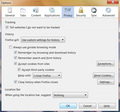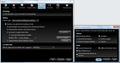How can I fix Firefox 18 and 19 from taking too long to close when custom settings for history is used?
Hello, please read entire post before answering, thanks!
I had Firefox(FF) 12.something and was happily using it when I had to get a new hard drive and start over, so I decided to upgrade to the latest FF of the moment, 18.something...
After going through setting up all the different add-ons etc.. and resetting the options/preferences (not cool how you all reset those every time it updates!) The time to open and close went from 2-4 seconds each to 78 seconds to open and 48 seconds to close. Over the last two days I tried (except reset) and read all the suggestions here to no avail.
So I read up on how to totally uninstall all traces of Firefox so I could do a clean install, that didn't work either: The freshly reinstalled FF 18.? program still opened and closed in the same times, and had all my info despite my deleting the folders/sub-folders said to hold that info. I turned everything off in FF, still no improvement, so again I tried to find accurate info on how to completely remove FF and still nothing that is correct for the current programs.
Today I looked again for info on how to totally remove FF, found something new to me, and tried that, including a complete search of the registry and removing everything with the firefox name, then reinstalled FF 18.? Again all my bookmarks and info was there, and when I looked up help it auto-updated to 19.0 without my permission, again I don't like others making decisions for me for "my own good"(hence the screen name), not OK!
So I tried the reset feature in FF 19.0 and it did just that and the opening and closing lag times were gone, back to 2-4 seconds each,which seemed great!,but no.
When I went back to set up my options and restarted, FF went back to the lag, so I eventually removed/reset everything and all was well again, so I started putting/setting things back one at a time, that's when I found and verified the problem, the history settings!!!
I repeated this 6 times with the same results: Set the History to Remember, and everything works fine, set the History to Custom the lag returns without fail.
My settings in Custom were:
Accept and remember everything until I close FF Clear history when FF closes.
In the sub-menu "Settings" under the Clear History when FF closes: All 6 boxes are checked for History and no boxes were checked for Data (all the defaults)
I looked at the processes running in Task manager when starting and stopping FF with these settings,I found that not only was FF.exe running but also a plugin-container.exe, both eventually stop after about 48 seconds, the plugin container does not appear to run when History is set to Remember all... (I have an incomplete memory about the plugin container causing problems like this in the past but I cant remember what or exactly when so...)
I also tried leaving the History setting to Remember All and the restarted and tried to clear everything through the Tools menu and FF stopped responding for about 60 seconds and then seemed fine afterward.
So I conclude that there is a problem in the newer versions with clearing History in the background while the browser continues to function, and the likely culprit is the plugin container(again?)...
So on to the questions...
Is it possible to set History to Custom and have FF 19.0 remain operational during that process and for FF to close in a few seconds as it did in FF 12.something with the same History settings? If so how can I set that up?
If not, what is the latest version that will work correctly with the History being remembered until FF is closed and then wiped before re-opening, without waiting more than a few seconds for it all to happen as it was in my FF12.? version?
Also, How do I remove ALL TRACES of Firefox 18.? and up so that I can do a clean install if I need to, as I said everything that is here or linked to from here up to today, 2/21/2013, was not sufficient.
Thanks for your time...
פתרון נבחר
This (see attached image) is what worked for me in Firefox 19.0, and I was able to verify that the cookies were wiped before restart, Thanks again for your timely help.
Read this answer in context 👍 0כל התגובות (7)
Try to exclude the cookies from clearing via clear history when Firefox closes because in this case Firefox also tries to clear cookies created by plugins and this can cause a delay.
You can let the cookies expire when you close Firefox.
- Tools > Options > Privacy > Firefox will: "Use custom settings for history"
Thanks for your response, as I understand your suggestion it does not work. I will try to make this as short as I can: When I go to: tools>options>privacy>history>firefox will>use custom settings for history> and check any and all of those options listed, the only one that causes the plugin-container.exe to run and firefox.exe to take 48 seconds to terminate, is the "Clear History When Firefox Closes" not the cookies.
I checked and unchecked the third party cookies option as well as changed it to "keep until they expire, or keep until I close Firefox, neither made any difference to the termination sequence.
It is only when I check or uncheck the "Clear History When Firefox Closes" box does the program termination sequence change.
When the box is unchecked the program terminates in 2-4 seconds, when the box is checked, the program starts the plugin-container.exe program and takes 48 seconds to terminate both executables.
Does the Cookies item have a check box in the Settings window of clear history?
Yes,
When I checked the box for "Clear history when Firefox closes" and then I uncheck the box for Cookies in the "Clear History when Firefox Closes>Settings>Cookies" sub-menu and then closed the program, the plugin-container.exe file did not run and Firefox.exe terminated in 2-4 seconds as it should, I re started and stopped to confirm and then restarted the computer and did it all again and it does indeed seem to work, Wonderful!!
Thanks for the timely help.
Now I will see if the cookies are indeed cleared on restart...
פתרון נבחר
This (see attached image) is what worked for me in Firefox 19.0, and I was able to verify that the cookies were wiped before restart, Thanks again for your timely help.
You're welcome
So now on to question #2 of the original post...
"Also, How do I remove ALL TRACES of Firefox 18.? and up so that I can do a clean install if I need to, as I said everything that is here or linked to from here up to today, 2/21/2013, was not sufficient."
Why?
As it turns out, the plugin-container.exe rears its ugly head yet again. With as many as four instances trying to run at once, and locking FF completely whenever I try to watch videos online. (Google Chrome has no problems with the same videos on the same sites with the same software available to it on the same drive on the same machine, so it is definitely something in FF)
Also: 1. ) The auto update for; plug-ins, FF itself, add-ons, etc..., refuses to stay disabled.
I've read others saying that as many as five different areas need to be found and addressed in order to fully disable many of the "hidden" functions of the latest Firefox editions, yet I can't find a definite answer nor instructions to fully address this accusation nor can I find complete and full details/ instructions on how to completely uninstall all data connected to Firefox. I have followed what I can find so far and when I reinstall, all my personal data is there including bookmarks etc... so something isn't getting done...
2.) Whomever is in charge of "security"(Villalobos?) keeps disabling my plugins which is keeping me from using FF to some extent and may or may not be keeping the videos from playing while on-line and who knows what else, but as I have stated before I'm against anyone doing anything for any reason under the Hitler/Stalin-esque ideology that "the ends do justify the means", for example: Java Plugin 7 update 12 to 15 (click-to-play), Windows has been blocked for your protection." Why was it blocked? Old versions of the Java plugin are potentially insecure and unstable. All users are strongly recommended to update on our plugin check page. Who is affected? All users who have these versions of the plugin installed in Firefox. What does this mean? The problematic add-on or plugin will be automatically disabled and no longer usable. When Mozilla becomes aware of add-ons, plugins, or other third-party software that seriously compromises Firefox security, stability, or performance and meets certain criteria, the software may be blocked from general use. For more information, please read this support article. Blocked on February 25, 2013. View block request.
So as a last resort I'm going to downgrade to something that the socialist people who are now making decisions for the masses that use the newer editions of Firefox can't control (hopefully) and manipulate against my (our) will.
So I need your help cor-el to be able to remove ALL files/instructions/data in order to downgrade without anything "new" being left behind after uninstalling, presuming you know how to accomplish this and will share it with me and everyone else who wants to continue to use Firefox without someone else deciding what we can and can't do with it.(it is still open-source right?)
3.) I use my computer and browser for my business, I can't afford spending all this time and trouble trying to undo what Jorge Villalobos( and those who think as he does) continue to do, apparently believing that it's ok to cost me (us) time and money in the name of "protection", he really doesn't get it, and I'm done putting up with socialists (or control freaks pretending to be socialists) trying to run my computer. Take a friggin' Philosophy/Logic class and learn why the ends NEVER justify the means Jorge....
4.) This is as plain as it gets Jorge et al.: MY Computer, My Choice!...
5.) So what do you say cor-el, will you help me in this?