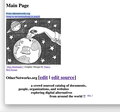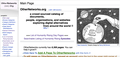Working on my Website using Firefox. The layout of all my pages is wrong.
I publish two mediawiki sites. http://wikidelphia.org and http://othernetworks.org
Both show up just fine for other people and for me when I access them with other browsers.
My problem occurs when I use Firefox to work on OtherNetworks. I'm going to try attaching screen shots of the Main Page. The first is from a normal view of my main page taken with another browser. In this shot the graphic is on the right
The second one is the same page taken with Firefox as the browser. I can't even figure out how to describe what is wrong with that second display.
I'm wishing for someone to figure out what is going on here and tell me how to restore FireFox so I can use it to work on my website. Is there some setting in Firefox or in the OtherNetworks site that is causing the awkward layout when using Firefox. I'm rather dependent on the bookmarks in Firefox.
Please call me or write if you would like to help me.
Stan Pokras in Philadelphia, PA [edited phone# from public community support forum]
השתנתה ב־
כל התגובות (1)
This usually happens if CSS files are blocked or fail to load.
You can check the Web Console (Tools -> Web Developer) for messages about blocked content and about the presence of mixed or unsafe content.
You can check the Network Monitor to see if content is blocked or otherwise fails to load.
If necessary use "Ctrl+F5" or "Ctrl+Shift+R" (Mac: Command+Shift+R) to reload the page and bypass the cache to generate a fresh log.
You can reload webpage(s) and bypass the cache to refresh possibly outdated or corrupted files.
- hold down the Shift key and left-click the Reload button
- press "Ctrl+F5" or press "Ctrl+Shift+R" (Windows,Linux)
- press "Command+Shift+R" (Mac)
Clear the Cache and remove the Cookies for websites that cause problems via the "3-bar" Firefox menu button (Settings), click the padlock icon (Clear cookies and site data) for the domain in the selected tab.
"Remove the Cookies" for websites that cause problems:
- Settings -> Privacy & Security
Cookies and Site Data: "Manage Data"
"Clear the Cache":
- Settings -> Privacy & Security
Cookies and Site Data -> Clear Data -> [X] Cached Web Content -> Clear
- https://support.mozilla.org/en-US/kb/clear-cookies-and-site-data-firefox
- https://support.mozilla.org/en-US/kb/how-clear-firefox-cache
If you use extensions ("3-bar" menu button or Tools -> Add-ons -> Extensions) that can block content (Adblock,NoScript,DuckDuckGo PE,Disconnect,Ghostery,uBlock Origin,Malwarebytes), always make sure such extensions do not block content.
- make sure your extensions and filters are updated to the latest version
- https://support.mozilla.org/en-US/kb/troubleshoot-extensions-themes-to-fix-problems
You can check for issues with Enhanced Tracking Protection and Total Cookie Protection. Firefox shows a purple shield instead of a gray shield at the left end of the location/address bar in case Enhanced Tracking Protection is blocking content.
- click the shield icon for more detail and possibly disable the protection
You can check the Web Console for relevant-looking messages like about blocked content.