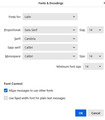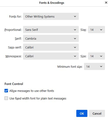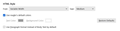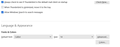Print size and colorin my inbox
As an older, non-techie user, I would like to complain that the print on my inbox listing is too small to easily read, and after I click on it - the listing turns red and becomes even harder to read. If there is an easy way to change this - I do not know how to do that. Will someone please help me with this problem? Thank you for your attention.
glassman@bluevalley.net
כל התגובות (1)
I may be able to assist for text size, but I don't understand what you click that turns red. I presume you view the message list pane, and from there you click the desired message to read and the text size is too small. We can fix that, but what turns red?
For font size, follow these instructions exactly:
Okay, this may sound strange, but here is the real way to set fonts on Thunderbird. And I attached examples of my own setting of Calibri 14 as my default. Here goes:
- in Tools>settings>general, set your default font. - then click the advanced button. Notice the drop-down menu at top. It probably says 'latin' or 'other writing systems' - this is IMPORTANT: - select 'latin from that menu, set your desired font and font size settings, click OK, - select 'otherwritingsystems' from the drop-down menu and set the IDENTICAL settings to what you did for Latin, and then click OK. In attached screenshots you will see my latin and otherwritingsystem match. Notice I also set monospace font. - and, if you have account set to compose HTML, then set that in tools>settings>composition to variable-width and medium font. (You would only change the HTML font setting if your intent is for recipient to receive your preferred font - not my personal recommendation.) - Set Sending Format to 'automatic'