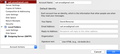can't set signature text in ver 64.4.0
After downloading version 60.4.0, my signature text disappeared when writing emails. When I go to "Tools", "Account settings", my account name, Thunderbird will not allow me to make any changes or enter any thing relative to signature text.
פתרון נבחר
The Account Settings window is definitely clipped in your picture. Is that what it looks like in safe mode or normal mode? If it looks correct in safe mode, then launch again in safe mode, but check 'Reset toolbars and controls' and click 'Make changes and restart'. Is the window still clipped in normal mode?
Read this answer in context 👍 1כל התגובות (3)
No, I have no add ons or extensions at all.
Launching in safe mode restores the usual signature options under "Tools" "Account Settings". I inserted signature text in the box, quit TB, and restarted normally. The signature text was present in "Write". Yay! Thank you for that. Interestingly, the control settings in "Tools" "Account Settings" are still different from normal and nothing can be changed there. I have attached a screen shot of the signature controls.
Thank you again, David
Clipped window is from normal launch. I did as you suggested and launched in safe mode, checkboxed the "reset toolbars and restart".
Now when I launch normally, I get the full options window and all is well again!
Solved! Thank you, thank you for your help. David